Mastering Alarm Settings on Your Android Device
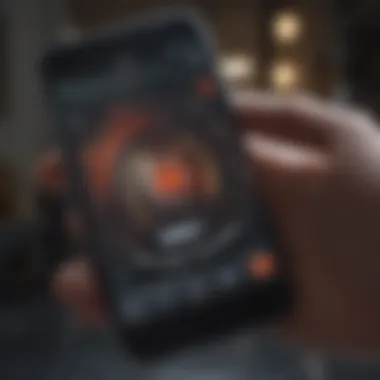
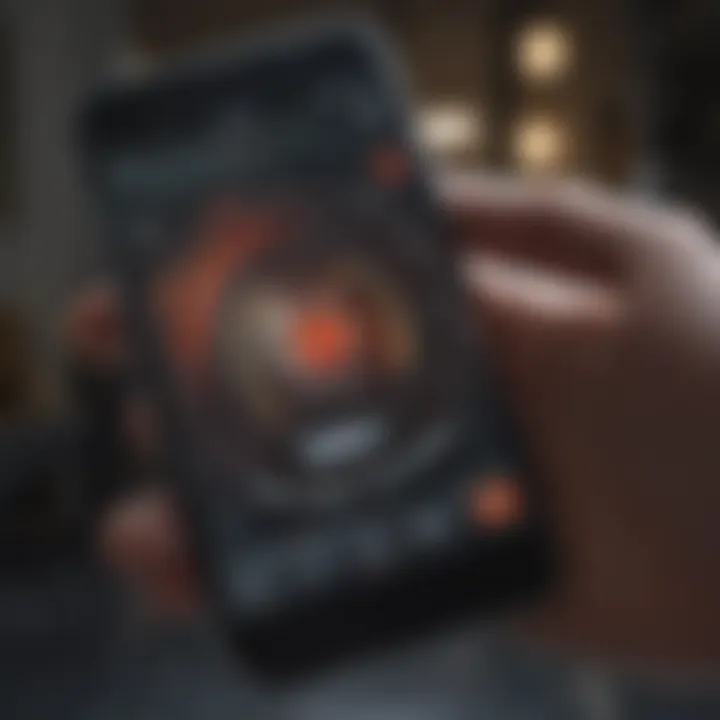
Intro
In today's fast-paced world, staying organized is more important than ever. For many users, an effective way to manage time is through the use of alarm functions on Android cell phones. Alarms can serve multiple purposes, from waking up in the morning to reminding you of important tasks or events. This guide discusses how to set alarms on your Android device, covering essential features and providing troubleshooting tips along the way.
Understanding the capabilities of your device can significantly enhance your daily routines. By getting acquainted with the alarm settings on your Android phone, you can tailor the experience to fit your unique needs. This article not only caters to novices but also provides insights for seasoned users looking to optimize their alarm features.
Understanding the Alarm Functionality
In a fast-paced world filled with commitments and distractions, the alarm functionality on Android devices serves an essential purpose. It is more than just a tool to wake you up; it is a reliable aid in daily organization and time management. Understanding how alarms work on your device helps users take advantage of this feature effectively. This section delves into the functionality of alarms, addressing their core components and overall significance in the realm of smartphone utilities.
What is an Alarm?
An alarm is a feature on your Android cell phone that notifies you at a set time. It can trigger sounds, vibrations, or both, depending on user preferences. Alarms can be set for a variety of purposes, from waking up in the morning to reminding you of important tasks throughout the day.
Typically, alarms operate by utilizing the phone’s internal clock, enabling it to activate even when the device is in sleep mode. This process ensures that users can rely on their phones for timely reminders and alerts.
Importance of Alarms in Daily Life
Alarms play a crucial role in managing daily tasks and responsibilities. Here are some key points on their importance:
- Time Management: Alarms help in maintaining efficiency by reminding you of deadlines and appointments, ensuring you stay organized.
- Sleep Regulation: Waking up consistently at the same time through alarms contributes positively to sleep patterns, which can improve overall health.
- Task Reminders: They can serve as timely prompts for daily activities, ensuring that important tasks are not overlooked.
- Enhanced Productivity: Setting alarms for specific tasks can increase focus, allowing users to allocate time for work or leisure effectively.
- Customizability: Android devices enable users to tailor alarms with specific sounds, labels, and repeat options, enhancing usability.
In essence, understanding how to utilize alarms effectively can lead to significant improvements in how you manage your time and responsibilities. This foundation sets the tone for the subsequent parts of this guide, enabling users to engage better with this feature.
Preparation for Setting an Alarm
Preparing to set an alarm is a critical step that ensures effectiveness and reliability. Before diving into the process of setting an alarm on your Android device, consideration of two main factors is essential. These factors are connecting the device to power and ensuring sufficient volume levels. Without attention to these elements, your alarm might not serve its intended purpose, potentially leading to missed wake-up times or important reminders.
Connecting the Device to Power
One of the first considerations when setting an alarm is ensuring that your device has adequate battery life. An alarm will only be effective if the device functions correctly at the time it is supposed to ring. If your Android phone is low on battery or has been shut down, the alarm will not activate. To avoid any issues, always connect your device to a power source if you know you will need to rely on the alarm for a crucial time.
If your phone is regularly charged overnight, this can be a good practice to maintain. However, if charging before the alarm time is not an option, consider turning off power-hungry applications and functions to conserve battery. Regularly checking battery health and ensuring the charging port is clean can also enhance performance. A good practice is to monitor the battery percentage and avoid letting it fall below 20% before setting alarms.
Ensuring Sufficient Volume Levels
The effectiveness of an alarm is also significantly influenced by the volume level. It is crucial to check the volume settings before relying on the alarm for waking up or reminding you of an obligation. If the alarm sound is too low, you may not hear it when it goes off, leading to unintended consequences.
To ensure that you wake up on time or receive your notifications, navigate to your device's sound settings. Adjust the ring volume, alarm volume, and media volume as needed. It is advisable to set the alarm volume higher than the media volume to ensure clarity when the alarm sounds.
Also, consider testing the alarm tone at an audible level after setting it. This step confirms that the selected tone can be heard clearly, ensuring that your expectations are realistic. It may also be advantageous to choose a tone that is pleasant yet attention-grabbing to avoid a groggy awakening.
"Proper preparation eliminates unnecessary anxiety and enhances reliable usage of alarms on your Android device."
In summary, preparing for setting an alarm involves ensuring that your device is not only charged but also configured correctly for sound. These steps enhance your ability to depend on your Android phone for timing needs, whether for waking up or other important reminders.
Accessing the Clock Application
Accessing the Clock application is a crucial step in setting an alarm on your Android smartphone. This application serves as a central hub for various time-related functions, including alarms, timers, and stopwatches. Being familiar with this app allows users to not only set an alarm but also ensures they maximize the use of additional features. The Clock app enhances efficiency and organization in daily life, which is particularly beneficial for individuals managing busy schedules.
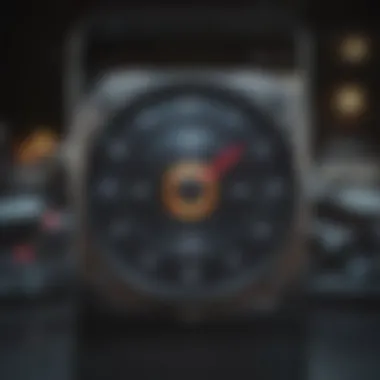
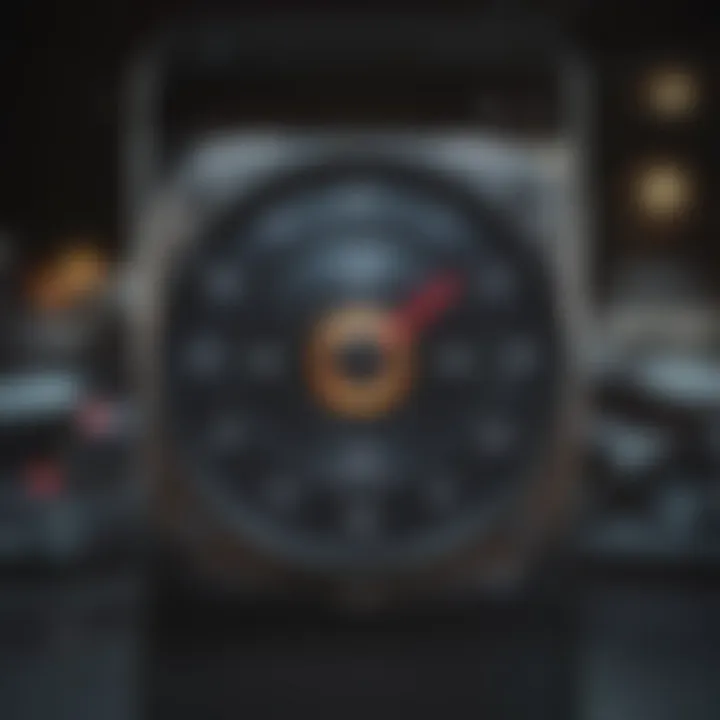
Locating the Clock App
Locating the Clock app on your Android device may vary slightly depending on the manufacturer and version of the operating system. Generally, it can be found in the app drawer or on the home screen. Most devices display the app icon resembling a traditional clock. If you are having trouble finding it, consider the following steps:
- Swipe Up: On many devices, swiping up from the bottom will display all installed applications in a grid format.
- Search Function: Use the search function at the top of the app drawer and type "Clock" to find it quickly.
- Widgets: You might also find a Clock widget on your home screen or as a part of your device's customization options.
Identifying this application is your gateway to effectively managing time on your device.
Understanding the Interface
Once you have accessed the Clock application, understanding its interface is essential for smooth navigation. The layout usually contains several tabs or sections, each dedicated to a different functionality. Familiarity with the interface can significantly improve efficiency when setting alarms. Here are the main components typically found in the Clock app:
- Alarm Tab: This section allows you to view and manage your alarms. It displays the list of all current alarms, giving you quick access to edit or delete them.
- World Clock Tab: Useful for travelers or individuals working across different time zones. Here, you can monitor the time in various regions around the world.
- Timer and Stopwatch: These features aid in tracking short-term intervals or measuring laps and sessions.
The interface is designed for user-friendliness, so take a moment to explore each section. This knowledge will simplify the process of setting and adjusting your alarms as needed. By mastering the Clock app interface, you ensure that time management becomes seamless, allowing you to focus on the tasks at hand without the worry of missed alarms.
"Understanding your tools is the first step to mastering them."
Setting the Alarm
Setting the alarm is a critical functionality for many Android users. This aspect is not simply about waking up in the morning; it serves numerous practical applications. Alarms can be set for reminders, to help manage time efficiently, or to signal important events throughout the day. The smartphone has evolved into a tool for productivity, and alarms play a pivotal role in that.
In this section, we will explore the essential elements involved in setting alarms, the benefits associated with this task, and some considerations to keep in mind. Understanding how to set alarms properly empowers users to make the most of their devices. It enables them to adapt their routines based on personal preferences and obligations, ultimately leading to better time management.
Selecting the Alarm Tab
When you enter the Clock application, your first task is to locate the alarm tab. This is typically marked with a clear icon resembling a clock or alarm bell. Tapping on this tab will lead you to a dedicated screen where you can create or manage your alarms. It is designed to be user-friendly, though some variations might exist based on the Android version or the device manufacturer.
Choosing the Desired Time
Once you have accessed the alarm tab, selecting the time becomes your next priority. The interface usually provides a straightforward way to pick hours and minutes, often via a scrollable menu or a numerical input field. It is crucial to double-check AM or PM settings to avoid any confusion. Setting the right time ensures that alarms will activate as intended, aligning with your schedule.
Adjusting Alarm Tone and Vibration
After choosing the desired time, the next step involves customizing the alarm tone and vibration settings. Android offers a variety of sound options, ranging from simple beeps to melodies. Users should choose an alarm tone that is both pleasant and effective—something that will wake them gently but firmly. Additionally, enabling vibration provides an extra layer of assurance, particularly beneficial for heavy sleepers or for scenarios where sound may be disruptive.
Setting Repeat Options
Finally, consider setting the repeat options for the alarm. This feature allows you to establish a recurring alarm for specific days of the week. For instance, if you need to rise early for work from Monday to Friday, setting the alarm to repeat on those days will simplify your routine. This functionality minimizes the need for repetitive setup each evening, enhancing efficiency. It is important to review these settings periodically to ensure they still align with your current Schedule.
Customizing Alarm Settings
Customization of alarm settings extends the functionality of your Android device beyond mere timekeeping. It allows for a tailored experience that aligns with personal routines, preferences, and lifestyle demands. Understanding this importance can significantly enhance both the effectiveness and enjoyment of using alarms.
When users have the ability to select different sounds, label their alarms, and adjust snooze settings, they create a more effective tool for managing time and waking up more pleasantly. With a few thoughtful adjustments, one can turn an ordinary alarm into a proactive companion that better suits individual needs.
Choosing Different Alarm Sounds
Alarms serve a practical function, but the sound associated with them plays a crucial role in how welcome or intrusive they feel. Android devices allow users to choose from various alarm sounds, ranging from soothing melodies to more jarring tones. Selecting the right sound is significant; it can impact your mood upon waking.
- Types of Sounds: Consider using nature sounds, soft music, or even familiar tunes. For those who struggle with early morning wake-ups, a gentle sound can ease the transition from sleep to wakefulness. Conversely, individuals who require a more intense alert might opt for louder, more energetic tones.
- Benefits: A preferred sound can reduce the stress associated with waking up and can improve the likelihood of getting out of bed on time. It may also enhance overall sleep quality, as waking up to a preferred sound can lessen disorientation.
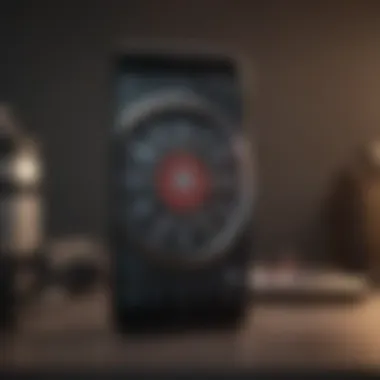

Labeling Your Alarm
Labeling alarms can provide clarity and purpose, especially when multiple alarms are set for different activities or reminders. This feature allows users to assign meaningful names to each alarm, ensuring they are contextually aware of the purpose behind each alert.
- Importance of Labels: This practice aids in mental organization and can reduce anxiety, as you will know exactly what you need to do when an alarm sounds. For example, one might label an alarm "Gym Time" or "Meeting Reminder."
- Creating Effective Labels: The labels should be concise yet descriptive enough to trigger your memory. Using keywords relevant to your schedule can make your alarms more intuitive.
Adjusting Snooze Settings
The snooze function, if used wisely, can act as a bridge between sleep and wakefulness. Adjustable snooze settings allow users to determine how long the snooze period lasts, as well as how many times they can hit the snooze button before alarms become more persistent.
- Setting the Snooze Duration: Common durations range from five to ten minutes, but many Android phones allow customization. Choosing a shorter duration can help prompt quicker wakefulness.
- Understanding the IoTP: While snoozing can offer extra moments of rest, it may also lead to sleep inertia—a state that can leave you feeling more tired and confused. Awareness of this effect can aid users in deciding how to configure their snooze settings to benefit their morning routine.
Remember, customization is about finding what works best for you. Tailor your alarms for a smoother waking experience.
Activating and Deactivating Alarms
Activating and deactivating alarms is an essential aspect of using the alarm feature on Android devices. These functions offer users the convenience of controlling their alarms with ease. Being able to activate an alarm when needed—and to deactivate it when it is no longer relevant—can lead to better time management and less stress in daily life. Notably, understanding this functionality is also critical for avoiding potential disruptions caused by alarms going off at inappropriate times.
Turning Alarms On and Off
Turning alarms on and off is straightforward but crucial for managing your time effectively. When you set an alarm, the first consideration is whether you are ready for it to be active. Each Android device might have slight variations in the interface, but generally, you can follow these simple steps:
- Open your Clock app.
- Navigate to the Alarm tab.
- Locate the specific alarm you wish to activate or deactivate.
- Tap on the switch or check the box next to the alarm.
The methodology allows you to ensure that you only receive alarms when needed. It's a way to tailor your notifications and maintain your focus.
Deleting an Alarm
Deleting an alarm is just as important as turning it on or off. Once an alarm has served its purpose, removing it helps in avoiding confusion. To delete an alarm on your Android device, follow these basic steps:
- Launch the Clock app again and go to the Alarm section.
- Find an alarm you want to remove.
- Typically, you would swipe left on the alarm or tap a delete icon.
This action allows users to keep their alarm list uncluttered and relevant. As time passes, old alarms may become unnecessary, and deleting them can improve user experience and functionality.
Deleting alarms you no longer need is a best practice for managing your schedules effectively, aligning with your current priorities.
Through the process of turning alarms on and off, as well as deleting them, individuals can streamline their daily routines. Such functions help minimize the distractions caused by outdated notifications and maximize the efficiency of their time management.
Troubleshooting Alarm Issues
Troubleshooting alarm issues is a critical aspect of using any alarm function on Android cell phones. Alarms play a vital role in daily routines, whether for waking up, reminding about appointments, or signaling important tasks. Understanding how to identify and resolve common issues can prevent frustrating experiences. Users often rely on alarms for precise timings in their busy lives, making it necessary to address these problems promptly. This section will discuss common alarm issues, their causes, and solutions, ensuring a smooth alarm experience.
Alarm Not Ringing
One of the most common issues faced by users is when the alarm does not ring at the designated time. This can lead to missed wake-ups or forgotten appointments, which is very inconvenient. Several factors can cause this issue. First, check if the alarm is correctly set. Sometimes, users accidentally set the wrong time, leading to misunderstanding.
Another reason might be software-related. Ensure that the clock app is updated to the latest version. If issues persist, consider restarting the phone to reset any potential glitches affecting the app.
In addition to these factors, it is essential to ensure that the device is not in silent mode. If it is, you may not hear the alarm even though it is functioning properly.
Alarm Volume Too Low
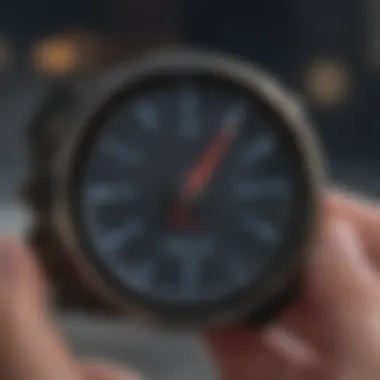
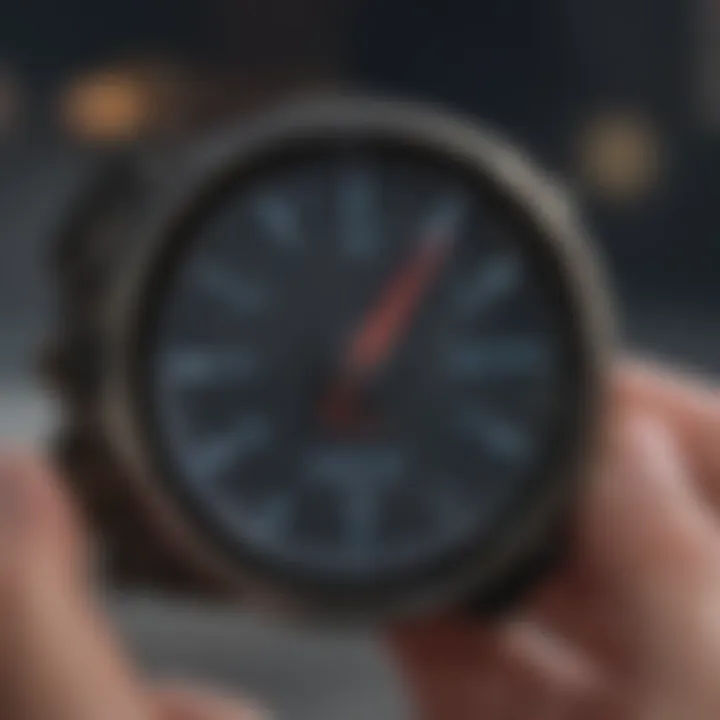
Another prevalent issue is when users find that their alarm volume is too low. This situation can also result in the alarm going unnoticed. Check the volume settings on your Android device. The alarm volume can typically be adjusted separately from the media and ringtone volume. You can find this setting in the sound options of your device. Most Android phones have a volume slider for alarms specifically. Adjust this slider to a higher level to ensure it is loud enough to wake you or alert you.
If the alarm volume is ideally set but remains too low, consider changing the alarm tone. Some tones may be softer than others. Select a more pronounced sound to help ensure that it gets your attention.
Device in Do Not Disturb Mode
When your alarm does not ring as expected, it's also wise to check if the device is set to Do Not Disturb (DND) mode. This feature is useful for maintaining focus during important tasks, but it can silence alarms if not configured properly. To check this, go to the device's settings and look for sound options, where DND settings can be adjusted.
While in Do Not Disturb mode, make sure alarms are allowed to ring. Many devices have an option to allow alarms even when DND is activated. Activating this feature ensures that, despite the DND mode being on, alarms will still sound at their designated time.
Regular checks on the alarm settings and the device status can enhance your overall experience with the alarm function.
By resolving these common alarm issues, users can maximize the reliability of their Android devices for time management. A comprehensive understanding of how to troubleshoot alarm problems not only enhances user experience but also ensures that alarms serve their intended purpose effectively.
Exploring Advanced Alarm Features
Exploring advanced alarm features is crucial for users who want to maximize the functionality of their Android devices. These options offer enhanced control, making alarms more tailored to individual needs. This section dives into the two significant advanced features: using multiple alarms and setting alarms via voice assistants. By understanding these features, users can streamline their routines and utilize technology more effectively in daily life.
Using Multiple Alarms
Many Android users may not realize the potential of setting multiple alarms. This functionality enables individuals to create several alarms for different events or tasks throughout the day. For instance, you might want an alarm to wake you up, another one for a reminder to take medication, and yet another for a meeting. Each alarm can be customized with distinct tones and labels, allowing for easy differentiation.
Benefits of Multiple Alarms:
- Flexibility: Setting multiple alarms provides flexibility in managing different responsibilities. Users can easily organize their day without a single alarm overshadowing others.
- Customization: Each alarm can have a unique sound and label, which can help reduce confusion.
- Reliability: Having several alarms ensures that important tasks or events are not missed. If one alarm fails, others still serve the purpose.
Using multiple alarms can be especially beneficial for individuals with hectic schedules. It provides a system of checks and balances, ensuring that critical tasks remain prioritized.
Setting Alarms via Voice Assistants
Advancements in technology have made voice assistants integral to user experience. Most Android devices come equipped with Google Assistant, which allows users to set alarms hands-free. This feature is especially useful when multitasking or when physical interaction with the device is not feasible.
Advantages of Voice-Activated Alarms:
- Convenience: Users can set alarms simply by speaking, which is particularly beneficial during cooking, driving, or any situation where hands are busy.
- Speed: Setting alarms via voice can be faster than navigating through menus manually. A simple command can prompt the assistant to set the alarm at the desired time.
To set an alarm using Google Assistant, users can say commands like "Set an alarm for 7 AM" or "Alarm for 15 minutes from now." The integration of voice commands brings efficiency and ease to alarm management.
End
Utilizing advanced alarm features such as multiple alarms and voice assistants illustrates how technology can simplify everyday tasks. By exploring these capabilities, users are better equipped to manage their time and responsibilities effectively. Whether you seek to improve organization or streamline daily routines, these advanced features are valuable resources.
Closure
Setting alarms on your Android cell phone is not just a mundane task; it extends far beyond the simple act of waking up. It encapsulates the essence of punctuality and the management of daily responsibilities. In this article, the importance of alarms is clearly highlighted through discussions on their functionalities, customization options, and troubleshooting strategies. By merging technology with daily routines, users gain a deeper appreciation of how such tools can improve their productivity and ensure they meet commitments on time.
Recap of Key Points
Throughout the guide, several crucial elements have surfaced:
- Understanding Alarm Functionality: Recognizing what alarms do and why they matter in everyday life.
- Preparation: Ensuring your device is charged and set to the appropriate volume.
- Setting and Customizing: The process of creating alarms tailored to individual schedules, including adjusting tones, snooze options, and labeling.
- Troubleshooting: Identifying and resolving common issues when alarms fail to perform as expected.
- Advanced Features: Exploring options like multiple alarms and the use of voice assistants to enhance user experience.
These points showcase the comprehensive nature of alarm functionalities on Android devices and emphasize their significant role in personal time management.
Encouragement for Further Exploration
While this guide serves as a starting point, the journey of mastering Android alarms does not end here. Users are encouraged to delve deeper into their device's capabilities. Exploring other features, such as integration with calendar apps or employing smart home technology, can bring even more convenience to daily life. Furthermore, joining discussions on platforms like Reddit can expose users to unique tips and tricks that enhance alarm functionalities. Each device may present subtle differences in its alarm settings, prompting further investigation. Harness the full potential of technology by experimenting with your Android smartphone, as continuous exploration leads to improved efficiency and more productive routines.



