Converting Screenshots to Text on Mac: A Comprehensive Guide
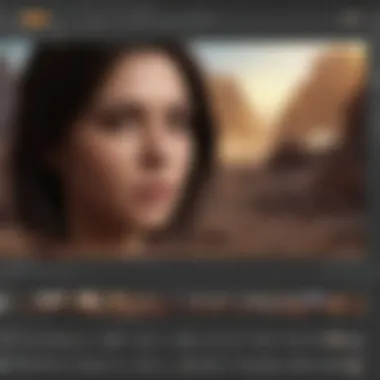
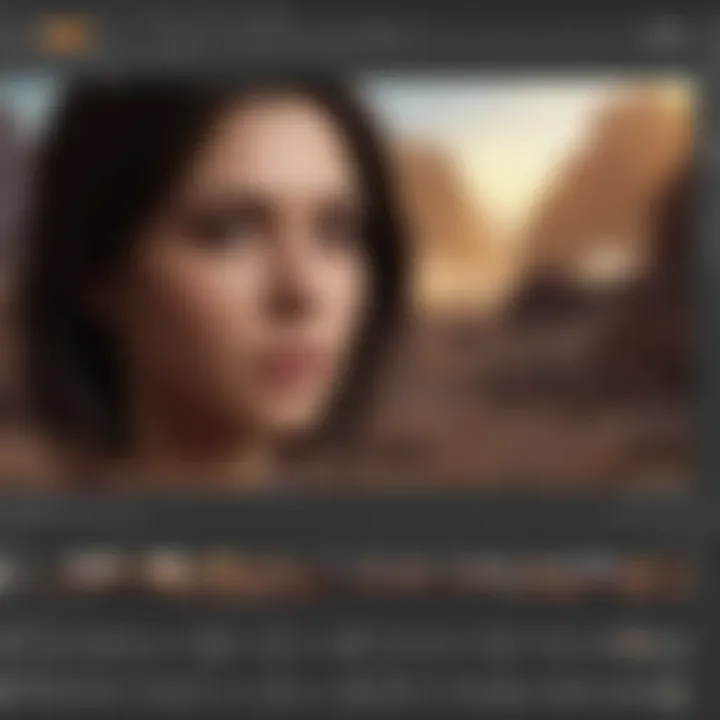
Intro
In today’s digital ecosystem, transforming visual information into editable text is increasingly important. Many professionals and casual users rely on screenshots for saving important information. However, the challenge arises when you want to edit or share this information in a text format. Mac systems offer various methods to convert screenshots to text, using both built-in tools and third-party applications. This guide dives into these processes, detailing functionalities, advantages, and limitations.
Overview of Methods
When it comes to converting screenshots to text on a Mac, users have several choices. Here are some primary methods:
- Native Tools: Mac offers native features like Preview and built-in shortcuts.
- Third-Party Applications: Apps like Adobe Acrobat, TextSniper, and Prizmo provide advanced functionalities.
- Online Services: Websites such as Online OCR are available for quick text extraction without installing software.
Each of these options has its own strengths. Knowing which tool to use can significantly enhance your productivity and efficiency.
Native Tools on Mac
Preview
The Preview app is a powerful yet simple tool that comes pre-installed on macOS. It allows users to open screenshots quickly. Although it primarily serves for viewing images and PDFs, it also offers basic text selection and notes capabilities. This could be effective for quick notes but not for extensive documents.
Screenshot Tool
Using the built-in screenshot tool (CMD + Shift + 4), users can take faster screenshots and access the selection tool. This method might seem limited, but it sets the stage for using the next option: Text Recognition.
Third-Party Applications
Adobe Acrobat
Adobe Acrobat can convert images or PDFs into editable text documents. While it requires a subscription, its powerful OCR (Optical Character Recognition) technology ensures high accuracy and reliability for professional use.
TextSniper
TextSniper is another popular option for Mac users. This app specializes in converting screenshots to text through a straightforward process. Users simply highlight an area and activate the tool, which then extracts the text quickly.
Prizmo
Prizmo adds even more versatility with various language support and text-to-speech features. Its ability to handle different document types makes it a strong choice for businesses.
Online Services
Online OCR
For casual users or those who prefer not downloading software, Online OCR offers a simple solution. Users upload their screenshots, and the service converts the images into text documents. While convenience is a strong point, internet connectivity is a must, and there might be file size limitations.
Effectiveness and Limitations
Each method has its pros and cons, affecting effectiveness:
- Accuracy: Native tools may lack precision compared to specialized applications.
- Speed: Third-party apps generally provide faster conversions for multiple files.
- Accessibility: Online services require a stable internet connection and might expose your data to external risks.
End
Converting screenshots to text on a Mac can be done using various tools, each suited to different needs. Whether you prefer using native options or advanced third-party applications, there’s a method that aligns with your requirements. Understanding these tools allows users to efficiently transform visual content into manageable, editable text.
Preface
In today's digital landscape, the ability to convert screenshots into text format is not merely a convenience but an essential skill for many users, including professionals, students, and casual users alike. Screenshots often capture critical information from documents, websites, and other visual media. However, extracting this information into a usable format can be a daunting task without the right tools and methods.
The importance of converting text from images cannot be overstated. Whether it's for archiving important information, collaborating on team projects, or content creation, having access to editable text can significantly enhance productivity. It allows users to manipulate, format, and share information without dealing with the constraints of image files.
Moreover, Mac users have access to a variety of tools and applications that streamline this process. From built-in features to third-party applications and online services, options are abundant. Each method offers unique functionalities catering to different needs. Different solutions may suit different users based on their specific situations, requirements, and levels of technical skills.
In this article, we will explore these various methods available for Mac users to convert screenshots to text comprehensively. The goal is to provide an insightful and detailed guide that emphasizes clarity and accessibility. By understanding these techniques, anyone can effectively transform visual information into a text format that is both editable and useful.
Understanding Optical Character Recognition
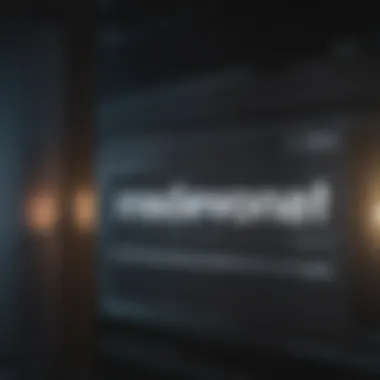
In the realm of digital text processing, Optical Character Recognition (OCR) stands as an essential technology. Its role in converting images of text into machine-readable characters is invaluable. This article explores ^the significance of understanding OCR, especially for Mac users looking to extract text from screenshots.
The primary importance of OCR lies in its ability to streamline documentation and information retrieval. Where once users had to manually type out text from printed materials or images, OCR offers a more efficient solution. With the right OCR tools, individuals can quickly convert screenshots into editable formats, saving time and reducing the burden of manual transcription.
Moreover, understanding OCR is key for maintaining accuracy when extracting information. While many tools are available, each operates under different algorithms and methodologies. By grasping how OCR works, users can select the most appropriate software for their specific needs, whether it's for personal use or professional applications.
Defining OCR Technology
Optical Character Recognition technology refers to the ability of a computer to convert printed or handwritten text into digital form. This is achieved by analyzing the shapes of letters and words in an image and translating them into text. Traditionally, OCR was used primarily in data entry processes. However, with advancements in technology, its applications have broadened significantly.
Several components work together in OCR technology. For instance, the image preprocessing module enhances the quality of the text image. This is followed by character recognition, where the shapes are compared against known letters. Finally, post-processing algorithms are applied to improve accuracy and rectify errors.
How OCR Works
Understanding the mechanics of OCR can demystify its use. The process generally involves multiple steps. First, the software scans the image and converts it into a format it can interpret. This may include converting the image to grayscale and filtering it for noise. Next, the OCR engine identifies characters by recognizing patterns and comparing them to its database of character styles.
Once the text has been recognized, post-processing comes into play. This phase often includes dictionary checks and context analysis to ensure that what has been extracted is coherent and accurately reflects the original document. For example, if an OCR tool identifies the string "read" it may cross-reference it against a corpus to determine if it fits the surrounding text correctly.
"OCR technology dramatically enhances productivity by simplifying the process of data extraction from visual formats."
Acquainting oneself with the principles of OCR is a critical step for anyone looking to leverage its capabilities on a Mac. From casual users to professionals, the benefits of adopting OCR solutions are manifold.
Built-in Methods for Text Extraction on Mac
The significance of built-in methods for text extraction on Mac cannot be overstated. These methods provide users with immediate options that require no additional downloads or installations. For those seeking efficiency, knowing how to utilize these features can streamline the process of converting visual elements into text. These native tools are often optimized for the operating system, promising a seamless user experience.
Using Preview for OCR
Preview, as a native application on Mac, offers various functionalities for viewing and annotating images and PDFs. One of its standout features involves extracting text from scanned documents or images. This feature is important as it integrates well with the macOS interface. Users can quickly open a screenshot in Preview and select the text extraction tool to analyze its contents.
While Preview's capabilities don't fall under traditional OCR, its text selection abilities allow users to copy text directly from images, provided the image quality is adequate. The limitations of this method usually stem from the image sharpness and the clarity of the text. However, when functioning properly, Preview can be a very valuable tool for quick text extraction without the need for complex software.
Text Selection from Screenshots
Another critical aspect of text extraction is the ability to select text from screenshots directly. This is important for users who frequently capture images of text, such as notes, articles, or any printed material. The built-in screenshot tool integrated into macOS can be utilized effectively for this. By merely taking a screenshot and using the text selection capabilities of Preview or other applications, users can transform what was once static image information into editable text.
"Text selection from screenshots is not only fast but also enhances productivity by allowing users to pull information quickly without additional software."
This function encourages note-taking efficiency and saves time during research or project work. It is especially beneficial for students or professionals who need to compile information from various sources.
To optimize this process, ensure that your screenshots are taken with high enough resolution. The clarity will have a direct impact on the success of text recognition.
In summary, the built-in methods provided by macOS for text extraction serve as valuable tools for users. They not only offer immediate solutions but also demonstrate the power of native software in facilitating everyday tasks.
Leveraging Third-Party Applications
When it comes to converting screenshots to text on Mac, the significance of third-party applications cannot be overstated. These tools often provide enhanced capabilities that go beyond the inherent features within macOS. They offer advanced functionalities tailored to specific needs. Users can find these applications to be more robust and flexible, making them essential for efficient text extraction. Additionally, they often present user-friendly interfaces, allowing even non-experts to navigate and utilize their features easily.
Prolusion to Third-Party Tools
Third-party OCR tools can serve diverse purposes. They can handle varying text types, layouts, and languages. Many of these applications are designed with specific tasks in mind, such as scanning research papers or digitizing old documents. Using a dedicated tool can often yield better results than the built-in options. This is because they can better recognize different fonts and handle background noise, which can be common in screenshots.
Detailed Review of Popular OCR Applications
Adobe Acrobat Pro
Adobe Acrobat Pro is renowned for its robust set of tools for managing PDFs. One specific aspect is its powerful OCR capabilities which allow users to convert scanned documents into editable formats. A key characteristic of Adobe Acrobat Pro is its comprehensive set of features that integrate nicely with other Adobe products. This integration makes it a popular choice among professionals looking to streamline their workflow.
A unique feature of Adobe Acrobat Pro is its ability to recognize text in various languages. This feature is greatly beneficial for users dealing with international documents. However, the subscription model may deter some users because it can be costly for infrequent users.
ABBYY FineReader
ABBYY FineReader is celebrated for its exceptional accuracy in text recognition. This application stands out because it can accurately retain the formatting of the original document. Many users find this aspect especially critical when converting documents with complex layouts, like reports or academic papers.
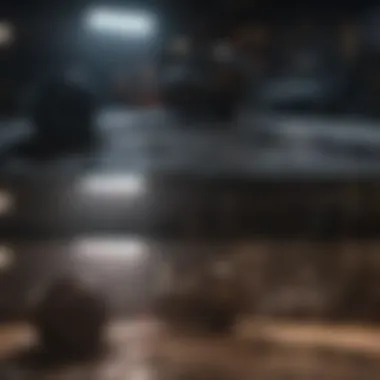
A highlight of ABBYY FineReader is its ability to convert multiple file formats, making it a versatile option. However, users may find the interface somewhat unintuitive initially, which can require a learning curve.
Prizmo
Prizmo is another notable application tailored more for mobile users but also available on Mac. Its main strength is its simplicity and convenience. Prizmo offers a straightforward interface, making it easy for users to start scanning and extracting text quickly.
What sets Prizmo apart is its integration with cloud services, allowing users to store documents seamlessly. But, it may not have the extensive features that other applications possess. This limitation can make it less attractive for users needing in-depth text editing capabilities.
Utilizing Online OCR Services
Utilizing Online OCR services holds significant value in the landscape of converting screenshots to text on Mac. These online tools provide users with accessibility and ease of use, fostering an efficient process for text extraction without the need for downloaded software. The shift towards online services caters to diverse user needs, as they often come with straightforward interfaces and require minimal setup. This aspect makes them appealing to both casual users and professionals.
Advantages of Online Services
Online OCR services offer several advantages that cater to a wide range of users. One major benefit is accessibility; as they can be used on any device with an internet connection. This flexibility allows users to upload screenshots and receive converted text in a matter of moments. Additionally, most online tools do not require installation. Users can simply navigate to a website, upload their files, and initiate the conversion.
Another advantage is the cost-effectiveness. Many online OCR platforms provide free basic services, which is useful for users with minimal needs. These services often have paid tiers for those requiring advanced features, which is economical compared to purchasing software outright.
Popular Online OCR Platforms
OnlineOCR.net
OnlineOCR.net is a notable platform for text conversion. Its primary characteristic is the support for multiple file formats, allowing users to convert PDFs, images, and even screenshots. This versatility makes it a beneficial choice for users looking for a one-stop solution. A unique feature of OnlineOCR.net is its ability to handle multiple pages in a single file. Users can upload multi-page documents and receive extracted text efficiently. However, limitations exist, such as a maximum file size or daily upload quota, which users should consider.
Smallpdf
Smallpdf is widely recognized for its user-friendly interface and robust functionality. One of its key characteristics is the all-in-one suite that includes not only OCR but also PDF editing and conversion tools. This makes it a popular choice for users who seek a broader range of capabilities. A standout feature of Smallpdf is its cloud integration, allowing seamless access to files stored on Google Drive or Dropbox. While Smallpdf does provide a free version, additional functionalities are behind a paywall, which may deter some users.
Google Docs
Google Docs, while primarily a word processing tool, offers an effective OCR capability through its "Upload" feature. Users can upload images or PDF files directly into Google Docs, which automatically converts them into editable text. This integration is a key advantage for those already familiar with Google’s ecosystem, allowing for a smooth workflow. A unique feature is the collaborative capabilities of Google Docs, which foster teamwork and shared editing in real time. However, the OCR accuracy may not match specialized tools, especially for complex layouts or handwriting.
"Utilizing online OCR services can turn your screenshots into editable text in a few simple steps, enhancing productivity and accessibility."
In summary, online OCR services present various options for users looking to convert screenshots to text on Mac. They are accessible, cost-effective, and offer features that cater to different needs, although some limitations may apply depending on the service selected.
Mobile Apps for OCR on Mac
Mobile apps for Optical Character Recognition (OCR) play a significant role in converting screenshots to text on Mac systems. With the increasing reliance on digital information, being able to extract text from images allows for more efficient data management. These apps provide flexibility and convenience, letting users perform OCR tasks on the go. They can be especially beneficial for those who often work with mobile devices and need immediate text extraction without resorting to desktop solutions.
Choosing the Right Mobile OCR App
Selecting the right mobile OCR app involves several factors. Users must consider compatibility with Mac, overall functionality, speed, and accuracy. A good OCR app should support multiple file formats and provide an intuitive user interface. Accessibility is also important; users should have the ability to easily edit and save extracted text. Pricing can vary widely among mobile apps, making cost a consideration too. Ultimately, the chosen app should streamline the process of converting images into editable text, enhancing productivity in various tasks.
Comparing OCR Mobile Apps
Microsoft Lens
Microsoft Lens is a prominent tool in this space. Its main feature is its ability to capture images and convert them into various formats, including Word and PDF. It is especially useful for students and professionals who need to digitize class notes or documents quickly. One key characteristic of Microsoft Lens is its seamless integration with other Microsoft products, making it a favorable choice for those using Microsoft Office. The unique feature of Microsoft Lens lies in its ability to improve image quality through auto-cropping and lighting adjustments, which enhances OCR accuracy. However, users may find the app more beneficial when operating within the Microsoft ecosystem, which narrows its appeal for some.
Text Fairy
Text Fairy is another notable app for OCR. This application stands out for its simplicity and effectiveness in converting printed text into digital format. A key characteristic of Text Fairy is that it is completely free to use, making it very accessible. The unique feature of Text Fairy is its capability to recognize and convert text in multiple languages. This can be particularly useful for users working in multilingual environments. However, it might not support as many advanced features compared to other paid applications, which could limit its functionality for some users.
Scanbot
Scanbot offers a broad range of scanning capabilities, making it a versatile option. Its key characteristic is its ability to combine scanning and OCR in one app. Users can scan documents, receipts, and whiteboards, converting them into editable text format swiftly. The unique feature of Scanbot is its integration with cloud services, allowing users to save and share their extracted text easily. Its user-friendly interface contributes to its popularity among users. However, the app does come with added costs for premium features, which may deter some from fully utilizing its capabilities.
"The effectiveness of OCR applications hinges on their ability to adapt to user needs and the quality of the source material."
In summary, when choosing an OCR mobile app for Mac, individuals should consider the specific features and limitations of each option. Microsoft Lens, Text Fairy, and Scanbot each bring unique advantages and characteristics to the table. Understanding these elements can lead to a more informed decision, ensuring the app chosen meets one’s requirements for converting screenshots to text.
Limitations and Challenges of OCR
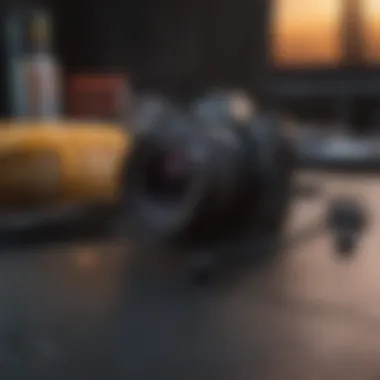
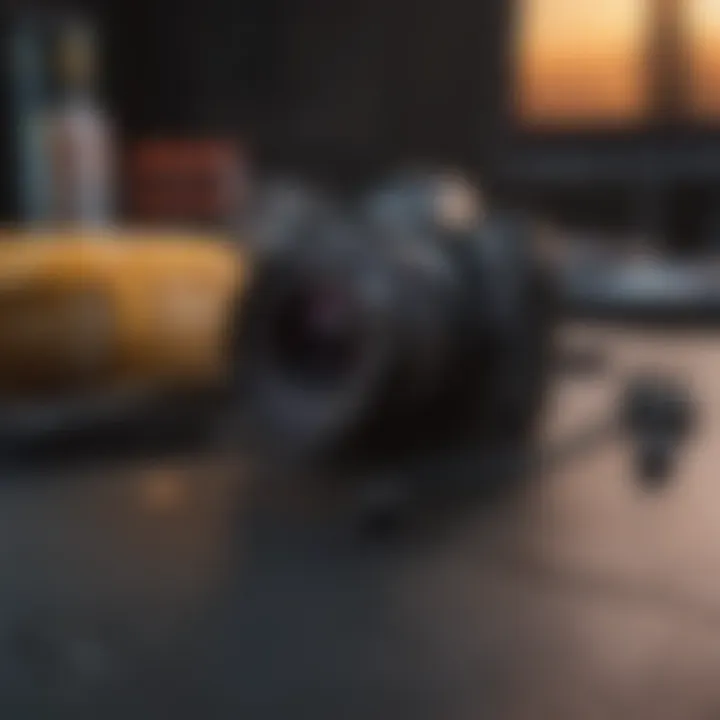
Understanding the potential limitations and challenges of Optical Character Recognition (OCR) is crucial for users who seek to convert screenshots to text effectively. Despite the advances in OCR technology, challenges remain that can affect the accuracy and reliability of text extraction.
Common OCR Errors
OCR systems can misinterpret characters, leading to common errors. These mistakes may range from misreading a letter to completely omitting text. A typical issue is the confusion between similar-looking characters, such as 'O' and '0' or 'l' and '1'. Additionally, incorrect interpretation of punctuation can change the meaning of a sentence. These issues can lead to frustration, especially when users rely on OCR for precise document reproduction.
Factors Affecting OCR Accuracy
-#### Font Types
The choice of font can significantly influence OCR performance. Fonts that are clear and simple tend to yield the best results. For example, sans-serif fonts, such as Arial, usually work better than serif fonts like Times New Roman. The unique feature about certain fonts is the spacing and structure, enabling easier character recognition. On the other hand, decorative or handwritten fonts often lead to a higher rate of errors, making them less ideal for OCR purposes.
-#### Image Quality
High-quality images contribute to better OCR outcomes. When the screenshot is blurry or poorly lit, the OCR technology struggles to identify the text. A well-captured screenshot, with good lighting and contrast, enhances recognition potential. Users should aim for a resolution of at least 300 DPI when capturing images, as lower quality can dramatically reduce the output accuracy. Overall, image clarity and detail are critical in determining the effectiveness of text extraction.
-#### Language Barriers
OCR systems are typically optimized for specific languages. If a document contains characters or symbols from multiple languages, accuracy can suffer. For example, an OCR tool calibrated for English might struggle with texts written in Arabic or Chinese. This situation illustrates the necessity of selecting the right software capable of handling the user's language requirements. Thus, understanding the limitations regarding language compatibility is vital for effective OCR usage.
"Optimal OCR depends on multiple factors, including font choice, image quality, and language capabilities. Ignoring these aspects can lead to frustrating errors."
Ultimately, acknowledging these limitations and factors affecting OCR accuracy enables users to prepare better for successful text extraction.
Practical Steps for Effective OCR
In the realm of converting screenshots to text, understanding and implementing practical steps is essential. These steps not only enhance the quality of text extraction but also ensure accuracy and efficiency. This section delves into two key areas: preparing screenshots for OCR and editing extracted text. By following these guidelines, users can achieve better results and reduce frustration during the process.
Preparing Screenshots for OCR
To optimize OCR performance, it is crucial to prepare your screenshots appropriately. The effectiveness of the optical character recognition process is significantly influenced by the quality of the input image. Here are several key factors to consider when preparing screenshots:
- Image Clarity: High-resolution images lead to better text recognition. Ensure that your screenshots are not pixelated or blurry.
- Lighting Conditions: Natural or uniform lighting can minimize shadows and glares, which might affect text visibility.
- Text Size and Font: Larger and more readable fonts are easier for OCR software to recognize. Avoid decorative or cursive fonts as they can lead to errors.
- Background Contrast: A good contrast between the text and background supports clearer recognition. Ensure that the text stands out against its background.
"Preparing screenshots with care can make a substantial difference in the accuracy of OCR results."
Considering these aspects can lead to a smoother user experience and greater reliability in the text extracted from screenshots. Users should take a moment to inspect their images prior to initiating the OCR process.
Editing Extracted Text
Once the OCR process is complete, the final step is editing the extracted text. Even with high-quality screenshots and reliable OCR tools, some inaccuracies may still occur. This is where careful editing comes into play, ensuring that the final output is both precise and usable. Here’s how to effectively edit extracted text:
- Proofreading: Carefully read through the extracted text for spelling errors and misrecognized characters. A systematic approach helps in catching mistakes.
- Formatting: Adjust the formatting of the text as needed. This may include correcting line breaks, indentation, and font styles.
- Contextual Revisions: Generate understanding from the context. Ensure that the text makes sense in the larger context of your project or document.
Ultimately, effective editing transforms an incomplete or flawed extraction into a polished product. Investing time in this process warrants a more functional and comprehensible text output. Following the proper steps in both preparing screenshots and editing text can significantly enhance the overall quality of your OCR endeavors.
The End
In summarizing the processes for converting screenshots to text on a Mac, it is vital to recognize the importance of understanding the tools and methods available. The ability to extract text from images is not just a convenience but an enhancement of productivity and accessibility in the digital age. The methods discussed in this article, whether they be built-in options or third-party applications, provide users with a range of solutions tailored to various needs.
One key benefit of using Optical Character Recognition technology is its efficiency. Tasks that would take hours can be reduced to minutes, allowing for both personal and professional efficiency. This is particularly significant for individuals working with large volumes of text, such as researchers or content creators. The importance of precision in extracting data cannot be overstated, as inaccuracies can lead to misunderstandings or misrepresentation of information.
Additionally, considering limitations and challenges sets realistic expectations for users. Factors affecting OCR accuracy—from font types to image quality—serve as reminders that while technology is powerful, it is not infallible. Adjusting how one prepares screenshots and edits extracted text can greatly influence outcomes.
Lastly, the practical steps outlined in this guide emphasize the importance of preparation and post-OCR editing, ensuring users have the best chance to achieve high-quality results. By integrating these methods into their workflow, users can transform visual information into editable text efficiently and effectively. This understanding underpins the significance of OCR in both casual use and professional applications, catering to a wide audience, including enthusiasts in cinema, TV, and beyond.
"The power of OCR technology lies not only in its ability to transcribe but in its potential to transform how we interact with information in a visually dominated world."
Recommended Reading
Diving into recommended reading can further enrich the user's understanding of the OCR landscape. Articles and books that cover detailed methodologies and case studies demonstrate successful text extraction implementations. Titles that delve into the specifics of various OCR technologies are particularly useful. They provide clarity and allow readers to compare different technologies to best suit their needs.
Some insightful resources include:
- "An Introduction to OCR Technology" – This book discusses the fundamentals of OCR technology and its applications.
- "The Future of OCR: Innovations Ahead" – It explores emerging trends and advancements in OCR technology.
- Tutorials from Reliable Blogs like TechCrunch or MacLife that focus on specific OCR tools and features on Mac.
These readings equip users with a broader perspective and a deeper appreciation for the technologies involved in converting screenshots to text.
Useful Links and Tools
In addition to recommended readings, useful links and tools facilitate the practical application of the knowledge acquired through additional resources. Below are some tools and links that users can find handy in their text conversion tasks:
- Adobe Acrobat Pro: This powerful software includes features that streamline the OCR process.
- ABBYY FineReader: Renowned for its accuracy, it is ideal for those needing advanced OCR capabilities.
- OnlineOCR.net: An easy-to-use site for quick text extraction without requiring any software installation.
- Tutorials and Guides available on platforms like Wikipedia and Britannica can provide foundational knowledge useful in mastering OCR techniques.
These tools and links ensure users are better equipped to implement OCR in their workflows.



