Ultimate Guide to Screen Mirroring iPhone on Samsung TV
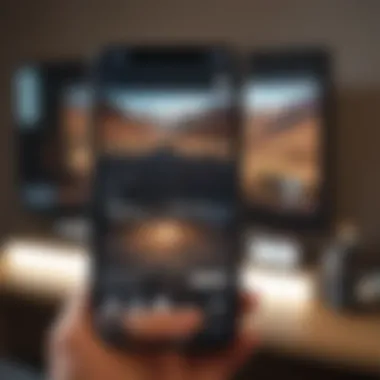
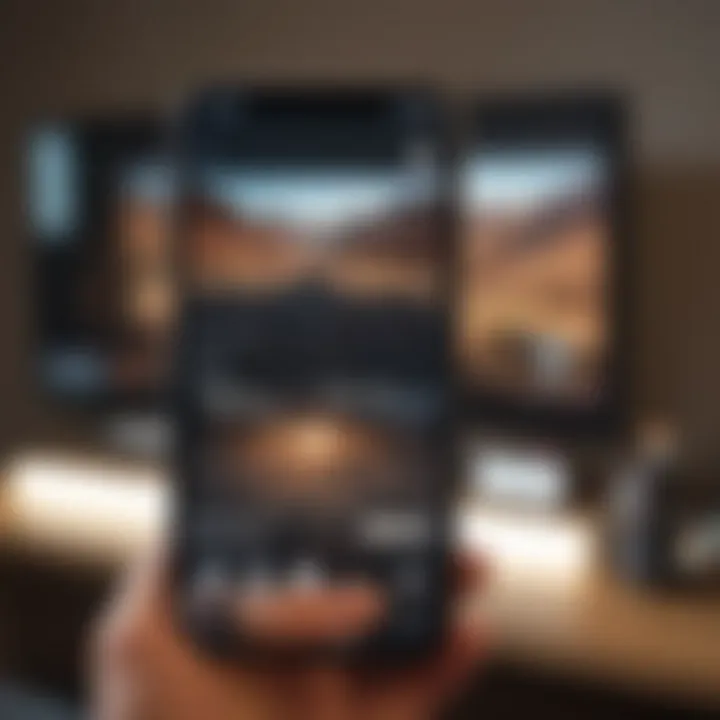
Intro
Screen mirroring has transformed the way we experience multimedia content on larger displays. For users with an iPhone and a Samsung TV, the capability to present information, videos, and images seamlessly directs to enhanced enjoyment. As more individuals shift towards digital platforms for their entertainment, understanding similar tools is critically essential. This guide will help readers identify the methods available and navigate through various settings for a flawless big screen experience.
Overview of Screen Mirroring Techniques
Focusing on iPhone and Samsung TV will involve several utilities, primarily featuring wireless connections and systematic applications tailored for easy interface.
Key Methods
- AirPlay: Apple's protocol which provides functionality to share content directly.
- Smart View: Samsung's utility enhancing interoperability.
- Third-Party Apps: Several applications are available that bridge compatibility between different operating systems and devices.
Recognizing different methods’ capabilities enhances user experience significantly based on personal preferences and technical prowess.
In-Depth Analysis of AirPlay
AirPlay is integral when considering how to connect an iPhone to a Samsung TV. Apple developed AirPlay to facilitate wireless streaming and provide various optimizations for iOS users.
Connecting via AirPlay
- Ensure both iPhone and Samsung TV are on the same Wi-Fi network.
- On your Samsung TV, enable AirPlay through settings. You may find this under 'Connection' or 'Network' options, depending on your TV model.
- Open 'Control Center' on your iPhone by swiping down from the top-right corner.
- Tap on the Screen Mirroring option and select the name of your Samsung TV.
- Enter the generated code from the TV, if prompted.
- Once connected, your content will appear on the big screen with minimal delay.
This method of connection typically offers great video quality.
Troubleshooting Connection Issues
It's not uncommon to encounter bugs while attempting to mirror screens. Problems may arise due to network connectivity or settings. Here are some basic troubleshooting steps:
- Restart both iPhone and TV to reset their connection.
- Check for software updates on both devices.
- Ensure there are no physical barriers between your devices affecting Wi-Fi signals.
Experimenting and confirming these steps enhance the chances of achieving a successful screen mirroring.
Alternative Solutions
Some users may find applications advantageous over built-in features. Third-party applications such as ApowerMirror and LetsView can simplify connections among vastly different devices.
Using Third-Party Applications
- Install your chosen application on both devices.
- Follow prompts to connect your devices wirelessly.
- Confirm that all permissions are enabled to access necessary features.
End and Summary
Screen mirroring effectively diminishes the gap between handheld devices and larger screens. Whether through AirPlay or third-party applications, options fulfill diverse needs. By understanding the intricacies outlined in this guide, users across various technical backgrounds can find straightforward methodologies that cater to their requirements. Now, it is your turn to immerse in this insightful performance experience through simple practices.
Always remember that maintaining updated software contributes significantly to a better connection experience.
Links for further exploration: Wikipedia, Britannica, Reddit.
Understanding Screen Mirroring
Screen mirroring represents a pivotal aspect of modern digital sharing, offering a straightforward way to showcase content from one device to another. In this age of seamless connectivity, understanding this capability can optimize one's viewing experience significantly. This topic isn't merely tech jargon; it relates directly to various applications, from watching films and series to engaging in live discussions over games. Grasping how to effectively use screen mirroring can unleash the full potential of your devices and enhance entertainment experiences.
Definition of Screen Mirroring
Screen mirroring is a technology that enables users to duplicate the display of one device on another screen. For instance, an iPhone can display its content directly onto a Samsung TV. The process typically operates through Wi-Fi, avoiding cumbersome cables. This functionality lets users enjoy photos, videos, and apps on a larger screen, making activities like presenting work or enjoying films more engaging.
Key components for successful screen mirroring include two compatible devices and a strong network connection. Both devices compute and transmit data in a naturally seamless manner, allowing for real-time interaction and virtually instant visual output.
Benefits of Screen Mirroring
Utilizing screen mirroring can be particularly advantageous in several scenarios:
- Enhanced Viewing Experience: Watching movies or TV shows on larger screens enhances visual satisfaction, making the content more immersive.
- Easier Sharing: During meetings, sharing presentations or important visuals becomes simpler and more effective on a larger screen.
- Casual Gaming: Gamers can cast gameplay from an iPhone to a Samsung TV, allowing for a more dynamic gameplay experience with friends and family.
- Interactive Learning: In educational settings, instructors can project their iPads or iPhones for group discussion and demonstration, facilitating focus and interaction.
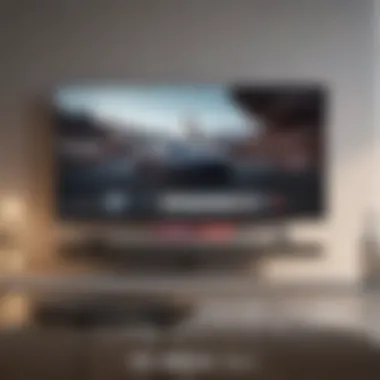
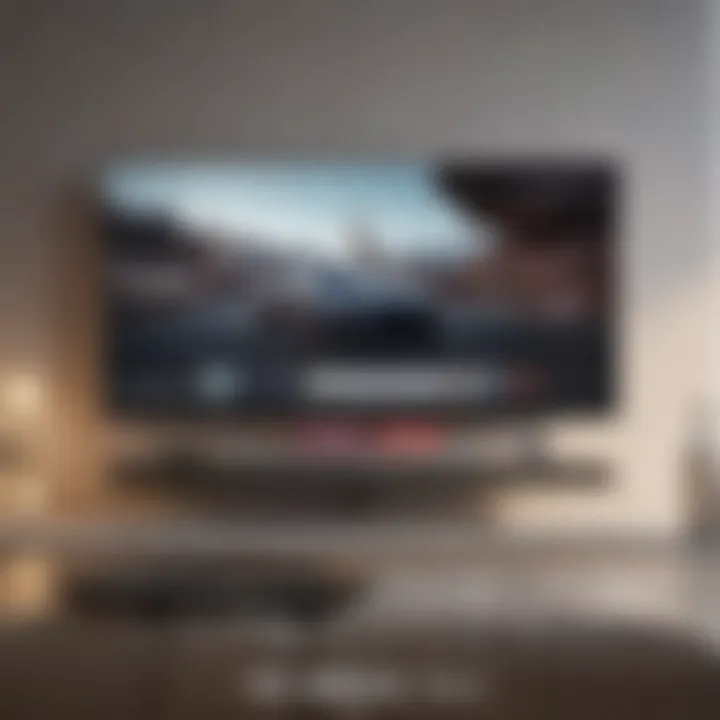
In summary, understanding the implications of screen mirroring elevates not only personal entertainment experiences but also collaborative engagements in spaces like education or business. By equipping users with these fundamentals, they can maximize the benefits of various technologies relevant to their interests.
Technical Requirements
Understanding the technical requirements is crucial for effective screen mirroring from an iPhone to a Samsung TV. Having an awareness of these elements not only ensures a smoother setup but also enhances the overall experience. The two primary factors influencing this process are device compatibility and a robust network connection.
Compatible Devices
To achieve seamless screen mirroring, both the iPhone and the Samsung TV must meet specific compatibility criteria. Most recent Samsung TV models support Apple's AirPlay feature, which enables direct mirroring without additional equipment.
The latest iPhone models, including the iPhone 12 and beyond, offer strong support for AirPlay. However, earlier versions might not be compatible. Below are key devices involved in the intersection:
- iPhones: Make sure you check if your model supports the latest iOS updates. Generally, the iPhone 5s and later should have the capacity to use AirPlay effectively.
- Samsung TVs: Check if the TV model is compatible with AirPlay; usually, 2018 Samsung models and afterward have this feature.
It is essential to confirm these details prior to initiating any connection process.
Network Connection
A stable network connection is perhaps one of the most crucial aspects when screen mirroring. If the devices are not on the same Wi-Fi network, establishing a successful link will not be feasible. A strong and uninterrupted network is beneficial to ensure zero latency and decent picture quality.
Key points regarding network connection:
- Router Specifications: Ideally, utilizing a dual-band router can improve performance greatly, as it allows devices to connect on the 5GHz band, reducing interference from other devices.
- Distance from Router: Proximity plays a role; keep both devices within reasonable range to the router to limit the dropouts in connectivity.
- Bandwidth Usage: Make sure no excessive bandwidth-heavy applications are active while trying to mirror. Other users stream, download, or game can affect the quality of connection.
In summary, making certain devices are compatible and keeping a steady network connection significantly enhances the experience of mirroring your iPhone to a Samsung TV.
Using AirPlay
Using AirPlay offers a seamless way to mirror your iPhone on Samsung TV. It enables direct and wireless communication between devices, disrupting traditional methods that may involve cumbersome setups. AirPlay simplifies streaming and screen mirroring, unlocking enjoyment of multimedia contents easily. Popular apps fold conveniently into the experience, and while content flows uninterrupted, various settings personalize this function to fit numerous needs.
Setting Up AirPlay
To initiate the AirPlay setup process, you first ensure that your iPhone and Samsung TV are on the same Wi-Fi network. This prerequisite connects devices correctly when aiming for mirroring.
- Update your devices: Check that both your iPhone and Samsung TV are using the latest software version.
- Network Configuration: Navigate to your iPhone’s settings. Tap on Wi-Fi, selecting a network that matches the TV.
- AirPlay Activation: On Samsung TV settings, navigate to General > Apple AirPlay Settings. Turn on AirPlay to prepare for connections.
These settings prepare an infrastructure allowing mirror functions; hence ensuring neighbor device communication.
Connecting iPhone to Samsung TV via AirPlay
After confirming your setup, you simply begin your connection to start mirroring your iPhone onto the television. The process is relatively straightforward.
- Initiate Control Center: Swipe down from the upper right corner of the iPhone’s screen.
- Select Screen Mirroring: The option appears directly in the Control Center; tap it to present a list of available devices.
- Choose Your TV: Find your Samsung TV’s name from the list. Tap to initiate the connection.
- Allow Access: If prompted, enter the reqiqred AirPlay code displayed on your Samsung screen.
Upon acceptance, the iPhone interface reflects on the TV. Any application you open displays directly, facilitating an engaging experience viewing visual content on a superior TV display.
Adjusting AirPlay Settings
When familiarized with AirPlay, take a closer look at the individual settings which impact performance and personalization. Adjustments in these settings accrue enhanced quality tailored to preferences.
- AirPlay Password: Set a password to manage who can connect, ensuring privacy during viewing.
- Resolution Control: Search settings for how video quality is matched. Opt for high, medium or low; this tuning adapts quality based on your network conditions.
- Audio Output: Under the audio settings, customize speaker output or manage sound adjustments, enhancing your audio clarity.
Appropriate configuration enhances the overall experience. Each adjustment fits personal taste while ensuring strong connection integrity.
Remember, AirPlay special features depend on each device’s compatibility and preferred configurations, hence customizations may vary.
Alternative Methods
Exploring alternative methods for screen mirroring an iPhone to a Samsung TV adds valuable options for users. While AirPlay is widely appreciated, various scenarios might prompt individuals to seek other solutions. Connecting your devices through different methods can enhance flexibility, addressing specific technical contingencies.
Utilizing Third-Party Applications
Third-party applications offer smartphone users versatile options for screen mirroring. Popular applications such as Reflector 4 or ApowerMirror allow iPhone users to connect their devices seamlessly. These programs cater to different needs, from basic mirroring functionalities to advanced features and additional tools.
Choosing the right app can depend on individual requirements. Some users favor applications designed for multi-device connectivity, while others prioritize apps with comprehensive features like screen recording or remote controlling capabilities.
Advantages of using third-party apps include:
- Enhanced compatibility with various devices
- Different streaming options aside from those provided by iOS native settings
- Flexibility when AirPlay is not functioning properly
However, users should verify these applications' security ratings and read reviews to avoid applications that may compromise personal data or privacy.
Using an HDMI Adapter
Another reliable method comes from using a physical connection through an HDMI adapter. However, it does require purchasing a certified adapter. The Apple Lightning Digital AV Adapter serves as a prominent option. By using such a hardware solution, you can enjoy a stable connection, free from network-dependent issues.
To utilize an HDMI adapter, one must follow these conditions:
- The iPhone must be paired with a compatible HDMI cable or adapter.
- A non-smart input on the Samsung TV is preferable.
Here is how connecting with an HDMI adapter is generally achieved:
- Connect the HDMI adapter to the iPhone’s Lightning port.
- Connect the HDMI cable to the adapter and plug it into an available HDMI port on the Samsung TV.
- Switch the TV to the corresponding HDMI input.
Using the HDMI adapter assures:
- High-definition quality irrespective of wireless networks.
- Minimal setup with a direct mirror option activating immediately.
Though this method might sacrifice portability, it remains a top choice for enjoying content without lag or disconnection.
Overall, alternative methods enrich the iPhone to Samsung TV connection process, offering various solutions that suit diverse user preferences.
Troubleshooting Connection Issues
Troubleshooting connection issues is an essential part of screen mirroring your iPhone to a Samsung TV. This process can sometimes be fraught with technical challenges that impede a seamless viewing experience. Being equipped with the knowledge of potential issues and effective solutions can greatly enhance the efficiency of using AirPlay or third-party apps. Additionally, understanding these problems will keep frustration at bay and create a more enjoyable and effective connection.
Common Problems with AirPlay
AirPlay is a favored method for many users; however, it is not without its challenges. Several common problems often arise during the connection process:
- Device Compatibility: Not all Samsung TVs support AirPlay natively. If yours does not, you will face difficulties attempting to connect.
- Network Issues: A stable Wi-Fi connection is crucial for AirPlay. Common problems include weak signal or a fluctuating connection, leading to interruptions in the mirroring.
- Software Updates: Outdated software on either the iPhone or Samsung TV can lead to compatibility issues. Ensure that both devices are running the latest updates.
- Bluetooth Interference: Sometimes, interference from other Bluetooth devices can also disrupt the AirPlay link, making mirroring unreliable.
By identifying these common snags, users can take appropriate steps to troubleshoot effectively and minimize disruptions.
Resolving Third-Party App Issues
Not all users choose AirPlay due to its constraints. Some people opt for third-party applications that offer additional features and flexibility. However, issues can also arise when using these applications:
- Application Compatibility: Select a third-party app that is compatible with your Samsung TV and iPhone. Each app functions differently, reducing connectivity if misconfigured.
- Authentication Failures: These apps may require permissions and setups that could cause hiccups in syncing. Make sure you authorize the app correctly to eliminate this barrier.
- High Processor Demand: Some applications require a high amount of processing power, making them unstable on older devices. Checking app requirements can help avoid this.
- Network Settings: Connection failures could stem from improper settings on your Wi-Fi network. Ensure your network is set for enhanced performance, especially for mirroring applications.
By ensuring the necessary conditions are met and by navigating obstacles with the right strategies, users can achieve robust connections between their iPhone and Samsung TV.
Enhancing Your Viewing Experience
Enhancing your viewing experience is crucial when using screen mirroring for several reasons. Firstly, a high-quality viewing session can transform mundane content into engaging moments. It can make your favorite shows, games, and movies remarkably immersive. Therefore, improving this experience is essential when sharing content from the iPhone to the Samsung TV.
The pixels and colors displayed can vary greatly based on the methods you use for screen mirroring. Without certain optimizations, viewers may notice lag, lack of detail, or poorly adjusted audio, leading to frustration. Here lie opportunities that should not go overlooked.
Optimizing Video Quality
Video quality is one aspect that influences overall enjoyment. Some elements directly impact it during screen mirroring involve the resolution setting, display options, and buffering speed. Here are key points to consider:
- Resolution Settings: Always select the highest resolution available on your TV. For example, ensure it is at least 1080p for decent clarity in visuals.
- Network Speed: A strong Wi-Fi connection is essential. This helps avoid delays and maintains smooth playback.
- HDMI Adapters: If using wired connections, an HDMI adapter can sometimes act as the superior method due to stability and better performance.
Making simple adjustments in the settings app of your iPhone or TV may yield immediate improvements for the picture quality.
Adjusting Audio Settings

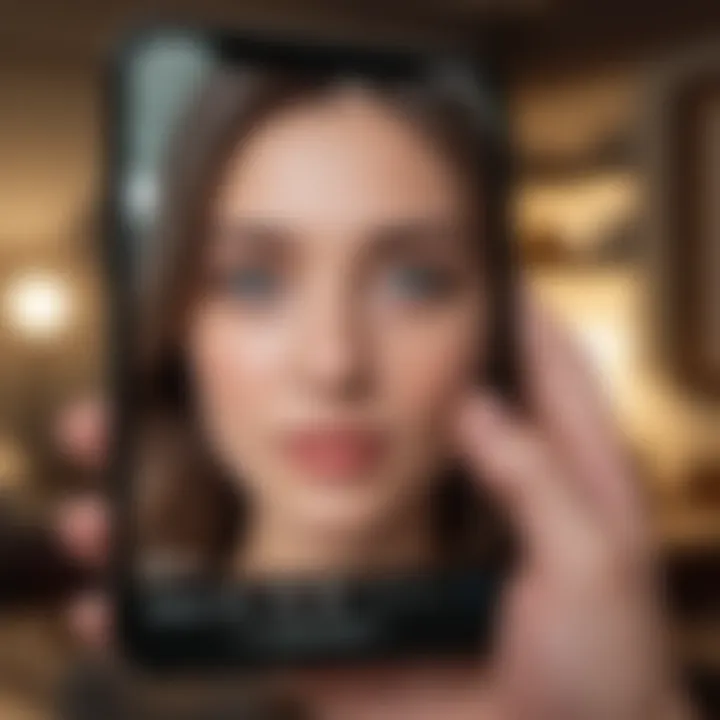
Audio quality can impact the viewing experience immensely. Sound should complement visuals; an unbalanced setting can diminish the overall feel. Here are aspects worth adjusting:
- Volume Levels: Ensure the sound on your iPhone matches your TV volume. Too loud or too low can create unbalanced experiences.
- Audio Formats: Switch audio formats where necessary. Samsung TVs often support various formats you can choose from.
- Sync Audio and Video: Misalignment can become distracting. Pay attention if the sound matches the visual cues.
Improving audio settings can elevate simple viewing into a theater-like experience in your home, further enriching content particularly in films and immersive games.
Making small adjustments in both video and audio settings allows for a fundamentally upgraded viewing experience while using screen mirroring methods.
By focusing on these elements, a more enjoyable, seamless, and dynamic viewing experience can result. This not only reinforces the primary function of connecting devices but elevates how content is perceived altogether.
Comparative Overview of Methods
Understanding the various methods available for screen mirroring your iPhone on a Samsung TV is crucial for making informed decisions. Different methods come with specific benefits and drawbacks, enabling users to select based on their individual needs and preferences. This section seeks to clarify those distinctions, alongside some practical considerations surrounding them.
AirPlay vs.
Third-Party Apps
When evaluating AirPlay against third-party applications, there are a few key differences to keep in mind.
AirPlay is built into iOS, offering a streamlined experience for Apple devices. It tends to provide clean integration with minimal setup needed. Moreover, the security protocol used by AirPlay is robust, minimizing connectivity issues.
However, it is vulnerable in that it primarily works with compatible devices and networks. If extra features or flexibility is desired, third-party applications may come in handy. Some notable apps include ApowerMirror and LetsView. Each of these apps can provide additional features, such as recording your screen or multiple device connectivity.
- Advantages of AirPlay:
- Advantages of Third-Party Apps:
- Native app on iPhone
- Enhanced security
- Straightforward setup
- Extended functionalities
- Compatibility with non-Samsung devices
- Options for cross-platform usage
Consider your technical comfort and usage scenario before deciding.
Wireless vs.
Wired Connection
The choice between wireless and wired connections also greatly influences the overall experience of screen mirroring.
Wireless connections are convenient and allow more freedom of movement, but they can face interference depending on network traffic. Speed and quality might vary, sometimes resulting in lag. Many prefer it for casual viewing. On the other hand, wired connections using an HDMI adapter provide a constant signal without the complications associated with Wi-Fi. Generally, they offer superior video quality making them ideal for serious gamers or anyone watching high-definition content.
A point worth noting is the physical setup. Wired connections include an additional accessory. This aspect adds some complexity and needs consideration of reaching cable lengths or ports available.
Considerations:
- Wireless Connections:
- Wired Connections:
- Flexible setup, higher chances of signal interruptions.
- No physical clutter from cables.
- More stable, consistent performance.
- Cables and adapters may provide a less clean aesthetic.
In summary, evaluate what matters more: mobility, infrastructure, either user friendliness or performance.
Finale
Screen mirroring an iPhone to a Samsung TV serves a key role in today’s interactive viewing culture. This ability bridges the operations of both devices, enabling users to share content on a large display effortlessly. Whether it is about streaming a compelling television series, projecting memorable family photos, or showcasing vital presentations, the advantages of screen mirroring are multifaceted.
Key benefits include the convenience of accessing multimedia content directly from your phone and eliminating the tedious requirement of transferring files locally. The seamless experience sharpens visual enjoyment and enriches social interactions during gatherings and significant events.
Yet, it is important to recognize various factors regarding connection methods and compatibility. Understanding the hardware limitations, analyzing available software applications, and knowing when to troubleshoot—these considerations impact the overall experience. Evaluating tools like AirPlay or third-party applications can significantly enhance usability.
Remember: A well-informed user is better equipped to optimize their screen mirroring setup. Understanding your devices ensures a smoother connection each time.
Integrating these approaches ensures your viewing experiences are impactful. Thus, concluding properly not only sums up benefits but also reduces tertiness in problems through readiness.
Final Thoughts
In summary, the topic of screen mirroring encapsulates modern usability—an essential skill for leveraging technology effectively. Exploring the different methods, understanding the specific environments in which they thrive, and recognizing the obstacles one might encounter are paramount.
This guide serves as a sequential walkthrough that elevates users’ capability to enjoy their content on larger screens. With a methodical understanding, adopting and implementing the best practices will provide significant enrichment in how users interact with their favorite media, supporting a smarter and more connected lifestyle.
Proper practices not only enhance enjoyment of cinema, television, and games; they reflect a level of sophistication that indicates a readiness to embrace new technology undeniably impacting our daily activities.

