Integrating the Original Xbox Controller with PC: A Comprehensive Guide


Intro
The integration of the original Xbox controller with a PC presents a compelling opportunity for gamers to enhance their experience. The Xbox controller, known for its ergonomic design and superior functionality, offers something unique to PC gaming. Understanding the nuances of this integration is crucial, especially for those who have fond memories of using the controller on its native console.
In this guide, we will explore the various compatibility options, touching on both wired and wireless setups. Technical specifications will be laid out, ensuring that users can make informed decisions on how to proceed. Additionally, different software solutions will be discussed to facilitate the optimal performance of the controller in a PC gaming environment. Lastly, we will provide troubleshooting techniques for common issues that may arise in the process.
This comprehensive view aims to equip gamers with the necessary knowledge to effectively integrate the original Xbox controller into their setups, enhancing their gameplay and overall enjoyment.
Overview of Gaming Integration
Latest Updates and News
The gaming community has seen a resurgence of interest in retro hardware, including the original Xbox controller. As more games are being updated with controller support, players are discovering that older controllers still hold value and functionality on modern platforms.
Trends and Popularity
There is a growing trend of enthusiasts seeking a nostalgic gaming experience. Many players find that using the original Xbox controller provides a different tactile feel compared to modern devices. This trend showcases a balance between new technology and classic gaming accessories.
Releases and Announcements
While there are no specific product releases dedicated solely to the original Xbox controller for PC, many software updates and games are being optimized to fully support various controllers. Gamers should keep an eye on announcements from game developers who recognize the importance of backward compatibility in enhancing gameplay.
Setting Up the Original Xbox Controller
Technical Specifications
The original Xbox controller connects via a USB port when using a wired connection. Wireless options were available but require specific adapters or dongles to function properly with a PC. It’s important to check if your PC supports the required inputs before initiating the setup.
Wired Connection Setup
Using the original Xbox controller with your PC via a wired connection is relatively straightforward. Connect the controller’s USB end into a free port on your machine. Windows typically recognizes it without the need for additional drivers. You may check the Device Manager to confirm the connection.
Wireless Connection Setup
For a wireless connection, you will need a compatible adapter, such as the Xbox Wireless Adapter for Windows. After connecting the adapter, power on the controller. Press the pairing button on the adapter and the controller until they synchronize. This process allows you to use the controller freely, away from the desk, without being tethered.
Software Options for Enhanced Performance
Key Software Solutions:
- Steam Big Picture Mode: This mode allows for easy configuration of your controller settings within the Steam platform.
- Xpadder: A popular tool for mapping keyboard and mouse inputs to a controller, making it versatile across different games.
- JoyToKey: Another reliable program that provides customized key mapping for enhanced gameplay interaction.
Each of these options provides unique features that can greatly enhance the gaming experience.
Troubleshooting Common Issues
Tip: If your controller isn’t recognized, try reconnecting it or testing it on another device.
If you encounter problems when connecting your Xbox controller to your PC, consider the following troubleshooting steps:
- Ensure that your device drivers are up to date.
- Check the USB port for functionality. Try another port if necessary.
- Restart the PC to ensure a fresh connection.
- Re-pair the controller, if using a wireless setup.
These steps usually resolve common issues that arise when integrating older hardware with newer systems.
Finale
Integrating the original Xbox controller with a PC can bring back the nostalgia of earlier gaming days while enhancing current gaming experiences. Understanding the compatibility, setup processes, and potential troubleshooting tips is vital for gamers wishing to utilize this classic controller. With the right knowledge, the original Xbox controller can become a valuable asset to any PC gaming setup.
Understanding the Original Xbox Controller
The original Xbox controller, released in 2001, played a significant role in shaping the landscape of console gaming. Understanding this controller is vital for several reasons, particularly for gamers who wish to integrate it into their PC gaming setup. This controller brings a sense of nostalgia among many players. It does not only offer unique handling experiences but also serves as a bridge between past and modern gaming technologies. By examining its historical context, technical specifications, and design features, users can gain an appreciation for its qualities and how to fully utilize them on a PC.
Historical Context
The original Xbox controller emerged at a time when console gaming was transitioning into a more competitive space. When Microsoft launched the Xbox, they needed a controller that could accommodate various gaming styles. The controller was initially criticized for its size and weight, which some users found cumbersome. However, over time, its ergonomic design won favor, with players appreciating the accessibility of its buttons and sticks. The inclusion of the unique "Duke" layout, with its distinctive large central button, became iconic. This historical context provides insight into its durability and design evolution, showing how it has influenced subsequent controller designs.
Technical Specifications
Technical specifications shed light on how the Xbox controller functions. It features a range of buttons, including two analog sticks, a directional pad, and a total of six buttons on the front. The controller also includes vibration feedback, enhancing the immersive experience of gameplay. Key specifications include:
- Connectivity: Initially designed for the Xbox console, it connects through a proprietary cable.
- Input Mapping: The controller supports various mapping options, allowing users to configure controls based on personal preferences.
- Weight and Size: Weighing in at approximately 300 grams, its weight may affect usability, especially for longer gaming sessions
Understanding these specifications can assist users in troubleshooting any connectivity or performance issues when linking the controller to a PC.
Design Features
The design features of the original Xbox controller are noteworthy. It was formulated with an emphasis on durability and player comfort. The layout allows for multiple holding styles, catering to a broad spectrum of users. Specific design aspects include:
- Ergonomics: Contoured grips make it easy for different hand sizes to comfortably hold the controller during extended gaming sessions.
- Button Layout: The placement of buttons facilitates intuitive gameplay, with crucial actions easily accessible.
- Color Variations: Originally released in a distinctive "Black" color, the controller eventually saw variations that appealed to different segments of the gaming community.
These design elements not only contribute to player experience but also highlight the Xbox controller's role in fostering an engaging gaming environment.
Overall, understanding the original Xbox controller enhances the user's ability to integrate it with modern technology and appreciates its historical significance.
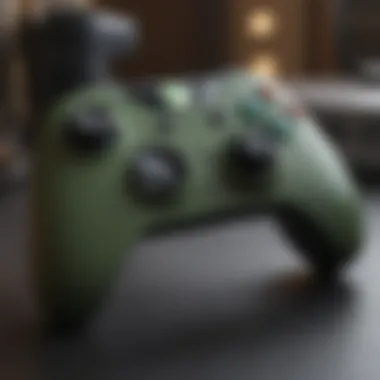
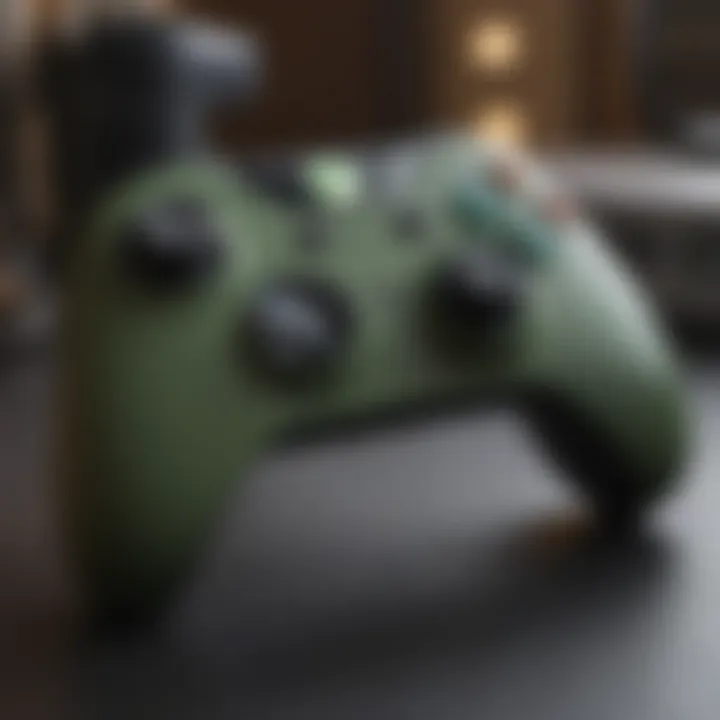
Compatibility with PC
Understanding the compatibility of the original Xbox controller with PC is crucial for gamers wanting to enhance their experience. A harmonious relationship between hardware and operating system can transform how users interact with their games. It is essential to consider system requirements, and the types of connections available when integrating this classic controller. Users often seek a streamlined way to connect their devices without running into performance issues that can be detrimental to gameplay.
Operating System Support
When it comes to operating systems, Windows provides the most straightforward compatibility for the original Xbox controller. Windows 7 and its later versions support this device natively via USB connection. This means that users often can plug and play, depending on the specific setup. Yet, support for older operating systems, such as Windows XP, may require additional drivers. The process can become cumbersome and time consuming. Therefore, having an understanding of the OS capabilities will assist users in avoiding potential missteps.
For those using Mac or Linux systems, compatibility can be more complex. While there are some community-supported drivers, users might face limitations in functionality and performance when using an Xbox controller on these systems. Each operating system handles input devices differently, which can affect the responsiveness of the controller in various situations. Users must be mindful of these aspects before attempting to integrate the controller with their setup.
USB Standards
USB standards play a significant role in determining how well the original Xbox controller operates with PCs. The Xbox controller utilizes USB 1.1; however, modern PCs are equipped with USB 2.0 and even USB 3.0 ports. Fortunately, these newer standards maintain backward compatibility with older devices. This means that users can connect their Xbox controller without worrying about cable mismatches or requiring special adapters.
Wired connections typically offer a more reliable experience as their stability minimizes problems such as input lag, which can be common in wireless connections. In contrast, wireless connections can introduce issues due to Bluetooth interference and range limitations. For optimal performance, using a wired connection for gaming is often the preferred choice.
The End of Compatibility Section
In summary, understanding how the original Xbox controller interacts with various operating systems and USB standards is fundamental for a successful PC gaming experience. By ensuring proper compatibility, users can maximize the potential of this classic controller, unlocking seamless gaming without technical hindrances. Thoroughly checking OS support and connection types can save time and frustration, contributing to an enjoyable gaming environment.
Connecting the Controller to PC
Integrating the original Xbox controller with a PC is a key step in maximizing the use of this classic gaming device. The importance of connecting the controller to PC lies in the seamless gaming experience it offers. As many gamers look for ways to enhance their gameplay, utilizing age-old hardware alongside modern technology creates a unique synergy. The original Xbox controller is praised for its ergonomics and build quality, and connecting it to a PC allows users to tap into these benefits while enjoying a wide array of games.
Advantages of Connecting the Xbox Controller:
- Familiar Layout: Players who have grown accustomed to the Xbox controller will find its layout intuitive within PC games.
- Improved Control: Many users report better control in action-packed games when using this controller compared to keyboard and mouse setups.
- Access to Various Titles: Many modern games have built-in support for Xbox controllers, allowing for a plug-and-play setup.
- Customizability: Enhanced options for mapping and customizing controls enhance the gaming experience according to personal preferences.
Understanding the connection methods is essential before proceeding. The two primary ways to connect are through wired and wireless methods, each with different steps and considerations that should be understood before implementation.
Wired Connection Method
Using a wired connection method is straightforward and often recommended for players seeking stability and simplicity.
Steps to Connect the Controller via Wire:
- Locate a compatible USB cable. Typically, the Xbox controller uses a USB A-to-B or USB C cable, depending on the model.
- Plug one end of the cable into the controller and the other end into an available USB port on your computer.
- Wait for the system to recognize the hardware. Windows generally installs the driver automatically, ensuring the controller is ready.
- Once recognized, you can access system settings to confirm that the controller is working properly.
Considerations for Wired Connections:
- Stability is a significant advantage; wired connections usually have no interference issues nor need for battery management.
- The cable's length matters. Ensure you have sufficient length for comfortable play.
Wireless Connection Method
The wireless connection method allows for greater mobility while gaming. However, it requires a few more steps to set up.
Steps to Connect the Controller Wirelessly:
- Ensure that you have compatible hardware. Most Xbox controllers made after 2013 have Bluetooth capabilities.
- If your PC has Bluetooth, enable it. If it does not, you may need to purchase an Xbox Wireless Adapter.
- Press and hold the Xbox button on the controller to power it on. Then, press the pairing button until the Xbox logo starts flashing.
- On your PC, go to the Bluetooth settings and select "Add Bluetooth or other device."
- Choose the Xbox controller from the list and wait for it to connect. The flashing light should stabilize, indicating a successful connection.
Considerations for Wireless Connections:
- Wireless gaming may introduce slight latency but is generally acceptable for most users.
- Battery life is a factor; consider having replacement batteries or a charging solution handy.
Software Requirements
Integrating the original Xbox controller with a PC involves several critical software components. The robustness of your setup often hinges on ensuring that the right software is in place. Proper driver installation is essential for the controller to communicate effectively with the computer's operating system. Without these drivers, the controller may not function at all, or it could present limited compatibility with games. Additionally, using the right controller configuration tools can enhance your experience, providing you the ability to remap buttons and optimize performance for specific games.
The significance of software requirements cannot be understated; they pave the way for a seamless gaming experience. Let’s break down the necessary components.
Driver Installation
Driver installation serves as the bridge between the hardware and the operating system. Windows generally has built-in drivers for the original Xbox controller, but there are times when more specialized drivers may be needed. The installation process depends on the type of connection utilized—whether wired or wireless.
- Wired Connection: Simply connecting the controller to the USB port of the PC usually triggers a prompt that facilitates automatic installation of the required drivers. If that does not occur, manual installation can be pursued. Downloading the latest driver from the official Microsoft website is often the best option.
- Wireless Connection: For a wireless setup, a compatible adapter is necessary. This device should come with its own drivers, which need to be installed following the manufacturer's instructions. Ensure that your Bluetooth drivers are also updated for the best performance.
After installation, it is advisable to check device settings to confirm that the controller is recognized correctly. Any discrepancies could be indicative of unresolved driver issues.
Controller Configuration Tools
Once the drivers are installed, the next step involves utilizing controller configuration tools. These tools help customize the controller's functions to align with gameplay preferences. Here are some prominent options:
- Microsoft Xbox Accessories App: Available on Windows, this official tool lets users configure button assignments, create profiles, and adjust sensitivity settings for their controllers.
- Xpadder: A third-party tool that allows mapping of keyboard keys and mouse functions to the Xbox controller. This is particularly useful for games that do not natively support controllers.
- JoyToKey: This software enables users to control various applications using joystick inputs. It can represent a controller as a keyboard interface, broadening its utility across non-gaming software.
Utilizing these configuration tools not only enhances gaming performance but also ensures that users can tailor the controller to their unique play styles.
Always keep your configuration tools updated to access the latest features and improvements.
In summary, installing the correct drivers and leveraging effective configuration tools are essential for experiencing the full potential of the original Xbox controller on a PC. By doing so, you optimize not just the functionality but also the overall enjoyment of your gaming sessions.
Performance Considerations
When integrating the original Xbox controller with a PC, performance considerations are critical for achieving an optimal gaming experience. The seamless communication between the controller and the computer directly affects gameplay. Factors such as input lag and game compatibility impact how well the controller performs. Understanding these elements ensures not only smooth operation but also player satisfaction.
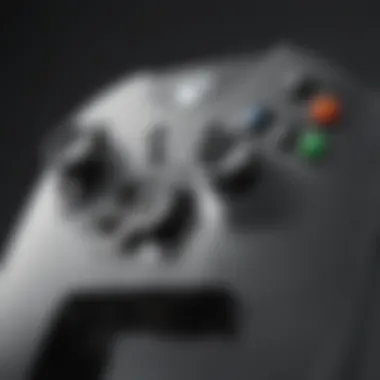

Input Lag
Input lag is the delay between a player's action on the controller and the corresponding reaction on the screen. It is a crucial factor for gamers, particularly in fast-paced games where every millisecond counts. High input lag can lead to frustration, as actions may not register when expected.
Several elements contribute to input lag when using the Xbox controller on a PC:
- Connection Method: A wired connection generally offers less input lag compared to a wireless method. USB cables provide a direct line, minimizing any potential delays.
- Software Configuration: Driver settings and controller configuration tools can also influence input response. Proper calibration ensures that the controller communicates effectively with the PC.
- Game Settings: Certain game settings may introduce additional delay. Reducing graphical settings or turning off specific features can improve overall responsiveness.
To ensure minimal input lag, players should prioritize using a wired connection whenever possible. This simple choice can enhance gameplay significantly.
"Every millisecond matters in gaming. Optimize your setup to keep input lag in check."
Game Compatibility
Game compatibility is another key aspect of performance when utilizing the original Xbox controller with a PC. Not all games recognize the Xbox controller out of the box, and some may require additional software or configuration. This can affect how smoothly a player can engage with a game.
Here are important points regarding game compatibility:
- Native Support: Many modern PC games support the Xbox controller natively. However, some older titles may not recognize the controller without specific drivers or configurations.
- Emulators and Custom Solutions: Gamers often turn to emulators when playing older games that do not support contemporary controllers. Using tools like Xpadder or JoyToKey can help map controller buttons for games that lack direct support.
- Game Genre: The type of game may dictate its compatibility with the controller. Action and adventure titles typically offer better support. In contrast, complex simulation games may require more detailed configuration.
Ultimately, verifying game compatibility before playing can save time and frustration. By ensuring that the games chosen support the use of the original Xbox controller, players can maximize their experience and enjoy a wide range of titles without issues.
Controller Mapping and Customization
Controller mapping and customization is a critical aspect when integrating the original Xbox controller with a PC. This process allows users to assign specific functions to each button and joystick movement, tailoring the experience to their unique preferences. Customization can enhance gameplay by making controls more intuitive, thereby improving reaction times and overall performance. Users may find themselves invested in creating a setup that aligns with their gaming style, particularly in various genres like first-person shooters, platformers, and sports games.
Benefits of Controller Mapping
- Personalization: Custom mapping offers the freedom to adjust controls to individual preference, resulting in a more engaging gaming experience.
- Accessibility: It helps accommodate players with different needs, allowing for configurations that suit a wide range of physical attributes.
- Efficiency: Optimizing control layout can lead to faster inputs, which might be crucial in competitive gaming environments.
Default Mapping Settings
Default mapping settings are automatically assigned when a controller is connected to a PC. Typically, these settings will work for many games without any modifications. The layout is often designed to align with user expectations based on standard gaming conventions. The original Xbox controller's default mapping includes basic functions like moving characters, jumping, and using items. While convenient, these defaults may not suit every gamer’s preference.
In many instances, gamers might find that certain actions are easier to perform on different buttons. Users may benefit from understanding these settings to know when to adapt them. Fortunately, software solutions like Steam and JoyToKey offer built-in tools for easy modification, making it simple to explore the various capabilities of the controller.
Custom Mapping Instructions
Custom mapping can significantly improve gameplay effectiveness. Here is a step-by-step guide to achieve this:
- Choose Your Software: Pick a tool suited to your needs, such as Steam Big Picture Mode or Xpadder. Both platforms support comprehensive mapping functions.
- Connect Your Controller: Ensure your Xbox controller is connected through either a wired or wireless method.
- Access Mapping Settings: Open the appropriate software and locate the mapping or configuration section.
- Select Functions: Click on the button or joystick you wish to configure. Typically, you can choose from a list of available actions or shortcuts that can be assigned.
- Set Your Preferences: Assign the functions you want, ensuring they align with your gameplay style. For instance, you might assign a faster shooting option to a more accessible button.
- Save Your Configuration: After making your changes, save the layout before exiting the configuration tool. Test your new settings in a game to ensure everything operates as desired.
- Make Adjustments: It is normal to make several adjustments. Be ready to revisit the software to fine-tune your settings as needed.
Custom mapping allows gamers to achieve optimal performance while keeping their comfort in focus.
As every gamer has unique preferences, the act of customizing controller mapping should not be overlooked. It is a valuable aspect that can directly influence the quality of the gaming experience.
Troubleshooting Common Issues
Troubleshooting common issues is crucial for ensuring an optimal experience while using the original Xbox controller with a PC. As with any technology integration, challenges can arise, potentially hindering the user experience. This section delves into three core problems: connectivity problems, driver conflicts, and input recognition failures. Understanding these elements can help users effectively resolve issues when they occur.
Connectivity Problems
Connectivity problems often stem from incompatible hardware or improper connections between the controller and the PC. These issues can manifest in various ways, such as failure to detect the controller or intermittent disconnections during use.
To tackle this, follow these basic steps:
- Check USB ports: Make sure the USB ports on your PC function correctly. You might want to try different ports to rule out hardware issues.
- Inspect cables: If using a wired controller, inspect the cable for any signs of wear or damage.
- Update USB drivers: Ensure your USB drivers are up-to-date, as outdated drivers can lead to connectivity issues.
- Bluetooth settings (for wireless connections): Check that Bluetooth on your PC is enabled and functioning properly.
By systematically checking these components, users can often resolve connectivity difficulties.
Driver Conflicts
Driver conflicts can be a major hindrance when integrating the original Xbox controller. If the PC has multiple drivers installed for similar devices, it may lead to unpredictable behavior or failure to recognize the controller. This is especially relevant when using third-party or custom drivers.
To mitigate these issues:
- Uninstall conflicting drivers: Navigate to Device Manager and uninstall any redundant or conflicting drivers.
- Install the latest drivers: Download and install the most up-to-date drivers from the official Microsoft or respective websites.
- Use the correct driver type: Ensure that the right driver is being utilized for the controller, whether it is Xbox 360, Xbox One, or others.
With careful management of installed drivers, users can greatly reduce conflicts and enhance compatibility.
Input Recognition Failures
Input recognition failures can frustrate gamers when their controller receives input signals but the software fails to respond correctly. This issue can be related to either software settings or the controller itself.
Address these problems by considering:
- Check game settings: Some games may require custom configurations. Ensure that the game recognizes the controller in its settings menu.
- Test the controller on another PC: This can help ascertain whether the problem lies with the controller or the PC. If the controller works on different hardware, focus on troubleshooting the PC.
- Calibration settings: Sometimes, recalibrating the controller through Windows settings or dedicated software can resolve recognition issues.
By following these outlined steps, users can effectively address input recognition failures, ensuring a smoother gaming experience.
"Understanding and resolving common issues is essential for maintaining an enjoyable gaming environment."
User Experience and Feedback


The integration of the original Xbox controller with PC platforms encompasses not just technical insights but also user experience, which is paramount for a rewarding gaming session. A well-designed gaming setup should not only function effectively but also resonate with the desires and expectations of the user. This topic sheds light on how the controller performs in real-world scenarios, offering both anecdotal and empirical data to evaluate its relevance.
Community Insights
Community feedback serves as a significant barometer for understanding the performance and usability of the original Xbox controller when paired with PCs. This controller has a dedicated fan base that has shared valuable insights over various forums including reddit.com and gaming communities. These insights reveal common use cases as well as potential pitfalls users face.
Users commonly express satisfaction with the controller’s classic design, emphasizing its comfort during prolonged gaming. Many players find the button layout intuitive and responsive, which enhances their overall gaming experience.
However, there are also challenges discussed in the community. For instance, some users experience difficulty with driver installation on certain operating systems, leading to frustration. Furthermore, issues related to input recognition in specific games can be a point of contention. This feedback loop is crucial as it helps future users prepare for potential hiccups while also guiding developers and community members toward effective solutions.
Expert Opinions
Expert opinions provide a more analytical perspective on the integration of the original Xbox controller with PC environments. Various gaming analysts and tech reviewers have weighed in on its advantages and limitations. Many experts laud the Xbox controller for its ergonomic design and build quality. They point out that the weight distribution and grip facilitate extended hours of gameplay without discomfort.
Experts also discuss the versatility of the controller across different gaming genres. For instance, it has proven effective for both action-oriented games and more casual experiences. This adaptability is frequently noted in reviews on platforms like britannica.com and gaming blogs.
On the flip side, concerns over latency and compatibility with niche games persist in expert circles. Hands-on assessments reveal that while the controller works well with mainstream titles, there are instances where specific games do not fully utilize its capabilities. Reporting on these nuances helps inform potential users about the device’s reliability:
"The original Xbox controller offers a distinctive feel and functionality, but gamers should approach niche titles with caution, as not every game interacts seamlessly with the device"
Therefore, amalgamating community insights and expert opinions provides a well-rounded view of the user experience. It highlights that while the original Xbox controller remains a popular choice for many, understanding both sides of the spectrum can greatly enhance decision-making for potential users.
Comparative Analysis
The Comparative Analysis section serves a crucial role in understanding the distinct advantages and potential drawbacks of using the original Xbox controller in the context of modern gaming. This analysis not only provides insight into how classic and contemporary controllers differ, but also illustrates why the original Xbox controller remains relevant. By dissecting various elements, gamers can make informed decisions about their preferences based on functionality, ergonomics, and unique gaming experiences.
Original Xbox Controller vs. Modern Controllers
In comparing the original Xbox controller to modern alternatives, several key aspects come into play. First, let’s examine the design and ergonomics. The original Xbox controller is often criticized for its bulk and weight. However, many users appreciate its robust feel, which can translate into a satisfying grip during extended gameplay sessions.
On the other hand, modern controllers such as the Xbox Series X controller and the PlayStation DualSense emphasize lighter materials and sleek designs. They integrate advanced features like adaptive triggers and haptic feedback, enhancing immersion in games.
Another important distinction lies in button layout and responsiveness. The original controller has a straightforward layout, making it intuitive for some players. Modern controllers offer programmable buttons and customizable layouts which cater to specific gaming needs, giving players a more tailored experience.
When we focus on game compatibility, the original Xbox controller can be limited with newer gaming titles, whereas modern controllers are designed specifically for seamless use with recent games.
"Understanding these differences helps players choose the best controller for their gaming style and preferences."
Performance in Different Game Genres
The performance of the original Xbox controller varies significantly across different game genres. In first-person shooters (FPS), the original controller’s analog sticks provide decent precision but might not compete with the sensitivity found in newer controllers. Modern controllers often feature enhanced joystick technology, which allows for finer control.
In contrast, in platformers or adventure games, the larger buttons and triggers of the original Xbox controller provide a comfortable experience. These games typically do not require the ultra-fine control that FPS games demand, making the classic controller quite suitable.
For racing games, the analog triggers of the original controller allow users to achieve a realistic throttle and brake feel. Modern controllers introduce dynamic features like rumble feedback that enhance these experiences further.
Ultimately, the effectiveness of the original Xbox controller depends on the genre and personal player preferences. Understanding how each controller performs in various contexts can significantly influence player satisfaction and performance.
Future Insights
The examination of future insights regarding the integration of the original Xbox controller with PC highlights several critical facets. Understanding these elements enables both gamers and developers to appreciate how classic controllers continue to shape gaming experiences. As hardware technology advances, the relevance of retro gaming devices should not be underestimated. This section unpacks the enduring significance of classic controllers and explores the prospects of emulation.
Continued Relevance of Classic Controllers
Classic gaming controllers, such as the original Xbox controller, maintain a unique position in the hearts of many gamers. Their design and ergonomics, though considered retro, still provide gameplay sensations that modern devices often fail to replicate fully. For instance, the tactile feedback and layout of buttons on the original Xbox controller can evoke nostalgia, enhancing the gaming experience.
There are several reasons for this continued relevance:
- Nostalgia Factor: Gamers often seek to relive their childhood, making these controllers a desirable choice.
- User Preferences: Some players find that classic controllers offer a level of comfort and control that modern options cannot match.
- Game Selection: Many older games are still popular and often more enjoyable with their original hardware.
By integrating the original Xbox controller with modern systems, players can unlock new experiences while leveraging the nostalgia and familiarity that comes with these devices.
Potential for Emulation
Emulation stands as a promising avenue for preserving and expanding the use of original Xbox controllers. The thriving scene of emulator software allows users to play classic titles from various consoles on modern PCs. This integration offers significant benefits to both new and veteran gamers:
- Accessibility: Emulators provide an opportunity to access older titles that may no longer be readily available on current platforms.
- Adaptation: The original Xbox controller can be mapped to function seamlessly with emulators, making it more versatile for different game catalogs.
- Community Development: The growing community around emulation continues to innovate, ensuring that classic gaming remains relevant and accessible.
The advancements in software and hardware offer exciting possibilities for playing games from the past using controllers that provided joy and engagement. Players can enjoy classic gaming titles with the rich interface of the original Xbox controller, enhancing the connection to their gaming history.
"The melding of nostalgia and technology creates a powerful experience that invigorates the gaming landscape."
Exploring these future insights will not only appeal to the emotions of gamers but also encourage further innovation and appreciation of classic gaming technology.
End
Integrating the original Xbox controller with a PC represents an intriguing amalgamation of nostalgia and modernity. As gaming technology evolves, many enthusiasts wish to retain the tactile familiarity of classic controllers while embracing contemporary gaming experiences. This guide has dissected numerous essential elements that contribute to successfully connecting and utilizing the Xbox controller on personal computers.
Summary of Findings
Throughout this article, we explored several facets surrounding the use of the original Xbox controller with PCs. Key findings include:
- Compatibility: The original Xbox controller is compatible with various modern operating systems, primarily Windows. Drivers facilitate this compatibility, ensuring seamless integration.
- Connection Methods: Users have the option to connect via wired or wireless methods. Each has its advantages, with wired offering reliability and wireless providing freedom of movement.
- Software Requirements: Installation of appropriate drivers is crucial. Configuration tools can enhance customization, making gameplay more intuitive and aligned with user preferences.
- Performance Considerations: Analyzing input lag and overall responsiveness is vital for competitive gaming, as these factors can significantly impact the user experience.
- Troubleshooting: Addressing common issues is essential to ensuring smooth functionality. Knowledge of potential connectivity issues and driver conflicts helps maintain uninterrupted gaming sessions.
Final Thoughts
The original Xbox controller's integration into PC gaming is not merely a technical concern; it resonates with a broader cultural significance among gamers. This controller symbolizes a shift in gaming history, appealing to those who find merit in its design and feel. Understanding how to effectively leverage this tool enhances not only individual performance but also keeps alive the legacy of classic gaming.
By following the insights and guidelines in this article, gamers can not only appreciate the blend of retro and contemporary gaming environments but also optimize their setups for an engaging gaming experience. As the gaming landscape continues to evolve, embracing the past with modern technology brings new possibilities and deeper enjoyment.



