Discovering and Managing Passwords on Android Phones
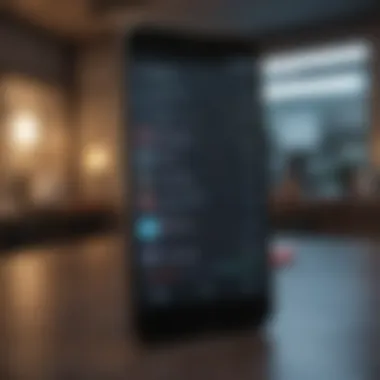
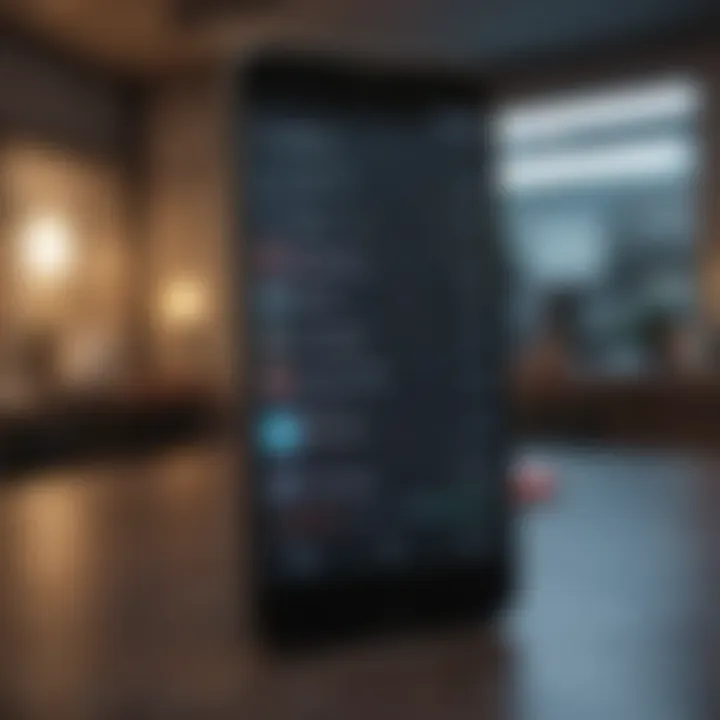
Intro
In today's digital age, passwords play a crucial role in protecting our personal and sensitive information. For Android users, finding and managing these passwords can often feel overwhelming. Numerous applications, websites, and services require logins, leading to a plethora of stored passwords scattered across devices. This situation not only makes it challenging to recall passwords but can also compromise security if users do not manage them properly.
This guide aims to provide you a detailed roadmap to locate your passwords efficiently on Android devices. We will explore built-in features offered by Android, how to use popular password manager applications, and practical strategies for maintaining password security. Implementing these judicious practices can enhance your digital safety and streamline the process of managing your passwords.
By addressing these facets, you will equip yourself with the knowledge required to navigate the often convoluted landscape of password management, thus securing your accounts and sensitive data better.
Understanding Password Management on Android
Password management on Android is a critical topic that affects how users safeguard their personal and sensitive information. With the increasing amount of digital services available, the need to remember numerous passwords has become an arduous task. Effective password management can simplify this process and reduce the risks associated with data breaches.
Good password management encompasses not only storing passwords securely but also generating unique passwords for different sites. This helps to ensure that if one password is compromised, others remain safe. Additionally, understanding password management involves knowing how to retrieve and manage these passwords across various applications and websites.
What is Password Management?
Password management refers to the methods or applications that allow users to securely store, retrieve, and manage their passwords. These tools can be built-in features of operating systems or third-party applications. The objective is to make it easier for users to access their digital accounts without compromising security.
Different options exist for password management, from saving passwords in browsers like Google Chrome to dedicated password manager applications. These services offer encryption and other security measures to protect the sensitive information they store.
Importance of Using a Password Manager
Using a password manager is vital for several reasons:
- Enhanced Security: Password managers encrypt user data, making it much harder for unauthorized individuals to gain access.
- Password Generation: Many password managers can generate strong, unique passwords, which are essential for protecting accounts.
- Convenience: Users do not have to remember all their passwords. Instead, they can access everything through the password manager with one master password.
- Automatic Updates: Some password managers can update passwords automatically when prompted, simplifying the entire process of maintaining account security.
In today's digital age, where security threats are common and sophisticated, relying on a password manager is not just a convenience, it is a necessity. According to studies, the most common reason for account breaches is weak or reused passwords. Therefore, understanding password management fundamentally empowers users to take control of their digital security.
Default Password Storage on Android Devices
In the digital age, managing passwords effectively is vital for secure access to various online services. Android devices incorporate default password storage mechanisms that assist users in efficiently managing their credentials. Understanding these systems can enhance user experience and bolster security practices.
Google Chrome Password Manager
Google Chrome is a popular web browser on Android devices, and it comes integrated with a password manager. This feature automatically saves usernames and passwords when users log into websites. It not only remembers your credentials but also fills them in automatically during subsequent logins.
To access stored passwords in Google Chrome, follow these steps:
- Open the Google Chrome app on your Android device.
- Tap the three dots in the upper right corner to open the menu.
- Select "Settings" and then tap on "Passwords."
The password manager displays all saved passwords along with the corresponding websites. Users have the option to view, edit, or delete stored passwords, providing a flexible way to manage their online security. Moreover, since passwords are synchronized with the user's Google account, they can be accessed from any device that runs Google Chrome.
Utilizing Google Chrome’s password manager significantly reduces the hassle of remembering numerous passwords while maintaining security through strong encryption.
Android Auto-fill Service
The Android Auto-fill service is another essential component for password management. This service works across different apps and browsers, allowing users to fill in their credentials seamlessly without manual input. It enhances user convenience, especially for those who frequently log in to various applications and websites.
Auto-fill draws information from the Google Password Manager and various compatible third-party password managers, ensuring that users have quick access to their saved passwords. To enable or manage Auto-fill:
- Access the device’s "Settings."
- Navigate to "System" and then select "Languages & input."
- Choose "Auto-fill service" and select either Google or any installed password manager.
This functionality not only streamlines the login process but also helps to reduce the risk of input errors, such as d passwords, thus improving overall digital security.
Accessing Stored Passwords via Settings


Accessing stored passwords via settings on your Android device is an essential aspect of managing your digital security effectively. This feature allows users to view, edit, and delete their saved passwords, ensuring they can maintain their login credentials with ease. The importance of this section stems from the necessity of knowing how to locate and utilize the built-in options provided by Android, which can significantly simplify the process of managing passwords.
Navigating to Settings
To begin, you must locate the Settings app on your Android phone. Most devices display the Settings icon on the home screen or in the app drawer. Gently tap on this icon to access the settings menu. This menu is the central hub for managing all aspects of your phone, allowing you to control various features, including passwords. In many cases, the Settings section may be found through a simple swipe from the top of the screen where notifications appear. Look for the gear icon.
Upon entering the Settings app, you will encounter several categories. To find your stored passwords specifically, it is crucial to navigate through the proper menus effectively. This straightforward process is a fundamental skill for any Android user.
Finding the Password Manager Section
Once inside the Settings menu, look for a section labeled "Google" or "Accounts". Here, you may find various options related to your Google account, which is often linked to the password management on your device. Tap on this section, and you should see a subheading for "Security" or "Password Manager". The exact terminology may differ slightly depending on your phone model and Android version, but the essence remains the same.
This section houses all your saved passwords. It consolidates the various accounts you may have accessed using the built-in password manager in Google Chrome or other related services. Knowing where to find this section is vital, as it centralizes the management of your login credentials, enhancing your ability to keep track of them.
Viewing and Managing Saved Passwords
Upon locating the Password Manager section, tapping on it reveals a list of your saved passwords. You will notice entries that include the website name, the username, and the option to view or edit the password. This is where you can manage your credentials more effectively.
To view a particular password, you may need to authenticate your identity through a PIN code, pattern unlock, or fingerprint scanner. This security measure helps to safeguard your sensitive data, preventing unauthorized access. Once you have authenticated, you can see the password in plain text, enabling you to copy or edit it as necessary.
If you find outdated or unnecessary passwords, you can delete them directly within this interface. This function not only streamlines your password management but also helps to prevent account compromise from unused or forgotten credentials.
Managing your saved passwords effectively enhances your overall digital security, reduces the risk of account hacks, and ensures smooth access to your online accounts.
Using Google Account to Retrieve Passwords
Using your Google account can be an effective way to retrieve passwords saved on your Android device. This aspect is essential as it leverages the integration between Android and Google services, enabling a seamless experience across various platforms. The benefits of using this method include easy access to your stored passwords and the ability to manage them from multiple devices. Additionally, using a Google Account ensures a certain level of security, given Google's commitment to protecting user data.
Accessing Your Google Account
To access your Google account on your Android phone, follow these steps:
- Open Settings on your device.
- Scroll down and select Google.
- Tap on Manage your Google Account.
In this section, you will see various tabs such as Home, Data & personalization, Security, and more.
Be sure to log in with the correct credentials to access your information. Once in the Google Account menu, you can explore options related to your stored passwords.
Using Google Password Manager
Google Password Manager is a key feature that helps you manage and retrieve saved passwords. Once you have logged into your Google account, here's how to access the Password Manager:
- In the Security tab within your Google Account settings, look for Password Manager.
- Tap on it to open a list of all saved passwords.
- You can search for specific passwords using the search bar at the top.
To view a password, tap on it, and you'll see masked characters. You can reveal your password by tapping on the eye icon. This allows you to view or copy your password for use on different platforms.
"Using Google Password Manager simplifies the password retrieval process, ensuring you can manage your credentials easily."
Synchronizing Across Devices
A significant advantage of using a Google account is the ability to sync your passwords across all devices where your account is logged in. To enable this feature, ensure that synchronization settings are turned on. Here’s how to do that:
- Go to Settings on your Android phone.
- Tap on Accounts and select your Google account.
- Choose Account sync.
- Make sure Google Passwords is toggled on.
When synchronization is activated, any password changes made on one device will update automatically on all devices linked to your Google account. This function ensures that you have access to your passwords regardless of the device you are using.
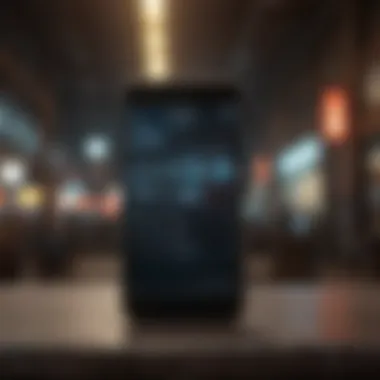

Maintaining sync across devices enhances convenience and protects against the risk of losing access to important accounts.
Exploring Third-Party Password Managers
In today’s digital age, managing multiple passwords is essential. Built-in tools offer basic assistance, but third-party password managers can enhance your security and convenience significantly. They help organize and secure your sensitive information in more robust ways.
Adopting a third-party password manager provides several benefits. They not only store passwords but also generate strong, unique passwords for each account you create. This prevents you from using easy-to-guess passwords, which is crucial for maintaining online privacy. Moreover, these tools often encrypt your data, ensuring that your passwords remain secure from prying eyes.
As you navigate the password management landscape, consider weighing the effectiveness of popular third-party options against your specific needs.
Overview of Popular Password Managers
There are several well-regarded third-party password managers available today. Each has its own features and design aspects catering to diverse user preferences. Some of the most notable options include LastPass, Dashlane, 1Password, and Bitwarden.
- LastPass is known for its intuitive interface and extensive features, including secure sharing options.
- Dashlane provides exceptional security features, along with dark web monitoring to alert users if their data appears in data breaches.
- 1Password emphasizes simplicity and security, making it a popular choice among families and teams.
- Bitwarden stands out as an open-source solution, appealing to those who value transparency in their security practices.
Choosing the right one involves considering how these tools align with your needs. Each application has its strengths, and one might work better than another based on individual circumstances.
Features to Look for in a Third-Party Manager
When exploring third-party password managers, certain features should take precedence in your evaluation. Here are key elements to consider:
- Security: Look for tools that offer advanced encryption and multi-factor authentication.
- Cross-Platform Compatibility: Ensure the password manager works across various devices and browsers, providing seamless access.
- User Experience: A user-friendly interface can make all the difference in how you manage your passwords.
- Backup and Recovery Options: Verify that the tool has effective options for data recovery in case you lose access to your account.
- Password Sharing: If you need to share credentials, check for managed sharing features while maintaining security.
These features help you find a solution that balances security and usability. It’s important to assess which aspects matter most to you.
Installing and Setting Up a Third-Party Password Manager
Setting up a third-party password manager typically follows a straightforward process. Here are the general steps involved in installation and configuration:
- Download the App: Find the password manager’s official application on Google Play Store or the developer’s website.
- Create an Account: Follow the registration process. You might need an email address and a master password, which should be both strong and memorable.
- Setup Security Features: Enable any added security options like biometric logins or two-factor authentication.
- Import Passwords: Many managers allow you to import existing passwords from your browser or other services to simplify migration.
- Add New Passwords: Start adding passwords and using the manager to save new credentials.
Setting up the manager at the start is crucial for enhancing your overall security practices. Invest time now for significant security improvements later.
Recovering Lost or Forgotten Passwords
In the digital landscape, passwords are crucial yet often forgotten. Understanding how to recover lost or forgotten passwords is essential for maintaining access to your accounts and ensuring digital security. This section delves into the tools and methods available on Android devices to help regain control over your accounts, aiming to bolster not only your access but also your overall peace of mind.
Using Account Recovery Options
Most platforms provide account recovery options, often integrated into the log-in process. These recovery methods can vary, but they typically include methods like email verification or SMS codes. For example, if you forget your password for your Gmail account, you can easily initiate the recovery process by clicking on "Forgot Password?" This sends a verification link directly to your registered email or a code to your phone.
To use these options effectively, you should:
- Ensure you have access to your recovery email or phone number.
- Follow the on-screen prompts carefully. Each platform has slightly different instructions, so read them thoroughly.
- Be prepared to answer security questions if prompted. These questions often help verify your identity.
Taking advantage of these built-in recovery systems adds a layer of security while allowing you to regain access promptly. However, reliance on these systems necessitates keeping recovery details up to date.
Contacting Support for Assistance
In situations where standard recovery options fail or seem untrustworthy, contacting customer support is a wise and often necessary step. Many service providers, such as Google or Facebook, have dedicated support teams to assist users with account recovery issues.
When reaching out to support, consider the following:
- Gather relevant information before contacting support. This may include your account details, previous passwords, and any recent activity on your account, which may aid in verifying your identity.
- Use official channels. Always initiate contact via the official website or app to avoid scams.
- Be patient. Support queues can be long, especially for popular services with millions of users.
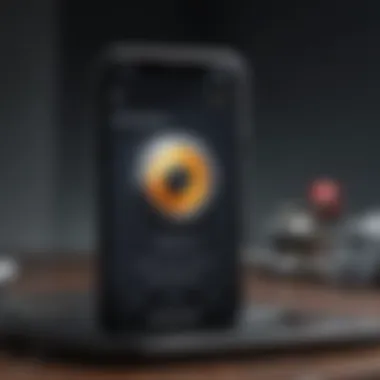

"Your account holds personal and sensitive information. Taking the time to recover it safely is essential."
Customer support teams can guide you through the nuances of recovery that you might not be aware of, often providing insights into ensuring account recovery is smooth and secure. Remember that reaching out for assistance does not only imply you have lost access; it shows a proactive approach to keeping your accounts secure.
Enhancing Password Security
Enhancing password security is an essential component of managing one's digital footprint. As more activities shift online, the need for fortified protection against unauthorized access becomes clearer. Users are often unaware that weak or compromised passwords can lead to significant security breaches. This section will explore three critical methods: setting strong passwords, enabling two-factor authentication, and regularly updating passwords.
Setting Strong Passwords
A strong password is the first line of defense against hacking attempts. It should be complex, making it harder for malicious actors to guess or crack. Here are some essential aspects to consider when creating passwords:
- Length: Aim for at least 12 to 16 characters. Longer passwords are typically more secure.
- Complexity: Include a mix of uppercase letters, lowercase letters, numbers, and special characters. For example, instead of using 'password123', try something like 'P@55w0rD!2023'.
- Unique Passwords: Avoid reusing passwords across different accounts. If one account is breached, others become vulnerable.
Using a password manager can help in generating and storing strong passwords. This adds a layer of convenience without sacrificing security.
Enabling Two-Factor Authentication
Two-factor authentication (2FA) significantly enhances security by requiring a second form of verification beyond just the password. This means that even if someone obtains your password, they cannot access your account without the second factor. Common methods include:
- SMS Codes: A one-time code sent to your phone.
- Authentication Apps: apps like Google Authenticator or Authy generate timed codes that change every 30 seconds.
- Biometric Verification: Such as fingerprint or facial recognition, which adds another layer of security.
It is advisable to enable 2FA on all services that offer it. This simple step can deter unauthorized access effectively.
Regularly Updating Passwords
Regular updates of passwords lower the risk of long-term breaches. Change your passwords at least every six months. Here are a few considerations for effective updating:
- Re-evaluate Passwords: If you suspect a breach or notice unusual account activity, change your password immediately.
- Create a Schedule: Set reminders for regular updates to make it a habitual practice.
- Mix Up Characters: When updating, avoid simply adding a number or special character at the end. Instead, consider changing the entire password structure.
In summary, enhancing password security is vital for protecting personal information. By setting strong passwords, enabling two-factor authentication, and regularly updating passwords, users can significantly reduce their vulnerability to attacks. Doing so not only safeguards their digital presence but also promotes overall confidence in online activities.
"The cost of security is the vigilance one must maintain; neglect it, and pay the price."
Preventing Future Password Issues
In the digital age, safeguarding personal information is paramount. Preventing future password issues is a critical aspect of digital security. The consequences of password breaches can be severe, including unauthorized access to sensitive accounts and potential identity theft. By prioritizing password management and creating strategies to prevent problems, you can significantly reduce risks associated with password mishaps.
Strategies for Effective Password Management
- Use Unique Passwords for Each Account
It is essential to avoid reusing passwords across multiple platforms. A breach in one account can lead to vulnerabilities in others. Therefore, develop unique passwords specific to each online account. This practice minimizes the risk posed by password leaks. - Leverage Password Managers
Adopting a reliable password manager can streamline the process of creating, storing, and retrieving passwords. With features like password generation and encryption, password managers bolster your security efforts. Examples include LastPass, 1Password, and Bitwarden. They provide organized storage, making it easier to manage your credentials across devices. - Regularly Update Passwords
Changing passwords at regular intervals is a sound strategy. It helps to mitigate the risks of long-term password exposure and potential compromise. Aim for a review every six months or whenever you suspect a breach. - Avoid Common Words and Personal Information
Passwords that include easily guessed information, such as birthdays or names of pets, should be avoided. Instead, opt for a mix of letters, numbers, and symbols to enhance the complexity of your passwords. - Enable Two-Factor Authentication (2FA)
Implementing 2FA on your accounts adds an extra layer of security. Even if your password is compromised, an additional verification step is required, which reduces the likelihood of unauthorized access.
Educating Yourself on Security Practices
Understanding current security practices is vital for protecting your digital assets. Keeping abreast of new threats allows you to respond appropriately and adjust your strategies accordingly. Here are key areas to focus on:
- Recognizing Phishing Scams
Phishing attacks often trick users into revealing sensitive information. By identifying red flags, such as suspicious email addresses or unexpected requests for personal data, you can better protect yourself against these schemes. - Understanding Software Updates
Software updates often contain important security enhancements. It is crucial to always keep your devices and applications up to date to guard against vulnerabilities that may have been discovered since the last update. - Utilizing Secure Networks
Avoid using public Wi-Fi networks for conducting sensitive activities, like accessing bank accounts. If necessary, use a virtual private network (VPN) to encrypt your connection and keep your data safe. - Be Wary of Sharing Information
Sharing personal information can make you susceptible to targeted attacks. Assess what information you share on social media and other platforms where malware or phishing scams may be prevalent.
"With knowledge comes power; understanding password management and security practices can greatly reduce risks."
By incorporating these strategies into your routine, you enhance your preparedness against future password issues and increase your overall cybersecurity posture.
End
Navigating the digital landscape requires a thorough understanding of how to manage and retrieve passwords effectively on an Android device. The conclusion of this article emphasizes the significance of having organized and secure password management practices. The methods described throughout the article illustrate various solutions available for users. From using built-in tools to exploring third-party applications, knowing how to find passwords is crucial in safeguarding one's digital identity.
A robust password management strategy not only protects personal data but also enhances overall security. With cyber threats on the rise, it becomes imperative to adapt stronger practices and educate oneself continuously. This article outlines essential practices like using Google Password Manager effectively, and how to recover lost passwords through account recovery options.
Additionally, the importance of two-factor authentication and regularly updating passwords cannot be overstated. These measures play a critical role in fortifying security and preventing unauthorized access.
Key Takeaway: Understanding and implementing an effective password management strategy is vital for maintaining digital safety while using Android devices.
In summary, this guide provides both foundational knowledge and specific actions for users to not just find their passwords but also to secure their personal information against evolving threats. It is a step towards digital literacy that aids in enjoying a seamless and safe mobile experience.



