Mastering Video Length Editing on Your iPhone

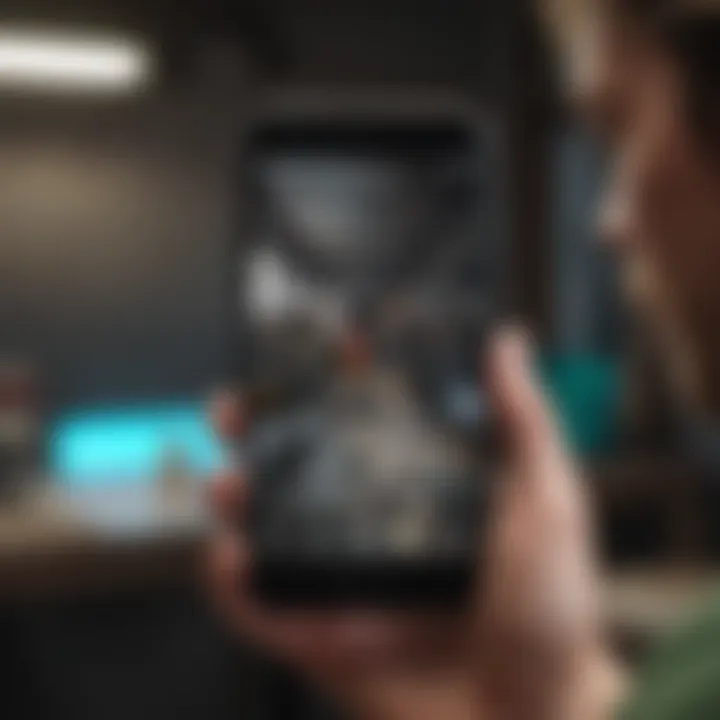
Intro
Editing videos on an iPhone can seem daunting at first, but it is actually a straightforward process. The iPhone comes equipped with several tools designed to help users modify their video content efficiently. This article aims to provide an in-depth look into various methods for adjusting video lengths on your device. Whether you want to trim, split, or make precise adjustments, you will find valuable techniques and tools that enhance your editing capabilities.
Overview of Built-in Editing Features
Apple's Photos app includes powerful tools to edit videos. This section highlights the built-in features designed to simplify video editing for users of all skill levels.
Key Editing Functions
- Trim: This allows users to shorten the video by removing unwanted sections at the beginning or end. Users can easily adjust the video length to highlight key moments.
- Split: With this option, users can divide a longer video into multiple clips. This can be handy for creating highlights or compiling various moments into one cohesive piece.
- Adjustments: Users can also tweak brightness, contrast, and color settings to enhance the video's visual appeal after trimming or splitting.
In-Depth Analysis of Editing Techniques
Now that we have addressed the capabilities of the built-in tools, we will delve deeper into specific techniques and applications that can be utilized.
Using iMovie
iMovie is another remarkable app created by Apple that offers advanced editing options compared to the Photos app. With its user-friendly interface, it can accommodate casual users and enthusiast editors alike.
- Creating Projects: Users can start a new movie or a trailer. This gives flexibility in choosing the right format for the content.
- Timeline Editing: This feature allows precise placement of clips and transitions, facilitating a seamless flow between different video segments.
- Effects and Transitions: Users can add visual effects and transitions to enhance the overall presentation of their videos.
Third-Party Applications
In addition to the built-in tools and iMovie, numerous third-party applications offer advanced editing capabilities. Here are some noteworthy examples:
- Adobe Premiere Rush: This app provides powerful editing capabilities and cloud support for projects.
- KineMaster: Known for its layered editing style, it allows users to work on multiple video clips simultaneously.
- Quik by GoPro: Ideal for users who prefer automation, it generates edits based on selected highlights and music.
Tips for Editing Videos
Here are a few key tips to remember when editing video lengths on your iPhone:
- Back Up Your Video: Before making changes, ensure you have a backup copy of your original video.
- Experiment With Edits: Don’t be afraid to try different cuts or effects. The iPhone allows easy undoing of actions.
- Keep It Concise: Strive for brevity. A shorter, well-edited video is often more impactful than a longer one.
- Use Headphones: When previewing edits, using headphones can better capture audio details that need adjustment.
"Editing is not just a technique; it is an art form that shapes the final presentation of any video."
Finale
Editing videos on an iPhone is accessible, thanks to its built-in features and a wide array of third-party applications. Whether you are editing for social media, personal projects, or professional use, understanding these tools contributes significantly to your video content's quality. Taking time to explore and practice the different editing methods will undoubtedly enhance your skills and result in polished videos.
Understanding Video Editing on iPhone
Video editing on iPhone is a fundamental skill for both casual and serious videographers. The current landscape of mobile technology allows users not only to capture high-quality videos but also to customize them efficiently for various platforms and audiences. As the demand for concise and engaging content rises, understanding how to manipulate video length becomes increasingly crucial.
Intro to Video Editing
The iPhone’s built-in technology offers robust capabilities. Users can edit video clips directly in a few simple steps. This accessibility encourages more people to engage with video creation without needing advanced skills or equipment. Knowing the basic tools available on your device opens doors to creativity and expression.
Editing videos on an iPhone doesn't require sophisticated software. It simply needs an understanding of what the device can do. This process can be an enjoyable experience, fostering a sense of accomplishment with every project completed. Moreover, grasping video editing basics enhances user ability to adapt content across different formats, catering to a wider audience.
Importance of Editing Video Length
Properly managing video length is vital for maintaining viewer engagement. The average attention span is notably short, so longer videos may lose the audience's interest. By tailoring video length, creators can deliver sharper, more focused content that aligns with viewer expectations.
In addition, the platform played plays a role in determining optimal video length. For example, social media platforms often have specific recommendations. Understanding these nuances allows users to create videos suitable for various environments.
"Length should align with content intent—not all stories need the same duration to engage effectively."
Being aware of the impact of video length is an essential consideration. It speaks to the effectiveness of communication in video format. Ultimately, video length management leads to more refined content, enabling creators to leave their mark on the audience.
Native Video Editing Tools on iPhone
Editing videos directly on the iPhone is a powerful feature. The native tools available provide users with essential capabilities to trim, split, and edit video lengths without needing additional apps. This functionality is significant due to its accessibility and efficiency for users who prefer to work within the operating system’s framework.
Using these native tools also means saving time and avoiding the hassle of downloading third-party applications. The integrated editing solutions are designed to be user-friendly, encouraging creativity among casual users and video enthusiasts alike. When a user decides to edit a video, they can rely on the Photos app, which is already familiar to them.


Using Photos App for Video Editing
The Photos app serves as the cornerstone for basic video editing on iPhones. It allows users to make quick adjustments to video lengths conveniently. This in-built app features a simple interface that enables even beginners to navigate with ease.
Utilizing the Photos app for video editing enhances the overall experience as it eliminates the need for complicated setups or steep learning curves. Users can edit their videos anytime without switching between apps, thus providing a seamless editing experience.
Step-by-Step Process to Trim Videos
Editing video length is a straightforward process in the Photos app. To make it clear, let’s delve into the step-by-step process.
Selecting the Video to Edit
The first step in this process is selecting the video. This step is crucial because it sets the foundation for all subsequent edits. Users can start by accessing their photo library and locating the specific video they wish to edit.
This feature is beneficial primarily due to its accessibility. One will find it simple as editing is done directly in the library. Its key characteristic lies in its straightforward application, allowing users to pick any video from their collection without jumping through hoops.
By selecting the video directly from the library, users avoid complications that arise from using external editing tools. Therefore, it ensures a more focused approach to making edits.
Accessing the Editing Tools
Once the video is selected, the next phase is accessing the editing tools. This step involves tapping on the edit button in the Photos app. The editing interface will present options that are easy to recognize.
This characteristic makes accessing the tools very valuable. The editing features are intuitive, encouraging experimentation. The unique aspect here is the ease of finding basic editing functions such as trimming and adjusting the video length.
However, one must note that advanced editing features are limited compared to third-party apps. Nevertheless, for basic trimming, the built-in tools suffice for most users' needs.
Adjusting the Video Length
Now, users can begin adjusting the video length. In this step, they can drag the ends of the video timeline to set their desired start and end points. This feature is key because it allows for precise editing in a user-friendly manner.
The primary advantage of adjusting the video length this way is immediate visual feedback. Users can see exactly how their adjustments impact the video. Furthermore, it simplifies the editing process, making it suitable for those with little to no experience.
Nonetheless, users should be careful not to trim essential content accidentally. This is a common mistake that can alter the flow of the video unexpectedly.
Saving Your Edits
Finally, after making all necessary adjustments, saving edits is crucial. Once satisfied with the edits, users must click on "Done" to apply the changes. This step is critical since it ensures that all previous actions are confirmed and saved.
This characteristic of saving edits in one simple step provides a sense of closure to the editing process. The unique feature of this method is that it keeps the original video intact while creating a new saved version. It is an advantage for users who want to refer back to the original content later.
However, one must be cautious here as well. If a user mistakenly saves edits without checking, they might lose valuable footage. So, verifying edits before saving is always a good practice.
Advanced Editing Features on iPhone
Advanced editing features on the iPhone provide users with a range of powerful tools that go beyond basic trimming. Utilizing such features allows for a more refined, tailored video that meets the content creator's vision. In this section, we will explore how iMovie, a native app, enhances video editing. The ability to split and merge clips plays a critical role in crafting a cohesive narrative. Together, these features empower users, elevating the quality of their video projects.
Using iMovie for Enhanced Editing
iMovie is a highly regarded application for video editing, particularly on the iPhone. Its user-friendly interface allows even those with minimal editing experience to create polished videos. iMovie integrates advanced functionalities like transitions, filters, and soundtracks that facilitate creative storytelling. Users can easily rearrange clips, apply effects, and add music, making it a comprehensive tool for video editing.
The benefit of using iMovie lies in its seamless integration with the iPhone’s operating system. This synergy allows for smooth exporting and sharing. Whether through social media or direct transfers to other devices, iMovie simplifies the process, ensuring that the final products are ready for sharing with minimal hassle. This native app serves as a perfect choice for those looking for a robust editing solution without needing extensive training.
Techniques for Splitting and Merging Videos
Preparing Your Clips
Before diving into editing, preparing your clips is essential. It involves organizing and selecting the best parts of your footage to create a cohesive video. This step entails reviewing all your video segments to identify quality content.
One key characteristic of preparing clips is creating a clear vision for the final product. By distinguishing between worthwhile segments and extraneous footage, users can streamline their editing process. This brings clarity and focus to the editing workflow.
The unique advantage of this phase is that it reduces the time spent in the actual editing tool. Having clips ready for splitting or merging ensures that you can make quick decisions without getting bogged down in indecision during the editing process.
Using iMovie to Split and Merge
In iMovie, the process of splitting and merging videos is both intuitive and effective. Users can easily select a video clip, determine the points of interest, and split the clip into manageable segments. This specific feature allows for creative flexibility, enabling adjustments that enhance narrative flow.

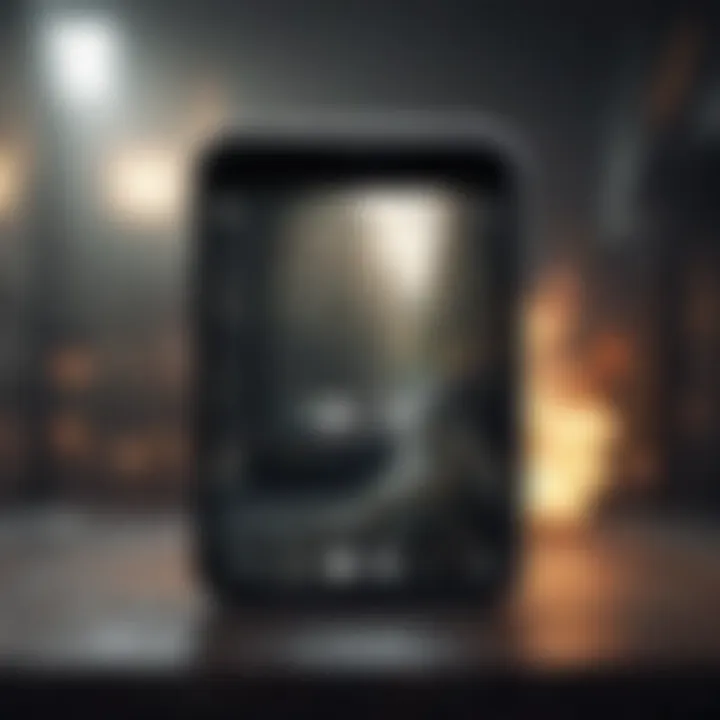
The main benefit of splitting videos in iMovie is the ability to remove unnecessary parts, refining the focus of the content. Merging clips together can create smooth transitions and maintain viewer engagement. The app’s capacity to handle these tasks ecoeffectively makes it a popular choice for both beginners and more experienced users.
However, while iMovie excels in these areas, it occasionally may struggle with very large files, leading to slow performance. Nevertheless, it remains a powerful tool in mobile video editing.
Finalizing Your Project
Finalizing your project is the last but critical stage in video editing. It involves reviewing all edits, fine-tuning audio, and ensuring the visual elements align as intended. This phase allows an opportunity to make last-minute adjustments that enhance the overall production quality.
A critical aspect of this part is the review process. It helps in identifying any areas that need correction or improvement. Users often find this beneficial as it provides a clearer perspective on their work.
The unique feature of finalization in iMovie is the built-in capabilities to adjust output settings, like resolution and format, which influence the final product's appearance across platforms. These settings can enhance compatibility for various sharing platforms, making the video accessible to a wider audience.
Utilizing Third Party Applications
The use of third-party applications can greatly expand the capabilities of video editing on an iPhone. While native tools offer essential functions for quick edits, these apps provide more options and flexibility for users seeking advanced features. They are especially relevant for those who want to create polished content without needing extensive training in professional software. With numerous apps available, the key lies in choosing the right one that meets specific editing needs.
Recommended Video Editing Apps
Overview of Popular Applications
There are several video editing applications available that cater to different levels of expertise and needs. Apps like InShot, Adobe Premiere Rush, and KineMaster stand out in the market. Each one provides unique functionalities designed to enhance the editing experience on an iPhone.
InShot, for instance, is known for its user-friendly interface, making it accessible for beginners while packing powerful features for more seasoned editors. This balance is why it is a beneficial choice for this article. Its ability to combine various media formats, add text, and apply filters efficiently contributes to elevating the overall quality of video presentations. Conversely, advanced users may consider Adobe Premiere Rush due to its professional-grade capabilities and tight integration with other Adobe products, although this may be overwhelming for beginners.
Features Comparison
When comparing features among video editing apps, several factors become apparent. The availability of editing tools, such as trimming, merging, and the addition of effects, varies across platforms. For example, KineMaster is recognized for its multi-layer editing capabilities, allowing users to work with various audio and video layers simultaneously. Prioritizing this function can help users craft more intricate projects. On the other hand, while InShot focuses on simplicity and speed, it lacks some complex layering options, which might limit creativity for advanced editing scenarios.
Editing Videos with InShot
Basic Functions of InShot
InShot provides a straightforward platform for video editing, making it suitable for both casual users and serious editors alike. The app includes essential editing functionalities like trimming, speed adjustment, and the addition of music. Its intuitive design and ease of navigation are significant advantages that align well with users' expectations in this article. However, professionals might miss some depth in editing features, as InShot simplifies many tasks, which might not meet all advanced needs.
Trimming and Cutting Videos in InShot
Trimming and cutting videos using InShot is particularly user-friendly. Users can select a clip, adjust the cutting points, and preview changes in real-time. This feature allows for precise edits tailored to individual preferences. The ability to quickly remove unwanted sections translates into a more efficient editing process, making it an appealing choice for users looking to streamline their workflow. Despite its advantages, users must be mindful of the limitations regarding complex edits that InShot may have when compared to other apps like Adobe Premiere Rush or KineMaster.
By leveraging the capabilities of third-party applications, users can unlock new levels of creativity and efficiency in their video editing endeavors.
Best Practices for Video Length Adjustment
Editing video length is not just about making a clip shorter or longer; it involves understanding the overall impact of the video on its audience. This section outlines key practices to follow when adjusting the length of your videos on an iPhone, ensuring that your edits enhance the storytelling and viewer experience. By applying these practices, you can improve engagement and make your videos more effective.
Determining Optimal Video Length
Finding the right length for your video is crucial. The optimal video length varies depending on the platform and the content type. For instance, social media videos tend to perform better when they are short and concise. Generally, 15 to 60 seconds is ideal for platforms like Instagram and TikTok. In contrast, YouTube videos can range from 5 to 10 minutes or more, depending on the complexity of the subject.
The importance of determining optimal video length lies in its ability to retain viewer attention. A clear understanding of where your audience pays attention can guide your editing decisions. Experimenting with different lengths and gathering feedback can lead to better engagement in future projects.
Avoiding Common Mistakes
When editing video lengths, avoiding common pitfalls is essential. Here are two critical aspects to consider:
Maintaining Content Flow
Maintaining content flow ensures that the narrative of your video is cohesive. A video that flows well keeps viewers engaged and encourages them to watch till the end. If edits disrupt this flow, viewers may lose interest and stop watching. A beneficial aspect of maintaining content flow is that it often requires fewer cuts and transitions, which can sometimes confuse viewers.
Key characteristic: A smooth transition between scenes is a staple of effective editing, demonstrating to the audience that there is a story worth following. When segments are cut without regard for content flow, the overall impact is diminished.
Tip: Always watch your video multiple times after editing to see if it flows naturally.
Understanding Audience Attention Span
Understanding audience attention span plays a significant role in video length adjustment. Viewers have different thresholds for how long they will watch a video without losing interest. Research often suggests that the average attention span for online video content is around 8 seconds. Therefore, it is essential to capture attention early in the video.


Key characteristic: Knowing when to keep information simple and engaging can enhance viewer retention. If the video is too long or lacks engaging content at the start, viewers may leave early.
On the other hand, unique feature: tailoring video length to audience preferences may require some trial and error but could ultimately lead to better engagement and satisfaction. Adjusting based on viewer feedback and analytics can provide long-term advantages.
Finalizing and Exporting Edited Videos
Finalizing your video and exporting it properly are crucial steps in the video editing process on an iPhone. This part of the workflow ensures that all of your adjustments come together seamlessly. It can directly impact the final quality of your edited video and how it is perceived by your audience.
When you edit a video, you might spend time cutting, adding effects, and adjusting audio. However, if you do not finalize and export correctly, those edits could be lost or not appear as you intended in the final product. Getting this step right means you can be sure your hard work is not wasted.
Additionally, exporting in the right resolution and format is essential. This affects not just the playback quality but also how well it fits where you plan to share it, whether that is social media or your personal collection.
Choosing Export Settings
When you're ready to export your edited video, choosing the right export settings is key. iPhones offer various options for resolution and format. Typically, a higher resolution results in better quality, but it also takes more storage space and longer export times.
Consider your needs. If you will share the video on platforms like Instagram or Facebook, you might want to choose a resolution that is compatible with those platforms. Most of them support 1080p, which is a good balance between quality and file size.
Always preview your settings before finalizing. This helps ensure the video looks good on the devices where it will be viewed.
Sharing Your Edited Videos
After exporting your video, sharing it is the next step. There are several options available, and it depends on your target audience or platform.
Social Media Sharing
Social media is a popular choice for sharing videos. Platforms like Instagram, Twitter, and Facebook are widely used for this purpose. Sharing on these platforms enables you to reach a large audience quickly.
A key characteristic of social media sharing is the ability to engage with your viewers. Comments and shares can enhance your video's visibility. However, keep in mind the limits on video length and size that each platform has. For instance, Instagram has specific requirements that might limit longer videos unless you use IGTV.
One advantage is that social media platforms often have user-friendly tools for guiding your posting processes, making it easier to share your content with just a few taps.
Saving to Camera Roll
Saving your edited video to your iPhone’s Camera Roll is another solid choice. Doing this allows you to keep a personal collection of your created videos. It is convenient if you frequently use videos for different projects.
A key characteristic of saving to Camera Roll is its accessibility. Once saved, you can easily find your video for future edits or sharing. However, the downside might be storage consumption, especially if you produce a lot of videos.
Keep in mind that organizing your videos in folders can help manage storage effectively. You can free up space and keep your collection tidy.
Troubleshooting Common Issues
Effective video editing on the iPhone can be hampered by various issues. It is crucial to understand how to troubleshoot common problems to enhance the editing experience. Being informed about these challenges can save time and frustration. Frequently encountered issues often relate to exporting errors or application instability. Addressing these problems systematically can lead to smoother editing sessions.
Handling Exporting Errors
Exporting errors can be particularly vexing. These occur when finalizing a video project. Many users experience difficulties during this phase due to insufficient storage, software glitches, or incompatible formats. Addressing these issues efficiently can significantly improve workflow.
- Check Storage Space: Always ensure there is adequate storage available on the device. Go to Settings > General > iPhone Storage to monitor free space.
- File Format Compatibility: Ensure the video format is supported. The iPhone supports formats like MOV and MP4. If a different format is used, conversion may be necessary.
- Restart the App: Sometimes, simply closing and reopening the app can resolve temporary glitches.
- Update Software: Keeping iOS and apps updated ensures better performance and fewer bugs. Check for updates in Settings > General > Software Update.
- Try a Different Export Setting: Some exporting problems may be resolved by adjusting the settings. Choose a lower resolution if the original file is too large.
"Understanding common exporting errors and their solutions can make video editing more enjoyable and productive."
Managing App Crashes During Editing
App crashes can disrupt the editing process and may lead to loss of work. These situations require immediate attention to prevent data loss and maintain productivity. Common causes include memory overload and software conflicts.
- Free Up Memory: Ensure that background applications are closed. This can help the editing app to allocate enough memory, thus reducing crash risks.
- Limit Video Length: Editing long videos can strain device capabilities. It might help to split longer videos into shorter segments while editing.
- Regularly Save Projects: Frequent saving can prevent data loss. Many apps allow saving drafts. It is a good practice to save progress often.
- Reinstall the App: If crashes persist, uninstalling and reinstalling the app can resolve persistent issues. This action refreshes the app and may fix underlying problems.
- Contact Support: If all else fails, contact the support team of the specific app for assistance. They can provide solutions or updates related to known issues.
By understanding these troubleshooting techniques, users can enhance their video editing proficiency on iPhone. Awareness of potential issues allows one to take proactive steps to ensure smooth editing sessions.
The End
In the realm of digital content creation, understanding how to effectively edit video length on an iPhone serves as a crucial skill. This knowledge empowers users to curate their visual narratives, ensuring that every second of video is purposeful and engaging. The insights provided throughout this article emphasize various methods and tools available, from native applications like the Photos app and iMovie to third-party apps such as InShot.
Recap of Key Points
- Understanding Basics: Knowledge of video editing is foundational for those who wish to create compelling content.
- Editing Tools: Various tools are available on the iPhone, including built-in options and popular third-party applications.
- Video Length Matters: Adjusting video length enhances viewer engagement and optimizes content.
- Best Practices: Determining an optimal video length and avoiding common pitfalls is essential for effective editing.
- Troubleshooting: Being aware of potential issues helps in maintaining a smooth editing workflow.
Encouragement for Continued Learning
Editing is an evolving skill that benefits greatly from practice and exploration. As you become more familiar with iPhone editing capabilities, consider exploring additional features and techniques. Engage with online communities, such as forums and video tutorials, to expand your knowledge. The more you learn, the more proficient you will become in crafting videos that resonate with audiences.
Ultimately, the journey does not end here. Each video project offers a unique opportunity to apply your skills and reflect on your creative vision.



