Seamlessly Connect Your YouTube to Your TV: A Guide
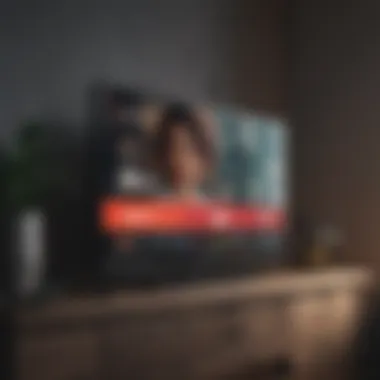
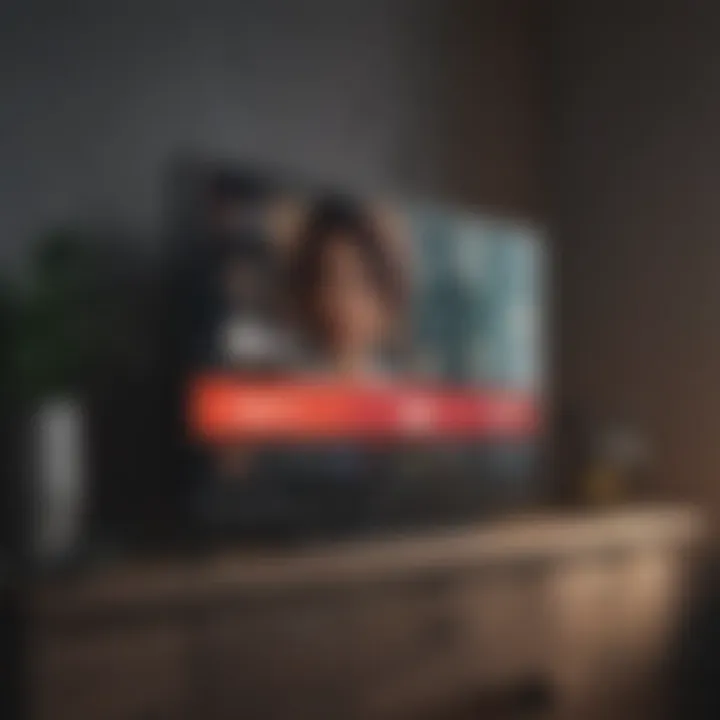
Intro
Connecting YouTube to your television allows for an enriched viewing experience, transforming your TV into a dynamic portal of endless content. However, different setups can cause confusion and often deter users from optimizing their entertainment systems. This guide will illuminate the various methods to connect YouTube to your TV, ensuring a smooth experience whether you own a smart TV, a streaming device, or use a straightforward HDMI connection. Daily shows, informative videos, and diverse films become more accessible once you grasp these setups.
In this article, we aim to cater to both casual users and more tech-savvy individuals, providing detailed steps and troubleshooting tips for common issues. Each section of this guide is intended to enhance your understanding and make your YouTube experience on TV more enjoyable.
Overview of Cinema/TV shows/Games/Comic Books
Before we delve into the specifics of connecting Youtube to your TV, it is essential to understand the intersection of online platforms like YouTube with traditional entertainment forms.
- Latest Updates and News: Streaming services are continually evolving. As caught up with viewers, many channels now extend their reach via platforms like YouTube. More creators upload content, from full-length reviews to behind-the-scenes insights, enriching the overall media consumption experience.
- Trends and Popularity: YouTube has propelled user-generated content into mainstream culture. Television shows are often accompanied by web content, further engaging the audience outside of regular time slots. Likewise, games now inspire shows and vice versa, creating a seamless blend of entertainment modalities.
- Releases and Announcements: Major releases in cinema and games are often promoting through platforms like YouTube, allowing fans the first peek at trailers and exciting interactions from cast and crews. This integration generates buzz around their upcoming projects and nurtures the community of content enthusiasts.
Staying informed about such trends may enrich your selection of content and boost your engagement overall, setting a solid foundation for comprehending how these entertainment structures interlace. The proper setup aligns your habits with the increasing trend toward amalgamated media consumption.
Connection Methods
Connecting YouTube to your TV involves understanding three principal options based on your hardware setup. Each method has unique advantages.
Smart TV Access
Modern smart TVs often come equipped with customizable applications, including YouTube. Follow this general process:
- Turn on your TV and ensure it is connected to the same Wi-Fi network as your mobile device or computer.
- Locate the YouTube app either on the homepage or under the applications menu.
- Open the application, and you can start browsing content.
- Optionally, link your YouTube account by navigating to settings for a personalized experience.
Streaming Devices Setup
Devices like Roku, Amazon Fire TV, or Apple TV offer another layer for connecting. It's typically similar in process:
- Connect your streaming device to the TV via HDMI.
- Ensure it is operational and connected to Wi-Fi.
- Find YouTube among the available apps after launching.
HDMI Connection
Utilizing an HDMI cable may be a preferable option for simpler displays.
- Connect one end of the HDMI cable into your TV.
- The other end goes into your computer.
- Adjust your computer display settings to show on your TV.
- Open a web browser and navigate to YouTube. You can now enjoy content on the larger screen.
Evaluating your context will help determine which methods suit you the best, paving the way toward a seamless media experience.
Prelims to YouTube on Your TV
YouTube has evolved from a simple video-sharing platform to a dynamic content resource housing diverse entertainment options. Connecting it to your TV opens vast channels for viewing. In gasht, understanding how to establish this connection can elevate your experience drastically.
Understanding the Need for Connectivity
The demand to watch YouTube on a television rather than just a mobile device or computer is unavoidable. The larger screen allows for disproportionate delight. Watching content on a bigger display becomes a communal experience. You no longer must squint at a little screen while gathering content meant for friends or family.
Further, having YouTube on TV provides options to follow cooking shows, workout videos, or game broadcasts in detail. Engaging with the content becomes richer You can analyze details you may have missed on smaller screens.
With varying connection methods available, it becomes crucial to know your setup. Whether utilizing HDMI cables or wireless connections affects quality or simplicity.
The Benefits of Watching YouTube on a Larger Screen
Watching YouTube on a larger screen such as a TV presents numerous advantages.
- Enhanced Visual Clarity: Larger displays provide sharper and clearer visuals. Complex scenes or fine details retrieved in video content become apparent.
- Improved Audio Experience: Most televisions produce sound that is head and shoulders above typical portable speakers. Combined with your visual engagement, it creates an immersive experience rarely matched.
- Family and Friends Interaction: Viewing together becomes easier. Engage in discussions or laugh together as content unfolds on the television. You can all react to your favorite shows or creators during view time.
- Diverse Content Consumption: Some programs are exhausting to watch on smaller screens. Videos showing landscapes, travel, or action set pieces lend themselves naturally to more expansive viewing on wider screens.
Turning to the best options and methods available for connecting your YouTube to your TV redundancy methods, can result in a gratifying viewing session.
Types of Televisions Suitable for YouTube
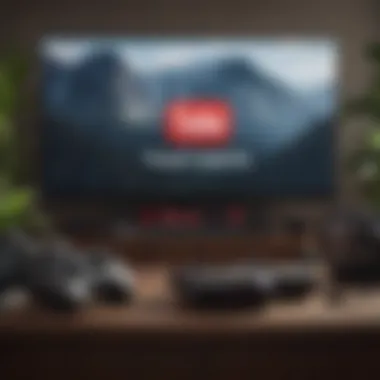
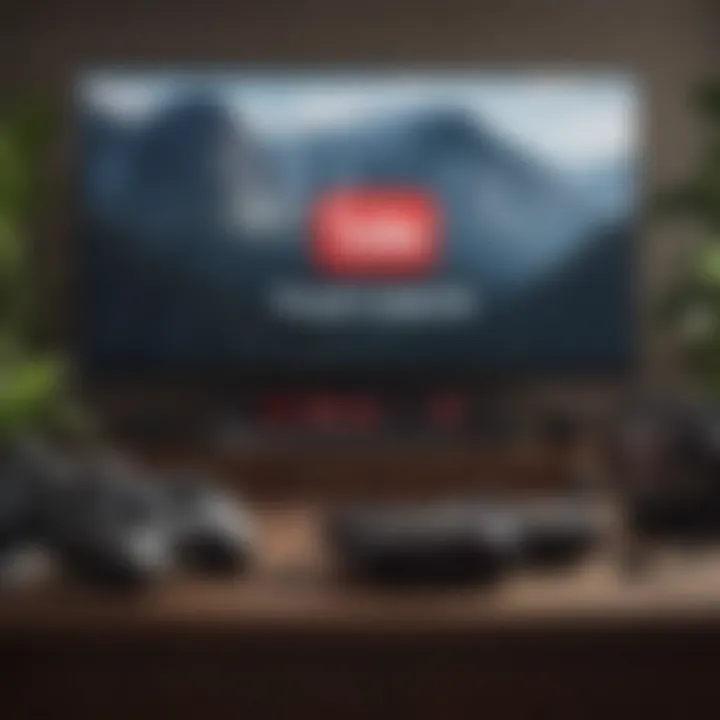
Understanding the types of televisions that work best for YouTube is essential for any user aiming to enhance their viewing experience. Today, not all TVs are created equal when it comes to streaming video content. This section dissects the key differences between smart TVs and non-smart TVs, as well as the most viable options for connecting and using YouTube.
Smart TVs and Their Features
Smart TVs integrate internet connectivity and built-in applications directly into the television set. This design simplifies accessing platforms like YouTube by eliminating the need for external devices in many cases.
- Internet Connectivity: Smart TVs often connect to Wi-Fi or Ethernet, allowing for smooth streaming of video content without interruptions.
- Built-in Applications: Most smart TVs come preinstalled with popular apps, including YouTube. Users can simply navigate to them without any hassle and begin streaming immediately.
- User Interface: These televisions generally feature an intuitive user interface, making them user-friendly for families and individuals of all ages. Additionally, regular updates often expand app features and improve performance.
- Voice Control Compatibility: Many smart TVs are compatible with voice control systems. This feature allows viewers to voice command the TV to search or play content.
By selecting a good smart TV, users can experience advanced features like 4K resolution, HDR content, and personalized recommendations. Having these capabilities can enhance viewers' interactions with video content extensively.
Non-Smart TVs and Connectivity Options
Non-smart TVs, on the other hand, lack the integrated internet features honed in new products. However, they still may be viable companions for enjoying YouTube if connected correctly.
- HDMI Connections: Users can connect streaming devices such as Google Chromecast or an Amazon Fire Stick via HDMI. This allows them to access YouTube and other applications, turning the conventional TV into a smart TV.
- Casting from Mobile Devices: Some non-smart TVs can integrate features like screen mirroring, allowing users to cast their smartphones' YouTube screens onto their TV displays.
- Using Gaming Consoles: Devices like PlayStation or Xbox can also facilitate YouTube access. These consoles come equipped with the app and a connected online experience, linking old hardware to modern services.
By no means is a non-smart TV outdated. Within the right setup, one can appreciate most of the benefits that come with new bytes of technology without having to switch to a new television. That adaptability caters well to traditional living rooms while also accommodating changing media consumption habits.
Methods to Connect YouTube to Your TV
Connecting YouTube to your TV enhances your viewing experience, making it more enjoyable and engaging. In this section, we will explore the various methods available to make the connection. It is important to understand the options so that you can choose the best one suitable for your devices and preferences.
Using a Smart TV Application
Finding and Installing YouTube App
Finding and installing the YouTube app on your Smart TV is often the first step in connecting to YouTube. Most Smart TVs come with an integrated app store. You can navigate to it using your TV remote. The YouTube app is usually listed prominently because of its popularity.
To install the app, just select it and follow the on-screen instructions to download and install. This method is beneficial for several reasons:
- It is straightforward and user-friendly.
- Allows direct access to YouTube without needing any additional hardware.
However, some Smart TVs may not support the latest YouTube features if their software is outdated. Ensuring that your TV is up-to-date will maximize viewability.
Logging into Your Account
After installing the YouTube app, logging into your account allows you to access personalized recommendations and playlists.
You will need your Google account credentials. This feature creates a tailored experience based on your viewing habits. Additionally, logging in allows you to save your history, so you can revisit what you loved watching.
This method not only personalizes your viewing experience but also enables access to different features like subscriptions. One downside could be if you forget your credentials; it might take time to recover them.
Connecting via Streaming Devices
Google Chromecast
Google Chromecast offers a seamless way to stream YouTube from your mobile device or computer to your TV. You need to connect it to the TV’s HDMI port, and setting it up involves setting your mobile or computer on the same Wi-Fi network. This skin connectivity without the physical presence of devices like set-top boxes.
The uniqueness lies in its ability to transform your TV into a smart screen without needing a Smart TV. However, streaming might encounter latency issues if the Wi-Fi is weak.
Roku Devices
Roku devices provide another excellent option for accessing YouTube. They come with their own operating system and intuitive interface that allows immediate access to popular streaming apps.
The setup is simple. You connect the Roku device via HDMI, follow a few setup steps, and you can find YouTube easily. One significant advantage of Roku is that it compiles various streaming services into one platform, streamlining your entertainment customization. However, frequent updates are necessary to keep all apps functioning efficiently.
Amazon Fire Stick
Similar to Roku, Amazon Fire Stick facilitates easy access to YouTube. Once plugged into an available HDMI port, it also connects through Wi-Fi. The Fire TV interface provides it's own search and browse options for YouTube.
This device's value stems from additional features; it allows viewing from various apps such as Amazon Prime and Disney+. Sometimes, users may find minor performance issues with older versions when accessing high-definition content.


Using HDMI Cables for Direct Connection
Choosing the Right HDMI Cable
When connecting your device using an HDMI cable, selecting the right one is crucial. High-speed HDMI cables support higher resolutions and features.
It only involves locating the correct cable from your local electronics store or online. Ensuring the cable matches the types of connections your equipment supports minimizes issues during streaming.
An advantage here is that HDMI connections often provide stronger audio-visual fidelity compared to streaming over Wi-Fi. The downside may include needing a cable long enough to comfortably connect devices that are far apart.
Connecting Your Device
This process mainly focuses on plugging in the HDMI cable properly. Connect one end of the cable into your TV’s HDMI port and the other end into your device like a laptop or gaming console.
Once connected, set your TV to the correct input source to display the device content. The ease of access and the ability to view from any devices you can connect make direct connections a good method for many users. However, permanent cabling might not always be the most fashionable option depending on your space layout.
With various methods available to connect YouTube to your TV, choosing wisely based on your devices and preferences can greatly enhance your watching experience.
Setting Up Your YouTube Connection
Setting up a seamless connection between YouTube and your TV is crucial for enhancing your entertainment experience. This section provides insights into accessing YouTube along with tips for customisation, leading to a more personalized viewing journey. Efficiently navigating TV menus ensures that users can quickly access their favorite content. Also, customizing the experience allows viewers to harness the platform fully, making it better suited to individual preferences.
Navigating TV Menus to Access YouTube
Accessing YouTube often involves navigating the TV's menu. For most smart TVs, YouTube is either pre-installed or easily downloaded. Begin with the remote control. Hit the home button; this typically displays the main menu. Look for either a dedicated YouTube icon or a section like
Troubleshooting Common Issues
The enjoyment of streaming video content, such as YouTube, is often interrupted by technical difficulties that may arise during use. Troubleshooting common issues helps pinpoint the root of the problem, assuring uninterrupted viewing experience. This section aims to guide you through a few frequent challenges that users encounter when connecting YouTube to their television. By addressing these issues systematically, users can often resolve them without needing additional technical support or extensive research.
No Connection Detected
Experiencing a situation when and your device says "No Connection Detected" can be frustrating. This issue usually arises from problems associated with Wi-Fi settings or issues in syncing your streaming device with YouTube. First, ensure your TV or streaming device has a stable internet connection. Navigate to the network settings of your device and check that you are connected to your network.
If your connection seems fine, the next step is to restart your device and router. A simple reboot can often solve network issues.
- If the problem persists, consider unlinking and relinking the device to your YouTube account. Sometimes, refreshing these connections resolves the issue.
- When using a smart TV, verify whether the YouTube app is updated as manufacturers frequently release patches to improve performance and fix bugs.
Buffering and Playback Issues
Buffering and playback problems can significantly detract from your entertainment. Regarding YouTube, slow loading times and constant buffering can be caused by insufficient internet bandwidth or issues related to the app itself. First, check your internet speed. Streaming High Definition (HD) content typically requires a stable speed of at least 5 Mbps.
Analyzing specific settings on your TV and the YouTube app may give additional insight. Properly adjusting video quality can help minimize buffering—lowering the resolution to 480p, for example, requires less bandwidth.
- Performing the ‘Clear Cache’ option within the YouTube app settings can also remedy playback issues, freeing up memory and potentially revitalizing performance.
- If playback continues to stall, consider restarting your device and checking for software updates to find stability improvements that might have been released.
Login and Account Problems
Issues related to logging into your account may occur for various reasons, from incorrect credentials to more specific issues that can stem from account syncing. The first step if you face problems is to verify your username and password one more time.
In the case that you cannot remember your login details, resetting your password back on the YouTube website can resolve this dilemma. This allows access once strong internet connection is established.
In other instances, account permission settings might affect login capabilities when connecting to different devices. Ensuring that your account is not limited or restricted from accessing certain features is crucial.
It is also wise to check if there are any reported continuing issues with YouTube services by visiting sites like Reddit or checking Google updates for any ongoing outages or service disruptions. This will give clarity of the situation—away from individual device problems.
Understanding the troubleshooting process is essential for a seamless YouTube experience. Technical difficulties are commonplace; however, knowing where to look for solutions can greatly improve both your viewing experience.
Tips for Optimizing Your YouTube Viewing Experience
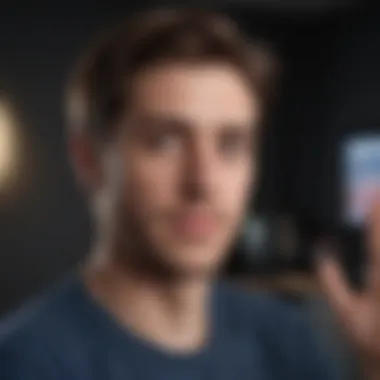

Optimizing your YouTube viewing experience is crucial for enjoying content just how it is meant to be seen. The configurations and settings you choose not only affect visual and audio quality but also enhance overall user experience. As streaming technology has improved, those adjusting their settings properly can notice significant differences in playback clarity and speed.
When watching videos, understanding how to adjust the quality settings plays a big role in preventing buffering and ensuring smoother playback. Using playlists and subscriptions can enhance discoverability of content that suits your tastes and preferences, creating a personalized viewing space. Let’s look into both pivotal aspects more deeply.
Adjusting Quality Settings
Quality settings directly impact how your content appears on screen. YouTube automatically adjusts video quality based on your connection speed, but you might want to override that for a better viewing experience. Here is the process:
- Start your YouTube video and move your cursor or remote to reveal options.
- Click on the settings gear icon.
- Select the ‘Quality’ option to explore choices.
- You can pick different options like 360p, 720p, 1080p, or even 4K if your equipment supports it.
Choosing the right resolution is often dependent on several factors:
- Internet speed: Faster connections allow for higher quality without interruptions.
- Screen size: Larger screens typically benefit from higher resolution settings.
Finally, consider that selecting ultra-high-definition content on a slower network will cause buffering, harming your viewing pleasure. A consistent high quality setting may come from analyzing your network capabilities and adjusting when you notice issues.
Utilizing Playlists and Subscriptions
Using both playlists and subscriptions can elevate your YouTube engagement significantly. Playlists help maintain video organization while subscriptions keep you updated about your favorite creators. The setup is quite simple:
- Create Playlists: To make a playlist, open your YouTube profile, navigate to
Additional Considerations for Users
When connecting YouTube to your TV, various factors come into play that can significantly impact user experience. Thus, it is prudent to acknowledge additional considerations that transcend mere setup.
Privacy Settings and Account Security
In the age of growing digital footprints, managing privacy settings is essential. Users who link their YouTube accounts to their TV should be cognizant of the implications this carries concerning personal information and viewing habits. Adjusting privacy settings optimizes your experience and helps you control what data is accessible to the public or even Google itself.
Here are some crucial aspects to consider:
- Account Privacy: Regularly check the privacy settings in your YouTube account. You can manage who sees your liked videos, subscriptions, and playlists. These can often become publicly accessible unless specifically set to private.
- Viewing History: YouTube tracks your viewing preferences for recommendations. If you prefer not to share your history, explore the option to pause your watch history periodically. This maintains the discretion without affecting the tailored experience significantly.
"Being vigilant with privacy settings can prevent unwanted data exposure and create a browsing space more reflective of one's personal viewing preferences."
- Two-Factor Authentication (2FA): Utilizing 2FA secures your account against unauthorized access. This will be a useful option to implement, especially if the TV remains connected persistently.
- Data Management: Review how frequently your viewing preferences are used by YouTube for algorithmic customization. Choosing selective options can enhance relevance without overwhelming one’s personal domain of interests.
By maintaining a deliberate approach to privacy, users can enhance their viewing experience while safeguarding personal information from potential vulnerabilities in digital transactions.
Exploring Alternatives to YouTube on Your TV
While YouTube is a popular selection for video streaming, there are alternatives that might serve as enticing options based on personal taste and desired content. Exploring other platforms can offer more exploratory rich audiovisual materials and even different perspectives based on user preferences.
Some noteworthy alternatives include:
- Vimeo: For users interested in indie films and artistic content, Vimeo provides a platform rich in creativity. The curated artist showcase opens doors for unique storytelling that YouTube might not prioritize.
- Dailymotion: Another video hosting service with similar infrastructure to YouTube. Dailymotion maintains an extensive library that users can navigate outside of the mainstream uploads prevalent on YouTube.
- Twitch: Although primarily focused on live streaming, particularly for gaming, Twitch offers dynamic content viewing where real-time interaction becomes key. This platform might appeal to users who enjoy definite community elements.
- Netflix and Hulu: For scripted television shows, films, and original programming, popular subscription platforms like Netflix and Hulu offer newer series and movies that may not be available on YouTube.
Through continuous exploration of alternative platforms, users can diversify their entertainment consumption. This freedom of choice manifests through discoveries beyond the YouTube ecosystem, highlighting that remarkable content thrives outside traditional channels. By recognizing the broader media landscape, one can tailor their viewing habits to better fit personal preferences. Robust engagement makes media consumption more fulfilling.
End
Connecting YouTube to your television is significant for various reasons. It allows audiences to experience video content in a more enjoyable way. Finding the suitable method for connection can enhance viewing quality which is vital during binge-watching sessions of your favorite movies or TV shows.
Recap of Connection Methods
There are several methods discussed for connecting YouTube to your TV. Each method provides unique benefits:
- Smart TV Application: Most modern smart TVs offer an integrated YouTube app. This app allows direct access without any additional device.
- Streaming Devices: Devices like Google Chromecast, Roku, and Amazon Fire Stick enable screen-sharing or direct applications through their platforms. They enhance usability and provide simple navigation.
- HDMI Connection: Users have the option to connect via HDMI using laptops, tablets, or smartphones. This can be more adaptable, especially when you want to display specific content not available through the app approaches.
Each method serves different types of audiences and use-case scenarios: whether you are tech-savvy or just a casual user, effective solutions are in place to elevate your viewing.
Future of YouTube Viewing Technology
Technology evolves at a rapid pace, and the future of YouTube viewing is promising. Developments in resolution such as 8K are becoming more mainstream along with richer codec support. Expect better compression methods that can still maintain quality while demanding less bandwidth.
Emerging technologies like augmented reality (AR) and virtual reality (VR) might reshape how content is accessed and consumed. Imagine watching YouTube videos from the comfort of your VR headset, changing the perspective of how we experience digital content-molding interactions into immersive experiences.



