Expert Guide to Blurring Videos on iPhone
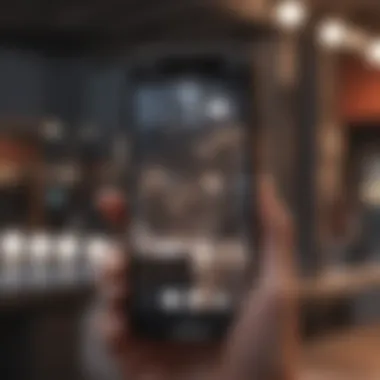
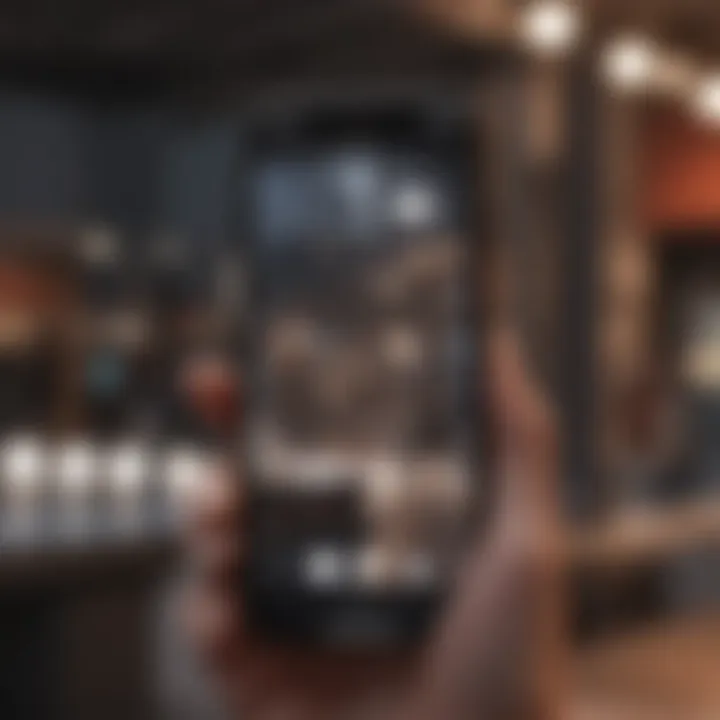
Intro
In an age where sharing video content is par for the course, whether for personal or professional purposes, the importance of protecting sensitive information cannot be overstated. Blurring out certain areas in a video can be crucial for maintaining privacy or to remove unwanted elements that may detract from the message. Fortunately, iPhone users have access to a variety of applications and built-in tools that allow for effective and straightforward video editing processes. This guide serves to elucidate the steps necessary to achieve professional-looking blurred videos on an iPhone, catering to both novice and seasoned users alike.
Understanding Blurring Techniques
Before delving into specific methods and tools for blurring videos on an iPhone, it is essential to grasp the fundamentals of video blurring. This effect serves to obscure details without entirely removing them, making it possible to retain context while safeguarding sensitive information. Typical uses include anonymizing faces in videos, hiding license plates, or masking sensitive logos. Understanding when and how to apply these techniques appropriately can significantly enhance the quality of any video project.
Popular Applications for Blurring Videos
To facilitate blurring functions, several applications offer easy-to-use interfaces and powerful editing tools. Below are a few notable options:
- iMovie: Apple's own video editing software comes with built-in blurring effects. It’s user-friendly and integrates well with the iPhone’s ecosystem.
- Kinemaster: A more advanced editing app that allows users to layer different effects, including blur, making it suitable for intricate projects.
- Blur Video Background: This application specializes in blurring out backgrounds or specific areas within a video.
Each of these apps has distinct features, allowing users to choose one that best fits their needs.
Step-by-Step Instructions for Blurring Videos
For clarity, this section outlines the process using both iMovie and Kinemaster, two of the most heralded applications in video editing on iPhone.
Using iMovie
- Open the App: Launch iMovie on your iPhone.
- Create a New Project: Tap "Create Project" and select "Movie" from the options presented.
- Import Video: Choose the video you wish to edit from your camera roll.
- Access Filters: Tap on the video clip in the timeline, then select the Filter option.
- Choose the Blur Effect: Scroll through the filter options to select the blur effect.
- Adjust Blur Area: Fine-tune the areas you want to blur by adjusting the filter settings.
- Export Your Video: Once satisfied, tap "Done" and opt for "Share" to export your video.
Using Kinemaster
- Launch the App: Open Kinemaster on your iPhone.
- Start a New Project: Tap on the + icon to begin a new project.
- Import Your Video: Import the video you want to edit.
- Activating the Blur Effect: Select the "Layer" option and then choose "Media" to add a new layer.
- Adjust and Blur: Select the new layer and tap on the blur effect, adjusting it to cover the desired area in the original video.
- Export Finished Video: Once the blur is applied, export your video using the share function.
Both processes are intuitive, allowing you to focus on creativity while safeguarding sensitive information in your videos.
The End
In summary, blurring videos on an iPhone is a valuable skill for both casual and professional video creators. With user-friendly applications like iMovie and Kinemaster, it is possible to execute this task with precision and ease. By understanding the techniques and following the outlined steps, users can enhance their video content while maintaining necessary privacy. As you explore these options, remember that the goal is to seamlessly blend privacy with creativity.
Understanding the Need for Video Blurring
Blurring out a video can serve multiple crucial purposes. The act of obscuring details is increasingly relevant in our digitally-driven world. As we share moments captureed on our iPhones, understanding when and why to blur content becomes essential. There are valid reasons that compel users to either conceal sensitive elements or enhance the overall perception of a video.
Privacy Concerns
With the rise of social media, privacy has shifted to the forefront of many discussions. People often share videos that may inadvertently expose personal information or surroundings. For instance, a video taken at a family gathering might unintentionally reveal sensitive details about individuals present. Blurring faces or locations not only protects personal identities but also minimizes the exposure of private data. This protects not just the content creator but also the people featured in the video.
Protecting Subject Identity
The necessity to protect identities is paramount in numerous contexts. Whether it be in professional, educational, or general social settings, maintaining the anonymity of individuals is crucial. For example, in interviews or feedback sessions posted online, it might be necessary to blur faces to respect privacy. The act of protecting subject identity goes beyond just personal privacy; it can also entail ethical obligations. People featured in videos might not have consented to public exposure, making blurring a responsible choice.
Legal Considerations
Legal implications come into play when it concerns video sharing. Unauthorized sharing of a person’s image or location can lead to serious legal repercussions. Laws surrounding privacy and consent can vary by region, complicating matters further. By blurring out identifying features, individuals can shield themselves from potential lawsuits or legal actions. Additionally, organizations producing video content must navigate these laws carefully to avoid any infringements.
"Ensuring privacy through blurring can not only protect individual rights but also safeguard creators from legal troubles."
In summary, the process of blurring a video goes beyond aesthetics; it encompasses privacy needs, the ethical responsibility of protecting individuals, and adherence to legal frameworks. With this understanding, users can approach the editing process with an awareness of these critical factors.
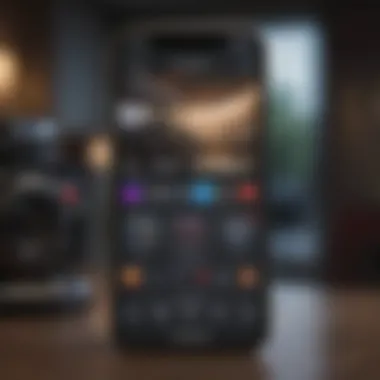
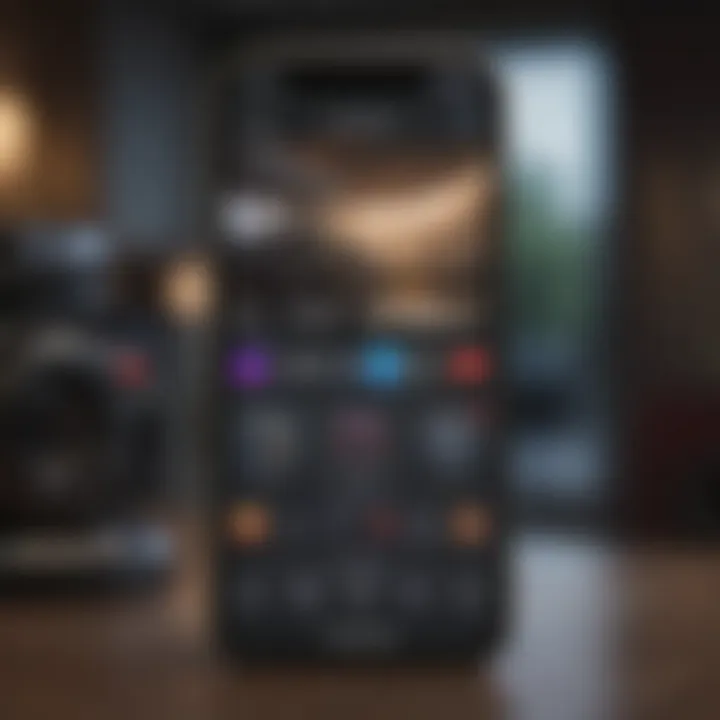
Preliminary Steps Before Editing
Before you embark on the journey of blurring a video on your iPhone, it is crucial to take some preliminary steps. These steps ensure that the editing process will be smooth and efficient. Failing to adequately prepare may result in lost footage or hindered capabilities when attempting to edit specific clips. Therefore, understanding the right practices in this phase is essential.
Choosing the Right Video File
The first step in the process is identifying the video you want to edit. It might seem simple, yet choosing the correct file holds significant importance. You should select a video that contains the elements you wish to blur while ensuring it is suitable for your intended output. Consider factors such as the resolution, length, and content of the video. Higher quality clips will generally yield better results during the editing process.
Also, it’s wise to consider the original format of the video. iPhones typically support various formats, but some applications may have restrictions. Therefore, confirming compatibility before moving forward is a step that saves potential frustration later on. It’s advisable to keep a list of potential clips in consideration as you narrow down your choices.
Backing Up Original Footage
Before diving into editing, it is essential to back up your original footage. It seems like an extra step, but having a secure copy saves you lead from possible mishaps. Editing is not always a perfect process, and mistakes can occur. If something goes awry during the blurring process, having the unaltered video means you can start again without losing the original content.
You can easily back up your footage using iCloud or another cloud service. This option provides accessibility and security. Alternatively, transferring your video files to a computer offers another reliable way to keep backups. That way, you retain control over the original file and can avoid any unwanted surprises during the editing journey.
Using iMovie for Video Blurring
iMovie serves as a user-friendly option for video editing on the iPhone. The ability to blur parts of a video can help protect sensitive information or maintain privacy regarding identifiable subjects. Using iMovie simplifies this process by providing intuitive tools and features that are accessible to both amateurs and seasoned editors. Understanding how to maximally utilize this app can significantly enhance your video editing experience.
Accessing iMovie on iPhone
To begin using iMovie, it must first be downloaded from the App Store if it is not already installed on the device. Once successfully installed, locate the iMovie icon on your home screen. Tapping this icon opens the application and provides access to various video editing options. iMovie’s layout is designed for ease of use, allowing users to navigate through its features seamlessly and start the video editing process without confusion.
Importing Your Video
After accessing iMovie, the next step is to import the video that requires blurring. Tap on the plus sign to create a new project, then choose a movie option. This selection allows you to browse through your video library. Choosing the right video involves selecting a file that necessitates editing. It's essential to review the clip to ensure you focus on the correct footage for blurring. Once the chosen video is highlighted, tap "Create Movie" to proceed with the editing process.
Applying the Blur Effect
To apply the blur effect effectively, several key steps include selecting the clip, adding effects, and exporting the final product.
Selecting the Clip
Selecting the clip is crucial as it determines which portion of the video will undergo the blurring effect. A precise selection contributes significantly to the editing goal, which is to obscure sensitive details. Users can utilize a finger to drag the edges of the clip to fit the desired start and end times of the blur effect. This feature allows for targeted editing, which can ensure the blur effect aligns with the part of the footage containing identifiable information.
Adding Effects
Once the correct clip is selected, adding effects is the next step. iMovie offers several visual effects, including a blur option that can be implemented through a simple tap. This capability allows users to introduce the blur effect at varying intensities, helping control the level of obscuration. It empowers users to adjust the blur strength that best fits their editing needs. However, careful attention is required to avoid overly aggressive blurring, which could detract from the video’s overall quality.
Exporting the Final Product
After completing the necessary editing, it is time to export the final product. This process involves tapping the export button, which allows you to save the edited video to your camera roll or share it directly on social media platforms. The option to choose the video’s resolution during export can significantly affect the quality of the output. Selecting either high or medium resolution based on the intended use ensures that the end product retains its visual integrity while encompassing the effects applied.
Always remember to review your edited video before finalizing the export to ensure all desired elements are correctly applied.
Third-Party Applications for Advanced Blurring
In an era where privacy is paramount, third-party applications offer enhanced functionalities for video blurring not found in standard tools. These apps provide users with advanced options for selectively obscuring elements in a video, thus ensuring sensitive information remains confidential. By leveraging these applications, users can achieve a more polished and professional look while editing their content. This section delves into the specifics of various applications designed for blurring videos on your iPhone, highlighting their unique benefits and capabilities.
Overview of Available Apps
Many applications are available for video editing on iPhone, and several are specifically equipped with advanced blurring features. These apps provide extensive settings that allow users to customize the level and type of blurring applied.
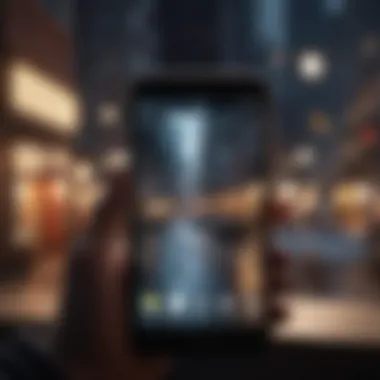
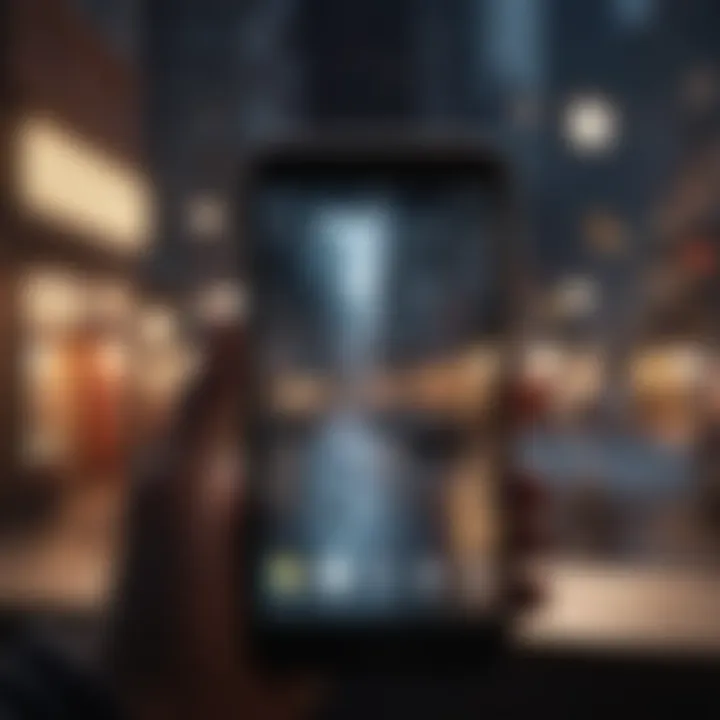
Some popular options include:
- Blur Video: A simple interface that lets users blur video backgrounds efficiently.
- KineMaster: Offers multiple layers for video editing, ideal for detailed adjustments.
- FilmoraGo: Contains extensive editing options, including smart blurring features.
- VideoShow: Combines user-friendly interfaces with a robust set of tools.
Each of these apps caters to different expertise levels and editing needs, providing ample choices for users.
Using Blur Video Backgrounds
Using blur video backgrounds is a crucial feature in third-party apps. This functionality allows users to obscure distracting elements or maintain focus on primary subjects. The process generally involves selecting the area for blurring, after which the app applies a uniform background effect. This feature is especially useful in professional settings where attention to detail is critical. Users benefit from various intensity options to ensure the aesthetic aligns with their desired output.
Exploring Video Editor Apps with Blur Features
When exploring video editor apps with blur features, it is essential to evaluate their offerings closely. Some apps stand out for their functionality.
App Recommendations
For those seeking app recommendations, KineMaster is a notable choice. Its layers allow users to apply blur effects precisely where needed. The interface is intuitive and caters to both novice and seasoned editors. However, its advanced features may overwhelm some users.
Another app worth noting is FilmoraGo. With a strong community behind it, users can find plenty of instructional content online. The interactive tutorials within the app itself are beneficial for learning how to use blur effects effectively.
User Tutorials
User tutorials play a significant role in maximizing the potential of these applications. These tutorials often showcase step-by-step processes that guide the user through applying specific blur effects.
For example, KineMaster has an active tutorial library, aiding users in getting accustomed to its extensive functionality.
Moreover, the community on platforms like Reddit provides valuable insights into usage. Users can exchange tips and showcase their projects, enhancing overall learning. As a result, the availability of these resources can greatly improve the user's editing experience.
"The right app can make the difference between a mediocre edit and a polished professional video. Explore your options to discover the best fit for your needs."
In summary, utilizing third-party applications for advanced blurring opens up numerous possibilities for effective video editing. Whether for personal or professional use, understanding the available tools and resources will aid users in producing high-quality content.
Tips for Effective Blurring
Blurring a video is more than just applying an effect; it involves thoughtful decision-making. Ensuring the effectiveness of your blur is essential, especially concerning privacy and content presentation. This section provides valuable insights to enhance your blurring skills.
Choosing the Right Strength of Blur
The strength of the blur effect is a critical aspect of video editing on iPhone. Selecting the appropriate level involves a balance between visibility and obstruction. A light blur may not adequately cover sensitive information, while an overly strong blur can distort the video unnecessarily. Therefore, it is important to consider the context of what you want to obscure.
For example, if you are blurring faces, a moderate blur will often suffice. On the other hand, blurring a logo or specific text might require a more intense effect. Always preview the video after applying the blur to ensure it meets your standards. Ideally, the audience should not discern the details without hindering their engagement with the overall content.
Blurring Techniques for Dynamic Shots
Dynamic shots present unique challenges when applying blur effects. Movement can complicate how the blur registers, particularly if the subject in question is in motion. A static blur might not adapt well, which can lead to dissatisfaction with the final result.
To address this, consider using motion tracking features in advanced editing applications. This allows the blur to follow the intended object smoothly throughout the frame. If using iMovie, keyframing can assist in adjusting the blur strength as the action unfolds in the video. Practicing these techniques can lead to enhanced results that maintain the scene's integrity while protecting sensitive information.
Avoiding Over-Blurring
One common threat when adding blur effects is over-blurring, which can inadvertently transform a video into an unrecognizable form. It can also frustrate viewers who struggle to grasp the content's essence. A careful approach should be practiced in these instances. Focus on achieving a balance where necessary details remain discernible while ensuring the required elements are obscured.
One useful tip is to use layering. Instead of a uniform blur across the entire shot, selectively apply it only to the areas of concern. This strategy maintains visual clarity and supports audience engagement. Additionally, always seek feedback from peers after editing to gain different perspectives on the effectiveness of your blur application.
Effective blurring is an art form that requires practice and consideration. Understanding these tips will improve your skills in creating videos that respect privacy while still being engaging.
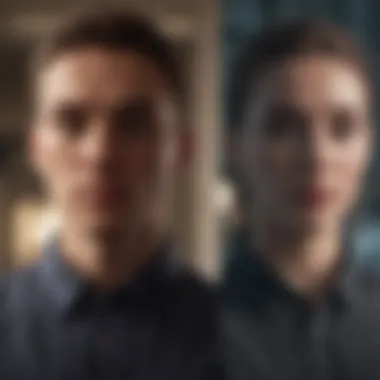

Post-Editing Considerations
After creating a blurred video, it is important to perform certain post-editing tasks. These tasks ensure that your finished product looks professional and meets any requirements set by your intended audience. Paying attention to these considerations can enhance the overall quality of the video and ensure clarity in your message. This section discusses two key aspects: reviewing the edited video and exploring export options.
Reviewing the Edited Video
Once you have applied the blur effect, take time to review the edited video. This step is crucial to confirm that the blurring is strong enough to protect sensitive information without affecting the video's overall quality.
When reviewing:
- Watch for Clarity: Make sure that the main subject of the video is still visible and that the blur does not distract from the content. This is especially critical for videos meant to convey a message.
- Check for Consistency: Ensuring that the blur is uniformly applied throughout the video is essential. Look for any areas where the blur might be too light or uneven.
- Consider Feedback: If possible, ask a colleague or friend for their thoughts on your edited video. An outsider's perspective may catch aspects you missed.
Exporting Options to Consider
Exporting your video correctly is the final task before sharing it. Different formats and settings can greatly influence how the video appears on various platforms. When exporting, consider the following:
- File Format: Common formats include MP4 and MOV. MP4 is widely acceptable and is usually the best choice for most social media platforms.
- Resolution Settings: Choose the resolution based on where the video will be displayed. Higher resolutions are better for platforms that support them, while lower resolutions may save space without significantly sacrificing quality for smaller displays.
- Compression Settings: Depending on how you plan to share the video, you may need to adjust the compression. Higher compression reduces quality but results in smaller file sizes. Balance is key, depending on your need for quality versus file size.
Choosing the right export settings will greatly enhance the viewer's experience and ensure your hard work pays off.
Taking these post-editing considerations seriously leads to higher-quality final products. With a careful review process and thoughtful exporting choices, your blurred video is ready to impress its audience.
Common Challenges and Solutions
Blurring out a video on an iPhone may seem simple on the surface, yet users often encounter several challenges during the editing process. Understanding these hurdles is essential for crafting an effective final product. This section outlines common technical issues and methods for ensuring that blurring remains consistent throughout the video. Addressing these aspects not only enhances the visual quality but also maintains the intended protective measures.
Technical Issues During Editing
Technical difficulties can arise at various stages of video editing. One of the frequent concerns is the application crashing or freezing, especially when handling large video files or applying complex effects. Users need to be prepared for this possibility. A good practice is to restart the app or the device before beginning an editing session, which can often resolve these problems before they escalate.
Another issue is low processing speed. iPhones may lag, resulting in delays in applying effects or rendering the edited video. To mitigate this, users can close unnecessary apps running in the background, ultimately freeing up processing power for video editing tasks.
Ensuring Consistency in Blurring
Maintaining a consistent blur effect across a video is crucial for both aesthetic appeal and the protection of sensitive information. Inconsistent blurring can produce a disjointed viewing experience. This challenge is particularly evident in dynamic scenes, where subjects are frequently moving in and out of frame.
To ensure a uniform application of the blur effect, it is advisable to adjust the settings carefully when benchmarking different areas of the video. Here are some tips to help achieve consistency:
- Use Keyframes If Available: Many applications allow users to set keyframes for effects. This helps control the transition of blur levels smoothly.
- Preview Frequently: Regularly previewing edited sections helps in identifying inconsistencies early, which can then be addressed promptly.
- Be Mindful of Lighting: Different lighting conditions can affect how the blur appears. Ensuring lighting is relatively even can help achieve a more uniform look.
- Limit Moving Subjects: When possible, choose to blur static subjects versus those in motion. This helps avoid misalignment of the effects as the video plays.
By recognizing common challenges and implementing solutions, users can significantly improve their video editing experience. "Effective blurring requires attention to detail and patience; small adjustments can yield substantial results."
For those interested in deeper discussions or sharing experiences, consider visiting relevant forums like reddit.com or engaging on social media platforms.
Finale and Final Thoughts
In summary, this article has delved into the essential methods for blurring out videos on an iPhone. The ability to obscure sensitive information is vital in today's digital landscape. Emphasizing privacy concerns, protecting identities, and adhering to legal considerations, flerring can empower content creators and users alike.
Recap of Key Points
- Understanding the Need: Blurring is critical due to privacy concerns, protecting individuals' identities, and navigating legal implications.
- Preliminary Steps: Choosing the right video and backing up your original footage are crucial first steps before editing.
- Using iMovie: The built-in iMovie app offers a user-friendly option for applying a blur effect. Accessible and effective, it is often the first choice for many users.
- Third-Party Applications: If iMovie does not suffice, there are numerous apps available for more advanced blurring capabilities. Look into options like Blur Video or Kinemaster for enhanced features.
- Effective Blurring Tips: Selecting an appropriate blur strength and applying it correctly to dynamic shots can improve the final result. Also, avoid excessive blurring to maintain video integrity.
- Post-Editing: Always review your edited video and consider export options that maintain quality.
- Challenges and Solutions: Common issues like technical difficulties and ensuring consistent blur can be mitigated with the right tools and techniques.
Encouragement for Further Exploration
After mastering the basics of video blurring on iPhone, consider exploring further. The digital field is constantly evolving, and new apps or updates to existing software can introduce enhanced functionalities. This exploration can lead to developing more advanced editing skills and creating even more professional outputs. Joining forums on platforms like Reddit can provide community support for learning and sharing experiences. Even diving into other editing features in apps can broaden your expertise, allowing you to take your video projects to new heights. Keep creating and learning.
"The only way to improve is to continuously explore and apply new techniques."
By considering these aspects, you can enhance both the aesthetic and functional integrity of your video content.



