Guide to Accessing Peacock on Smart TVs
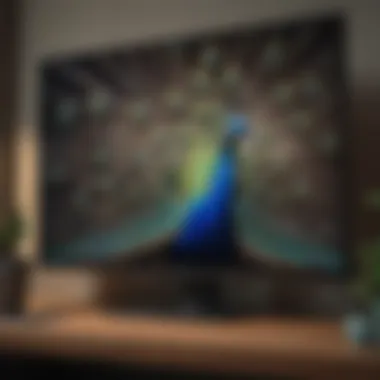

Intro
In this digital age, streaming services have become a staple in how we consume entertainment. Among them, Peacock stands out as a versatile platform, offering a mix of blockbuster movies, popular TV shows, and exclusive content. As viewers increasingly turn their attention to smart TVs, understanding how to access and navigate Peacock on these devices is crucial.
Peacock is not just another streaming service; it’s a hub for entertainment lovers. The platform hosts a vast library, ranging from nostalgic classics to the latest series hitting the screens. However, not all smart TVs are created equal when it comes to compatibility with Peacock, and this awareness is the first step toward enjoying uninterrupted viewing.
In this article, we will guide you through the intricacies of accessing Peacock on smart TVs. We’ll explore brand compatibility, the installation process, common troubleshooting tips, and ways to enhance your viewing experience. Whether you're new to streaming or a seasoned viewer, our aim is to empower you with the knowledge to dive into Peacock's enriching content seamlessly.
Understanding Peacock: An Overview
In today's streaming landscape, Peacock emerges as a notable player, offering a myriad of entertainment options. Understanding Peacock is essential for anyone looking to maximize their viewing experience, especially on smart TVs. This section paves the way, offering clarity on what Peacock brings to the table and how it fits into the ever-evolving media consumption habits of viewers.
What is Peacock?
Peacock is NBCUniversal's streaming service, launched in July 2020, that showcases a blend of live channels, news, original series, and a rich library of movies and television shows. It’s designed to cater to a diverse audience, from those seeking binge-worthy dramas to families looking for kid-friendly programming.
Featuring both free and paid options, Peacock allows users to access a sizable vault of content without a subscription, albeit with advertisements. As a subscription service, it offers additional premium content, enhancing the viewing experience. Notably, it hosts a variety of films and classic series, emphasizing both nostalgia and contemporary entertainment. This versatility makes Peacock a pragmatic choice in the crowded streaming sector.
Content Variety Available on Peacock
Peacock prides itself on a varied content mix, catering to different tastes and interests. Here are some highlights:
- Original Series: Shows like "The Office" and "Parks and Recreation" illustrate Peacock's strategy to tap into beloved franchises, while new originals such as "Rutherford Falls" draw in fresh audiences.
- Movies: A robust library of films, including classics and newer releases, rounds out the offering. It is not uncommon to find family favorites alongside Oscar-winners, appealing to both individual viewers and families.
- Live Channels: From news to sports, Peacock seamlessly integrates live programming, ensuring viewers don’t miss important events or updates.
- Kids' Content: There's a dedicated section for children, featuring popular shows and educational materials. This inclusion not only aids parents in providing safe entertainment but also fosters learning through fun.
Emphasizing convenience and variety, Peacock stands out in the landscape of on-demand viewing.
The breadth of content available on Peacock is certainly noteworthy, yet it is also essential to remember that the user experience can vary based on the smart TV being used. By assessing the compatibilities and installation steps, viewers can make the most out of their Peacock journey.
Smart TV Compatibility
When it comes to enjoying the vast array of content on Peacock, ensuring that your smart TV is compatible with this service is of utmost importance. Smart TV compatibility directly influences not only access to the application but also the overall streaming experience. Whether you’re a binge-watcher of the latest shows or a sports enthusiast caught up in thrilling live events, understanding which models work best with Peacock can save a heap of frustration.
Several key considerations come into play regarding smart TV compatibility with Peacock. First, every brand employs different operating systems which can affect the app's performance. Moreover, certain features—like 4K streaming—may only be available on specific models. As a user, being acutely aware of these factors ensures that you’re not left in the lurch when trying to watch your favorite series or movies.
Supported Smart TV Brands
Peacock is compatible with a variety of widely used smart TV brands. Companies such as Samsung, LG, Sony, and Vizio have integrated support for the app, allowing users to download it directly from their respective app stores. To break it down:
- Samsung: Models from 2017 onward typically support the app. Their Tizen operating system ensures smooth performance.
- LG: Most models since 2016 are compatible. Thanks to LG’s webOS interface, navigation is usually straightforward.
- Sony: With models powered by Google TV, Xbox, and others, users have easy access to Peacock.
- Vizio: Smartcast TVs have reliably integrated the app, so its fans won’t miss out on any content.
These brands have made strides to keep their users connected to all that Peacock offers, making it essential for potential subscribers to invest in devices from these manufacturers.
Exclusivity of Models
Even with brand compatibility, not every model will support the streaming service. Some older models might not run the latest apps due to outdated software or hardware constraints. It’s crucial to check that your particular model isn’t operating on a version of the operating system that might hinder the performance of newer apps like Peacock. For instance:
- Models before 2016 generally have compatibility issues with many newer streaming apps, Peacock included.
- Upgrading to a model that supports a more recent operating system could be prudent if accessing a broad content library is a priority for you.
"Having the right smart TV is like having the right key. You can unlock a whole world of entertainment with ease."
Ultimately, keeping abreast of the models that support Peacock can prevent you from investing in devices that won’t serve your streaming needs. Make it a point to cross-reference brand compatibility lists from Peacock’s official website or trusted tech forums before you make a purchase. This foresight can significantly enhance your viewing experience.
Getting Started with Peacock on Smart TV
Before diving headfirst into the sea of Peacock's offerings, it’s crucial to grasp what it really means to get started with the service on a Smart TV. For many, the initial hurdles might feel like boulders in the path. However, with each step, you are not just gaining access to a streaming platform but unlocking a treasure trove of content that spans movies, TV shows, and exclusive events. Understanding the steps to begin your journey eases any tech-related anxieties. It also sets the stage for resolving issues that could pop up when you least expect it—after all, your popcorn preferences shouldn't be interrupted by the hassle of install problems.
Downloading the Peacock App
The first step in accessing everything that Peacock has to offer on your smart TV is downloading the app. This process isn't as complex as it might seem at first glance. Begin by navigating to your TV’s app store. Depending on your TV model, this could be the Google Play Store, App Store, or a proprietary platform specific to the brand. Once you’re in, simply search for "Peacock" and select the app from the search results.
"Remember, there can be different versions of the app tailored for various devices. Ensure you’re downloading the right one for your Smart TV model!"
Once you find it, hit the install button. Give it a few moments to download and install. Afterward, the app should appear on your home screen, ready to transport you into the vibrant world of Peacock's vast library.
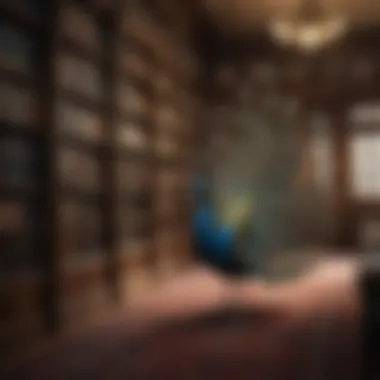
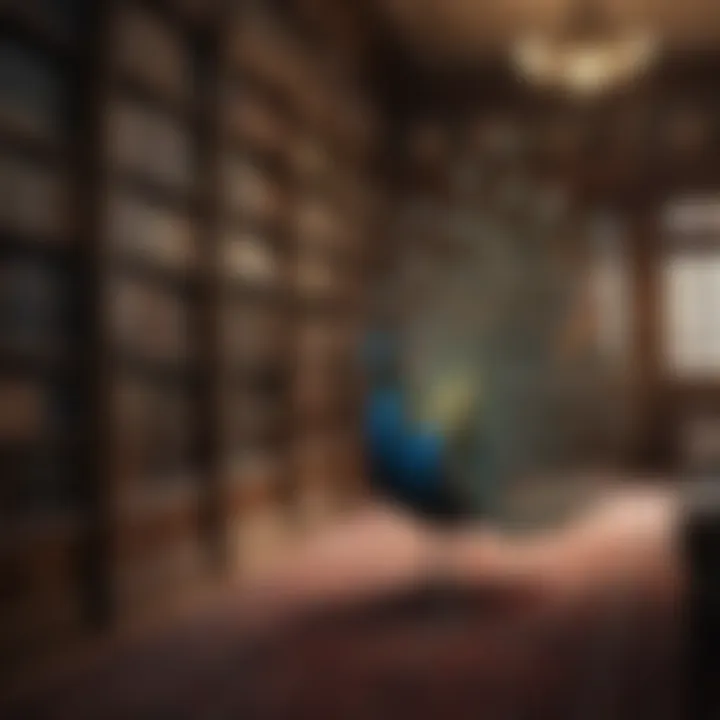
Creating an Account
Now that the app is installed, the next logical step is to create your Peacock account. If you already have a subscription, simply log in. But if this is your first rodeo, you'll need to set up a new account. Open the app, and you'll be greeted by a sign-up prompt. It requires your email and a password. Choose a password that’s memorable but also secure to protect your information.
During registration, keep an eye out for promotional offers that might just pop up! Often, services like Peacock provide enticing deals for new subscribers. After filling in the details, you'll typically receive a confirmation email. It’s wise to check your spam folder if you don’t see it in your inbox straight away. Once confirmed, you’ll be a proud owner of a Peacock account, able to dive into an ocean of content.
Subscription Plans Overview
With your account established, the next order of business is understanding the subscription plans. Peacock offers various tiers, each with its unique features. There’s the free version, which gives you access to a limited selection of content—think of it as a gentle nudge into the world of streaming.
If you’re ready to step up your viewing experience, consider the Premium plans. Here’s a quick look at what these plans offer:
- Peacock Free: Limited access to shows and movies, enough to whet your appetite.
- Peacock Premium: Offers a wider selection, including popular TV series and movies, ad-supported (usually a small price to pay for details on premium content).
- Peacock Premium Plus: All the content without ads, for those who want the uninterrupted flow of shows and movies. This plan provides the best bang for your buck if you’re really into the content offerings.
Each of these plans can vary by region, so it’s best to check Peacock’s official site for the most accurate details. This way, you can make an informed decision based on your viewing habits and budget. Now you’re all set to explore Peacock on your Smart TV!
Installation Steps
Setting up Peacock on your smart TV is crucial for getting the most out of your viewing experience. This segment covers the steps necessary to link your television to the internet, navigate its interface effectively, and follow a methodical installation guide. Understanding these steps means you'll be better prepared to dive into Peacock's extensive library of shows and movies without unnecessary headaches or bumps along the way.
Connecting Your Smart TV to the Internet
First off, before you can access Peacock, you need to ensure your smart TV is connected to the internet. This is like laying down the foundation for a house; if it's not solid, everything else could topple over. Most smart TVs nowadays offer various ways to connect, be it via Ethernet or Wi-Fi. If you're using Wi-Fi, simply head to your TV's settings menu.
- Locate the Settings option on your TV's home screen.
- Choose Network or Internet Settings.
- Opt for Wi-Fi, then select your home network from the list that pops up.
- Enter your Wi-Fi password and connect.
Ethernet connections provide a more stable connection, especially if your TV is far from the router, but Wi-Fi is often more convenient for ease of access. Once your TV is connected, you’ll see a confirmation that your TV is online. If issues arise, checking your router’s connection or restarting it can sometimes do wonders.
Navigating the TV's Interface for Installation
Navigating your smart TV's interface might feel like a walk in the park for some and a journey through a maze for others. Keep calm, as accessing the app store where Peacock lives is usually straightforward.
- Press the Home button on your remote.
- Look for the Apps section or an icon that resembles an app store. This is often located on the home screen.
- Use the search function—entering "Peacock" quickly gets you there without scrolling through endless menus.
Some TVs might differ in the interface layout, which can throw a wrench into your plan. But rest assured, if you can find anything else on your TV, you can find this. Often, a little digging and exploration will uncover where everything is, and a bit of patience helps too.
Step-by-Step Installation Guide
Once you've located the Peacock app, installing it is typically a walk in the park. Here’s a simple step-by-step guide to get you set up without a hitch:
- After finding the Peacock app in the app store, select it, and press Install (or something similar).
- Wait a moment while the TV downloads and installs the app. It shouldn't take long—if it feels like eternity, something might be wrong.
- Once installed, you’ll see the Open button appear. Go ahead and hit that to launch the app for the first time.
- Follow the prompts to either log in or create a new account, and voila—you’ll be immediately plugged into Peacock's streaming services.
"Installation is the key that unlocks the door to endless entertainment. Don't rush through it; enjoy the process."
In summary, by methodically following these installation steps, you'll avoid the frustrations that often accompany tech installations. A little understanding of your TV's capabilities and the Peacock features can lead to a seamless experience. Whether you’re a binge-watching fanatic or just looking to catch the latest show, getting Peacock onto your smart TV is the first step toward a richer viewing experience.
Account Management
When it comes to streaming services like Peacock, how you manage your account can be the difference between a seamless viewing experience and one filled with hiccups. The importance of effective account management cannot be overstated. It involves not just logging in and out but also customizing your profile, adjusting subscription settings, and making sure you're getting the best bang for your buck.
Having a firm grip on your account management opens doors to a more personalized viewing experience. You get to curate your preferences, save favorites, and control how you access content. Most importantly, it helps in troubleshooting issues should they arise. A small error with your account could leave you without your go-to shows. Therefore, understanding the ins and outs of account management is essential for all Peacock users—whether you're a novice or tech-savvy.
Logging In and Out of Peacock
Logging in and out of Peacock should ideally be as easy as pie. First, open the Peacock app on your smart TV. You will then need to enter your email address and password in the designated fields. If you’ve forgotten your password, you may click on the "Forgot Password?" link to reset it. Make sure to check your spam folder if you don’t receive the reset email promptly.
To log out, navigate to the settings section via the app interface. You'll easily find the option to "Log Out" down the list. Doing so is important, especially if you're sharing your TV with family or friends. You wouldn't want someone else to be privy to your watch history, would you?
Managing Your Profile
Managing your profile is about simplifying your experience. Peacock allows you to set up separate profiles for different users, making it easy to keep track of what you've been watching. Each profile can save its favorites, watch lists, and personalized recommendations tailored just for you.
To manage your profile:
- Go to your profile icon in the app.
- Select "Manage Profiles."
- Here you can add new profiles or edit existing ones. This feature is especially useful for family scenarios where everyone's preferences differ.


With profiles, everyone can enjoy their own curated content without interfering with each other's viewing habits.
Subscription Changes and Account Settings
Subscription management is another cornerstone of your account management on Peacock. Depending on your viewing habits, you might find that you need to switch plans.
To change or review your subscription:
- Navigate to your account settings by clicking on your profile icon.
- Select "Subscription."
- Here, you can view your current plan, upgrade, or downgrade as needed.
Staying informed about your subscription features is crucial. For example, Peacock offers several plans ranging from free options to premium subscriptions with more extensive content libraries.
Consider this: If you find yourself not using your subscription plan to its full potential, downgrading can save you a pretty penny. It’s all about maximizing your viewing experience without breaking the bank.
By keeping an eye on subscription changes and account settings, you ensure that you remain in control of your viewing journey as it evolves.
"Effective account management allows users to fully leverage Peacock's diverse offerings while simplifying personal preferences and preferences among family members."
Managing your Peacock account may seem routine, but it lays the foundation for a more enriching viewing experience. Whether you’re tuning in for the latest episode of a hit series or binge-watching classic movies, a well-managed account ensures you can focus on what you enjoy the most.
Troubleshooting Common Issues
In any modern streaming landscape, experiencing hiccups can sour the tune of an otherwise delightful viewing experience. This section is pivotal, as it aims to address common problems users face while navigating Peacock on their smart TVs. The aim is to empower you, the viewer, to swiftly resolve any issues that may arise, keeping your binge-watching sessions uninterrupted. Getting savvy with troubleshooting can enhance not only your enjoyment but also your confidence in using digital platforms.
App Not Loading
When the Peacock app refuses to load, it can feel like a bad joke, leaving you staring blankly at your screen. Here’s how to tackle this frustrating situation:
- Check Internet Connection: A weak or interrupted internet connection is often the culprit. Make sure your smart TV is connected to Wi-Fi and check the signal strength. You need a good connection to stream smoothly.
- Restart the App and TV: Sometimes, just a simple restart can work wonders. Close the app completely and reopen it. If that doesn't help, restart your smart TV.
- Update the App: Outdated software is always a no-go. Visit your TV’s app store to see if there’s a newer version of the Peacock app.
- Clear Cache: Like any good digital detox, clearing your app’s cache can do wonders. Head to your smart TV settings, find the app management option, and clear cache to free up space.
If these troubleshooting steps don’t result in a successful load, it may be time to reach out to Peacock support. As the saying goes, "Sometimes you gotta call in the cavalry."
Streaming Quality Problems
Whether you’re watching the latest thrilling episode or a nostalgic classic, buffering can feel like a bad memory resurging. If the streaming quality isn’t living up to your expectations, here are some considerations:
- Adjust your Quality Settings: Check if your settings allow for quality adjustments. If you’re in a low-bandwidth area, lowering the quality can lead to smoother playback.
- Network Traffic: Peak times can lead to a congested network. If lots of folks are streaming in your household or neighborhood, try watching at off-peak hours.
- Hardware Check: Sometimes, older models just can’t keep up. Check your smart TV specs against Peacock’s recommendations. It might be time for an upgrade if your device isn’t cutting it.
“The best view comes after the hardest climb.”
A little persistence in these settings may ensure a worthy viewing experience.
Compatibility Errors
Compatibility is a cornerstone of smooth streaming. Undetected issues can crop up, leading to error messages that confuse rather than clarify. Here’s what to keep in mind:
- Supported Models: Not all smart TVs play nice. Double-check the model compatibility on Peacock’s website to ensure your device is supported.
- Software Updates: Your TV might need a system update to effectively run the app. Head to your system settings and look for any pending updates.
- Device-Specific Issues: Sometimes, certain brands like Samsung or LG might have a specific quirk. Visiting forums like Reddit can yield solutions from users who’ve faced similar problems.
Understanding these common pitfalls makes navigating Peacock not just a walk in the park but rather an informed journey. After all, troubleshooting is just a part of the streaming adventure.
Enhancing Your Viewing Experience
When it comes to streaming services like Peacock, the way a viewer interacts with content can greatly impact their leisure time. Enhancing your viewing experience means more than just settling into a comfy chair with popcorn in hand. It involves understanding the tools and settings available that can make a world of difference. Whether it’s adjusting how your favorite show is streamed or utilizing advanced features of your smart TV, every little adjustment can bring joy and ease to your viewing habits.
The benefits of optimizing your setup can be numerous, from clearer picture quality to the convenience of using voice commands. Considering things like network strength and app settings can lead to a smoother streaming session without hiccups or interruptions, making it something worthy of attention for any fan of cinema, TV shows, games, or comics.
Adjusting Streaming Settings
To tailor the viewing experience on Peacock, understanding how to adjust streaming settings cannot be overstated. When entering Peacock, you want to make sure you're enjoying media as it was intended. Some smart TVs might default to a lower quality stream, so diving into settings can drastically change how you perceive your favorite films or series. Here are some key things to consider:
- Picture Quality: Depending on your internet connection, choose between standard, high, or even 4K quality if your TV supports it. Higher quality does use more data, so find a balance based on your preferences.
- Audio Settings: Adjusting audio preferences to surround sound or stereo can create a more immersive feel. Explore options like adjusting bass and treble levels to suit your taste.
- Subtitles and Accessibility Features: Enabling subtitles can help understanding complicated dialogue or simply make it easier to follow along when the volume is low.
After you've navigated the settings menu, saving those adjustments will often lead to a much more enjoyable experience as you dive into new episodes or classic favorites.
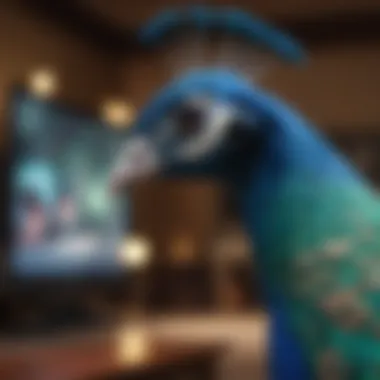
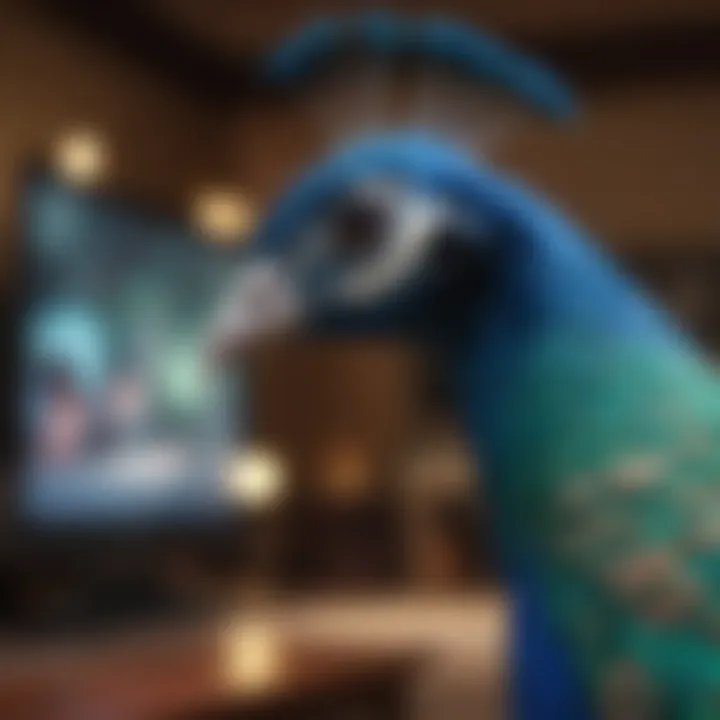
Using Voice Commands with Smart TV Remote
The modern world has seen a shift towards voice technology. Most smart TVs now come equipped with voice command features that streamline control. Instead of grappling with physical remotes, taking advantage of voice functions can simplify navigation through Peacock’s extensive library. Here’s how voice commands can enhance the overall experience:
- Instant Access: Want to watch 'The Office' right now? Just say it! Voice commands can take you straight to your desired content without clicking through endless menus.
- Multi-Tasking: If you’re busy cooking or want to search for something while keeping your hands free, using your voice can make finding and playing content a breeze.
- Voice Search Features: Instead of remembering the exact name of shows or movies, voice searching can simplify this task. Just describe what you're looking for and let the TV perform the search.
"Voice control isn't just a gimmick; it's a game changer in how we consume media."
By implementing these adjustments and familiarizing oneself with voice commands, a richer, more fluid viewing experience on Peacock can be achieved. It’s all about taking those extra steps to refine how you watch and engage with shows and movies, ensuring every moment spent is as enjoyable as the last.
Peacock Features and Navigation
Understanding the features and navigation of Peacock is crucial for any user who wants to maximize their streaming experience. These elements can greatly influence how smoothly one can enjoy their favorite content. From navigating through various categories to leveraging special functions, a deeper look reveals not just the mechanics but the benefits of seamless access and personalized viewing. It's all about making sure the viewers can find what they love without a hitch, enhancing their overall engagement with the platform.
Landing Page Overview
The landing page of Peacock sets the stage for everything that follows. When users first log in, they are greeted by an interface that can either captivate or frustrate. Typically, the page showcases a mix of trending shows, recommended movies, and categories tailored to user preferences. This layout is designed to draw viewers in, making it easier to discover new favorites.
Here’s what you can expect from the landing page:
- Featured Content: Bold banners highlight new releases or popular shows. This area grabs attention quickly, allowing users to jump right into viewing.
- Categories: Expect to see sections for genres like comedy, drama, reality TV, and sports. It’s a one-stop shop for just about any mood.
- Personal Recommendations: Based on past viewing habits, Peacock offers a list of suggestions that can open doors to content one might not have initially considered.
Navigating through this space ought to feel intuitive, fostering a quicker path to enjoyment while preventing the all-too-common “scrolling forever” syndrome.
Search Functionality
The search function on Peacock is a game-changer for users who have specific titles in mind. Instead of combing through endless lists, utilizing the search bar can save precious time. When you type in the title of a show or movie, what's likely to pop up is not just an exact match, but also related content that might catch interest.
Here are some key aspects of the search functionality:
- Keyword Suggestions: As you type, suggestions appear that can help refine searches, offering an organized approach to finding content.
- Filters: Users can filter results by genre, release year, or even popularity, making it easier to locate hidden gems or rewatch classics.
- Voice Search Capability: Many smart TVs support voice commands, allowing you to search for content hands-free. This adds convenience and speed, catering to those who prefer a hands-off experience.
By harnessing the search functionality, navigating Peacock becomes not just easier but also an enriched process, enabling users to find exactly what they want with minimal fuss.
Bookmarking and Favorites
Peacock allows users to bookmark their favorite shows and movies, which is essential for tailored entertainment. This feature enables users to create a personalized space within the app, allowing for quick access to content that resonates with their interests. Every time someone logs in, they’ll find what they love just a click away, making it unnecessary to sift through categories again.
Consider these elements of bookmarking:
- Favorites List: Users can maintain a curated selection of shows or movies. If you come across a must-watch during a late-night scroll, adding it to your favorites helps keep it front and center.
- Watch Later Option: This is ideal for content discovered while browsing but not immediately watched. It’s like putting a bookmark in your book—simple yet effective.
- Every User's Unique Taste: Over time, the favorites list reflects individual preferences, creating a personalized viewing experience that evolves based on what the user most enjoys.
In sum, the bookmarking feature enhances navigation on Peacock by providing tailored access to the content users want, thus elevating the streaming experience to match their unique viewing habits.
"Enhancing navigation features isn't just about convenience; it's about creating a personalized user journey that fosters engagement and ease of use."
With a deeper understanding of these features, viewers can harness Peacock’s platform better, ensuring they enjoy everything it has to offer without unnecessary headaches.
Culmination and Future Updates
Drawing near to the end of our exploration into accessing Peacock on smart TVs, we stand at a vital juncture—one that hints at both a conclusion and an outlook towards what lies ahead. The intricacies of successfully navigating Peacock have been laid bare, helping users not only to connect to the service but also to enjoy a seamless streaming experience tailored to their preferences.
Within this segment, we take a moment to absorb the key aspects that serve as pillars to this comprehensive guide. For anyone who has ventured through these pages, the importance of understanding both the installation and account management processes cannot be overstated. Staying informed about troubleshooting common issues further ensures that users can turn potential frustrations into mere blips on the radar of their viewing pleasure. A smoother experience is achievable with the right knowledge and tools.
Summary of Key Access Points
To wrap things up poignantly, the key points of accessing Peacock can be organized as follows:
- Compatibility: Knowing which smart TV brands support Peacock, including LG and Samsung, sets the stage for a straightforward journey.
- Installation Process: From downloading the app to account creation, understanding each step mitigates unwarranted blocks to entry.
- Troubleshooting Basics: Familiarity with common issues such as app failures or streaming hiccups allows for quick resolutions.
- Account Management: Efficiently managing profiles and subscriptions lets users fine-tune their experiences, ensuring they get the most from their Peacock subscription.
By focusing on these focal points, users can fine-tune their approach to accessing and utilizing Peacock.
Peacock's Future on Smart TVs
As we gaze into the crystal ball regarding Peacock’s trajectory, one can’t help but feel cautious optimism in the air. Streaming platforms have become highly competitive, and Peacock is carving its niche effectively while keeping audiences at the center of its mission. Hence, development updates and feature enhancements on smart TVs could be powerful tools in maintaining viewer interest.
Future updates may include:
- Expanded Content Library: Peacock’s strategy seems to be broading its offerings. With blockbuster films and exclusive shows gaining ground, users can look forward to an even richer library.
- User Interface Enhancements: Simplifying navigation and improving search functionalities could offer users unprecedented ease, making finding content a breeze.
- Integration with New Technologies: Embracing advanced technologies like voice control and personalized recommendations are also on the horizon. This ability to adapt to user preferences can redefine how audiences engage with their favorite shows and movies.
In essence, the evolution of Peacock on smart TVs hinges not just on technological advancements but also on keeping viewer satisfaction as top priority. The future looks promising, as Peacock continues to innovate and respond to the needs of its users.



