Access Your Blink Cloud Account: A Complete Guide
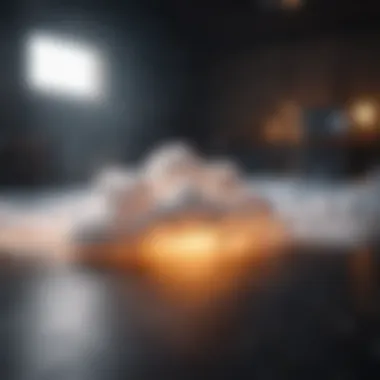

Intro
Accessing your Blink Cloud account is essential for managing and monitoring your Blink devices. As technology integrates further into our daily lives, understanding the platforms we utilize becomes crucial. Blink Cloud functions as the backbone for Blink's smart home security system, providing users with a seamless connection to their cameras and devices.
In this guide, we will outline the necessary steps to access your Blink Cloud account, including prerequisites, login procedures, and troubleshooting strategies. Whether you are a novice user unfamiliar with cloud services or an experienced tech enthusiast, this comprehensive overview will assist you in using your Blink devices efficiently.
Prerequisites for Accessing Blink Cloud
Before logging into your Blink Cloud account, there are certain prerequisites you must meet:
- Account Creation: Ensure you have previously created a Blink account. If you haven't, you can do so by downloading the Blink app from the appropriate app store (Google Play Store for Android or the App Store for iOS).
- Device Compatibility: Your smartphone or tablet must be compatible with Blink Cloud services. Verify that your device runs on a supported operating system.
- Internet Connection: A stable internet connection is required for smooth access and functionality. Both Wi-Fi or mobile data can be utilized, but Wi-Fi is preferred for continual usage.
- Updated Software: Check that your Blink app is up to date. This can usually be done through your device's app store.
We highly recommend having your Blink login credentials ready as you will need them during the login process.
Logging into Blink Cloud Account
The following steps will guide you through the login process for your Blink Cloud account:
- Open the Blink App: Launch the Blink application on your device.
- Enter Login Information: Input your email and password that you used to create your account.
- Multi-Factor Authentication (if enabled): If you have multi-factor authentication set up, follow the provided instructions to verify your identity.
- Access Your Dashboard: Once logged in successfully, you will reach your Blink Cloud dashboard. Here, you can access various settings and device management features.
Should you encounter problems during the login, checking for typos in your credentials or confirming your internet connection may help.
Troubleshooting Common Login Issues
If you find yourself unable to log into your Blink Cloud account, consider the following troubleshooting steps:
- Forgot Password: If you forget your password, use the "Forgot Password" link on the login page. Follow the instructions sent to your registered email to reset it.
- Account Lockout: Repeated unsuccessful login attempts may lead to a temporary lockout. Wait a few minutes before attempting to log in again.
- Internet Connectivity: An unstable or disconnected internet might hinder the login process. Ensure that your device is connected to your Wi-Fi or mobile data.
- App Glitches: If the app continues to malfunction, try restarting your device or reinstalling the Blink app.
Regularly updating your app can prevent many of these issues by ensuring the latest features and security patches are installed.
Managing Your Account Settings
Once you have successfully accessed your Blink Cloud account, take the time to familiarize yourself with the available settings. You can:
- Change Your Password: Navigate to your account settings to update your password for added security.
- Set Up Notifications: Modify notification preferences so that you receive alerts in a manner comfortable for you.
- Add or Remove Devices: Manage your Blink devices, adding new ones or removing those that are no longer needed.
Understanding these settings enhances your experience with Blink Cloud, enabling greater control over your devices.
The End
Accessing your Blink Cloud account is the gateway to managing your smart home devices effectively. By following this guide, users can streamline their experience and address any issues that arise seamlessly. A solid grasp of logging in and managing settings contributes to a more efficient and enjoyable use of Blink’s services.
Understanding Blink Cloud
Understanding Blink Cloud provides a foundational overview for users who wish to navigate and utilize their Blink devices effectively. This cloud service enhances the performance of Blink security cameras and related smart devices by allowing remote access and management through the cloud. Recognizing its importance is crucial as it directly impacts how users interact with their devices.
Being informed about Blink Cloud also means users can better troubleshoot and resolve issues when interfacing with their cameras or when accessing stored video footage. Hence, cultivating a solid understanding of what Blink Cloud entails and how it operates can significantly benefit users in their daily interactions with their devices.
What is Blink Cloud?
Blink Cloud is a cloud-based storage and access platform designed specifically for Blink security cameras and smart home devices. It enables users to store video footage securely and access it from anywhere through the Blink app or web portal.
With Blink Cloud, the data recorded by the camera is uploaded to the cloud rather than being stored locally, which enhances security and convenience. Users can remotely monitor their homes, receive alerts, and view live or recorded footage without the need for physical storage solutions.
Key Features of Blink Cloud
Blink Cloud comes with several key features that enhance user experience and functionality. These include:
- Remote Access: Users can view live streams and recorded clips from any location with internet access, making it convenient for users on the go.
- Motion Alerts: The system can send real-time notifications to users whenever motion is detected, ensuring they stay informed of any unusual activities.
- Cloud Storage Options: Users can opt for different storage plans, allowing them to manage their video data based on their needs.
- User-Friendly Interface: The Blink app is designed for ease of use, enabling even non-tech-savvy individuals to navigate with simplicity.
- Integration with Other Smart Devices: Blink Cloud allows users to integrate their Blink devices with other smart home systems, enhancing functionality.
"A clear understanding of Blink Cloud is essential for optimizing your smart home’s security capabilities."
Setting Up Your Blink Cloud Account
Setting up your Blink Cloud account is an essential step for anyone looking to maximize their engagement with the Blink ecosystem. Proper account setup unlocks numerous features and functionalities that are crucial for managing your Blink devices effectively. This section provides clarity on the specific requirements for account creation and outlines a step-by-step registration process, which can significantly enhance user experience and streamline device integration.
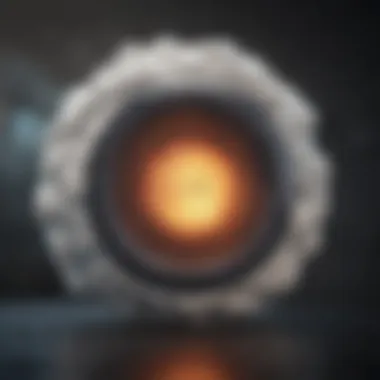
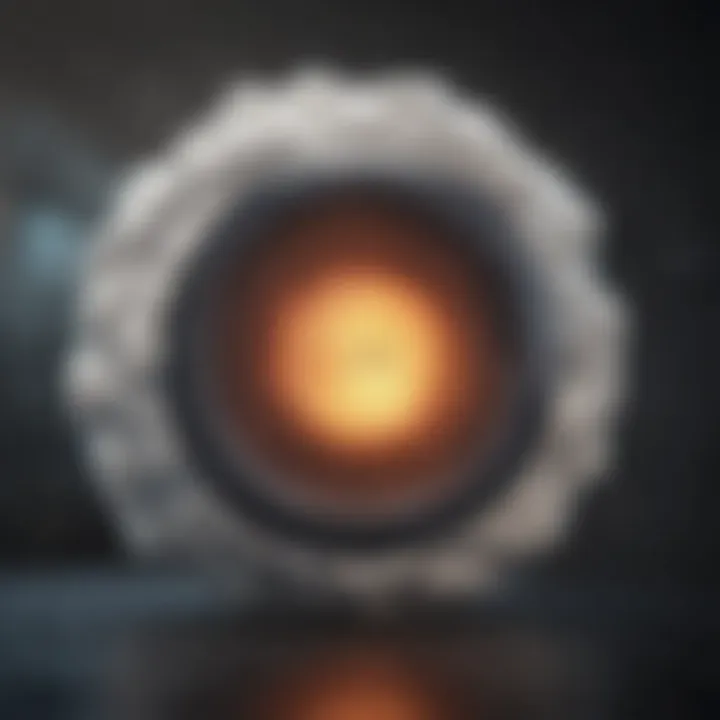
Requirements for Account Creation
Before diving into the registration process, it's vital to understand what is needed to create your Blink Cloud account. Here are the key requirements:
- Email Address: Users must have a valid email address. This will be used for verification and communication purposes.
- Mobile Device: A smartphone or tablet is necessary for downloading the Blink app, which aids in device setup and management.
- Stable Internet Connection: A reliable internet connection is essential for account registration and seamless device operation.
- Blink Device Compatibility: Ensure that your Blink devices are compatible with the Blink Cloud services.
By fulfilling these requirements, users can ensure a smooth registration process and prevent any issues that may arise from missing information.
Step-by-Step Account Registration Process
Creating your Blink Cloud account is straightforward. Follow these steps to set up your account effectively:
- Download the Blink App: Visit the App Store or Google Play Store and download the Blink Mobile App.
- Open the App: Launch the app after installation.
- Select 'Create Account': On the app's main screen, select the option to create a new account.
- Enter Email and Password: Input your email address and create a password that meets the specified security criteria.
- Verify Your Email: Once you submit your information, check your email for a verification link. Click on this link to confirm your account.
- Log Into the App: Return to the Blink app and log in with your newly created credentials.
- Set Up Your Blink Device: Follow the app prompts to add your Blink devices to your account, ensuring proper connection and functionality.
Completing these steps will set up your Blink Cloud account, allowing for streamlined access and management of your Blink devices.
Accessing Blink Cloud on Different Devices
Access to your Blink Cloud account can be achieved through multiple devices, enabling greater flexibility and convenience. This section of the article highlights how you can access Blink Cloud via both web browsers and the Blink mobile app. Understanding these methods is essential, as different scenarios might require different types of access, whether you're at home, at work, or on the go.
Accessing via Web Browser
To access your Blink Cloud account using a web browser, you first need a computer or any device that supports web browsing. This method provides a comprehensive view of your account and allows easy navigation through the various features of Blink Cloud.
- Open Your Browser: Start by launching your preferred web browser. Common options include Google Chrome, Mozilla Firefox, Safari, and Microsoft Edge.
- Visit the Blink Cloud Login Page: Type in the URL for Blink Cloud. This URL is typically something like blinkcloud.com.
- Enter Your Credentials: You will be prompted to input your email address and password. Ensure these are typed correctly. If this is your first time logging in, you may have to go through initial setup steps.
- Explore Your Account: Once logged in, you will have access to the dashboard, where you can manage your devices, view live feeds, and adjust settings.
Remember that accessing Blink Cloud through a web browser might offer a more expansive view, especially for those who prefer using a larger screen.
Using the Blink Mobile App
The Blink mobile app provides a different but equally effective way to access your Blink Cloud account. The app is designed for mobile devices, facilitating quick access and management of your Blink system from virtually anywhere.
- Download the App: If you haven’t done so, you can find the Blink app on your device’s app store, be it the Apple App Store for iPhone users or Google Play Store for Android users. Install the app on your device.
- Open the App: Once installed, tap on the Blink app icon to launch.
- Log In: Similar to the web browser method, enter your email address and password to log in to your account.
- Use Mobile Features: The app allows you to manage your devices, receive alerts, and view recordings on your mobile device. Notably, the mobile platform may offer push notifications to keep you informed on important events in real time.
- Additional Settings: Explore settings specific to mobile use, such as notification preferences and device sharing options.
By accessing Blink Cloud through both methods, you ensure not only versatility but also enhanced control over your smart home environment. Each method has its advantages, allowing you to choose the best way to engage with your Blink system based on your preferences and circumstances.
Login Procedures for Blink Cloud
Understanding the login procedures for Blink Cloud is essential for users who wish to access their account securely and efficiently. This section outlines the specific elements involved in logging into Blink Cloud, highlighting the benefits and considerations that come with this process. A smooth login procedure is vital for ensuring that users can quickly reach their account without unnecessary hurdles, thus facilitating a more user-friendly experience.
Entering Your Credentials
When logging into your Blink Cloud account, the first step involves entering your credentials. This includes your registered email address and password. It is crucial to enter this information correctly to avoid being denied access. Common mistakes can arise from typographical errors, such as mistaking a lowercase letter for an uppercase one or accidentally hitting the wrong key.
Important steps to consider while entering your credentials:
- Ensure that the email address is spelled correctly.
- Check the caps lock on your keyboard.
- Use the password you had previously set for the account.
In addition, if you have forgotten your password, there is an option to recover it through your registered email. This can help you regain access without having to create a new account. A strong password enhances the security of your account and prevents unauthorized access.
Two-Factor Authentication Setup
Two-factor authentication (2FA) is a significant step in securing your Blink Cloud account. Enabling 2FA means that, in addition to entering your password, you will also need to verify your identity using a secondary method. This could be a text message to your mobile phone or an authentication app.
Benefits of Two-Factor Authentication:
- Adds an extra layer of security.
- Reduces the risk of unauthorized access, even if your password is compromised.
To set up 2FA, follow these steps:
- Log into your Blink Cloud account with your credentials.
- Navigate to the security settings.
- Choose the option to enable two-factor authentication.
- Select your preferred method for receiving the authentication code.
- Follow the prompts to complete the setup.
Once enabled, each time you log in, you will be prompted to enter the code sent to your secondary method. This small additional step can significantly enhance the security of your Blink Cloud account, ensuring your data remains protected.
By following the login procedures and implementing two-factor authentication, you create a more secure environment for your Blink Cloud account, making it easier to manage your devices without compromising safety.
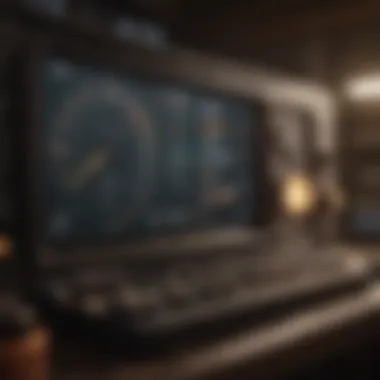

Troubleshooting Login Issues
In this increasingly digital world, issues related to account access are common. When using Blink Cloud, it is crucial to know how to navigate problems. Ensuring seamless access to your Blink Cloud account is essential for maintaining control over your smart home devices. Understanding the troubleshooting steps enables users to act swiftly and avoid prolonged frustration. This section outlines the procedures needed when access problems arise and provides practical solutions.
Forgotten Password Recovery
Forgetting a password can be frustrating yet it is a common occurrence. When you cannot recall your Blink Cloud password, following the correct recovery steps simplifies the process. To initiate recovery, locate the "Forgot Password" link on the login page. After clicking this link, you will be prompted to enter the email linked to your account. Once you submit your email, check your inbox for a recovery email from Blink. This email typically contains a link to reset your password.
If you do not receive an email, be sure to check your spam or junk folder. If it is still not there, trying again or verifying the email address used at registration may be necessary.
After accessing the reset link, you can set a new password. Selecting a strong password that includes a mix of letters, numbers, and symbols is critical to enhance security. Once the password is reset, you can log in using the new credentials.
Account Lockout Situations
Account lockouts can occur after multiple unsuccessful login attempts. This is a security feature to protect your account from unauthorized access. If you find yourself locked out, do not panic. The recovery process is straightforward. Most likely, you will need to wait a short period before attempting to log in again. This period varies, but often it can be around 15 to 30 minutes.
Upon waiting, retry logging in with your correct credentials. If the account remains locked, consider resetting your password as a precaution. Following the reset process will grant you fresh access to your account.
In severe cases, if you are still unable to access your account after trying these steps, contacting Blink customer service may be necessary. Their team can assist with verifying your identity and restoring access to your account.
Remember: Regularly updating your password can help prevent future lockout situations and maintain the security of your account.
Being knowledgeable about these troubleshooting steps enhances your ability to manage your Blink Cloud account effectively, making it easier to enjoy all the features it offers.
Managing Your Blink Cloud Account
Managing your Blink Cloud account is critical for maintaining control and optimizing the performance of your connected devices. A well-managed account allows users to customize settings, monitor activity, and ensure security. It also gives you the ability to adjust preferences to enhance your experience with Blink products. Understanding how to navigate your account effectively is necessary to maximize its potential.
Navigating the Dashboard
Upon logging into your Blink Cloud account, you will be greeted by the dashboard, which serves as the central hub for all your management needs. The layout of the dashboard is intuitive. Key areas of this interface include device summary, activity logs, and notifications. Each section has various options requiring minimal effort to navigate.
- Device Summary: This segment displays all your connected Blink devices. Here, you can quickly see their online status and whether they can be accessed.
- Activity Logs: It records events and actions related to your devices, providing insight into their usage patterns.
- Settings Menu: You can find options to adjust your account preferences and settings. This includes modifying notification preferences and configuring linked services.
To make the most of the dashboard, familiarize yourself with how these components interact. Every icon and label contributes to a clearer understanding of the operational state of your Blink devices.
Changing Account Settings
Adjusting your account settings is necessary to ensure that your preferences align with your specific needs. This can include changes to notification alerts, linked accounts, and privacy settings. Here are some key elements related to changing your account settings:
- Notification Preferences: Customize how and when you receive alerts about your devices. This can include push notifications on your mobile app or email alerts for significant events.
- Linked Accounts: If you use multiple smart home platforms, you might want to integrate Blink with services like Amazon Alexa or IFTTT. Linking these services can broaden functionality and simplify controls.
- Privacy Settings: Understanding the privacy policies associated with your account is crucial. You should regularly review and adjust your settings to reflect your comfort level with data sharing.
Overall, proper account management leads to a smoother user experience and is vital for security. Keeping your dashboard organized and regularly updating your settings are practical steps towards effective utilization of your Blink Cloud account.
Exploring Advanced Blink Cloud Features
In a modern world where technology influences daily life, enhancing the functionality of your devices becomes essential. The advanced features of Blink Cloud serve to expand the usability of your Blink devices. This section will delve into the benefits of integrating smart home devices and utilizing cloud storage options, demonstrating the way these features enrich your overall experience.
Integrating Smart Home Devices
Integration with other smart home devices allows for a harmonized automation environment. Blink Cloud provides compatibility with various smart home systems, expanding beyond its native functionality. By connecting with devices like Amazon Alexa or Google Assistant, users can control their Blink cameras through simple voice commands.
Here are some important benefits of this integration:
- Enhanced Control: Users can manage multiple devices from a single app or device, simplifying operations.
- Convenience: Voice commands streamline interactions, making it easier for individuals with mobility challenges.
- Automation Scenarios: Users can create scenarios where different devices work in tandem. For instance, turning on lights when a camera detects motion.
This interoperability is vital for creating cohesive experiences in smart homes. To harness these features, users must follow the setup instructions specific to the devices and platforms involved, ensuring seamless operation.
Utilizing Cloud Storage Options
Cloud storage options represent a significant advancement for users concerned with data management. Blink Cloud offers plans that allow for storing video footage and images securely online. Users can select a storage plan based on their needs, ensuring that critical footage is always accessible.
The advantages of using cloud storage with Blink Cloud include:
- Secure Backup: Videos are stored in a safe environment, reducing the risk of data loss due to hardware failure.
- Remote Access: Cloud storage allows access from any device via the internet, providing convenience and flexibility.
- Efficient Organization: Users can easily categorize and retrieve footage as needed. This is particularly useful for individuals looking to monitor specific events or activities over time.
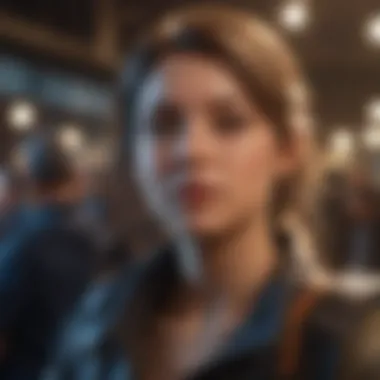
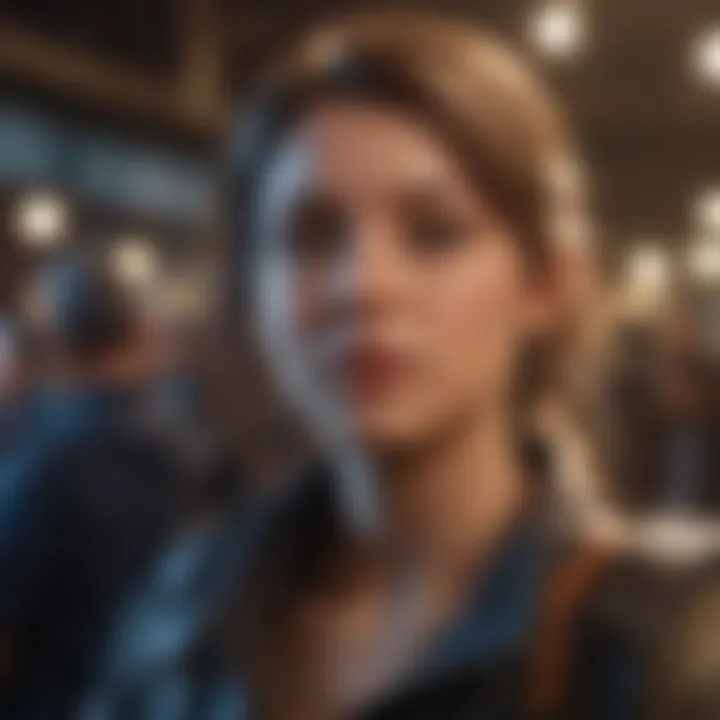
For those considering optimization of their Blink experience, understanding these advanced features is crucial. They not only enhance user engagement but also provide practical solutions for everyday needs. The advanced features offered by Blink Cloud embody a commitment to innovation and convenience, ensuring a fluid user experience in an increasingly interconnected technological landscape.
Security Considerations for Blink Cloud
When engaging with any cloud-based service, including Blink Cloud, recognizing the significance of security is paramount. In today's digital landscape, where cyber threats loom large, safeguarding your account is essential. This section discusses how to protect your data and privacy while using Blink Cloud.
Best Practices for Account Security
To enhance the security of your Blink Cloud account, consider implementing the following best practices:
- Use Strong Passwords: Opt for a complex password that combines letters, numbers, and symbols. Avoid using easily guessable information like birthdays or common phrases.
- Enable Two-Factor Authentication: This adds an extra layer of security. Even if someone obtains your password, they would need a second form of verification to access your account.
- Regularly Update Passwords: Change your password regularly. This practice helps reduce the risk of unauthorized access.
- Beware of Phishing Attempts: Be cautious about emails or messages that ask for personal information. Check the sender’s legitimacy before clicking on links or providing details.
- Secure Your Devices: Ensure that the devices you use to access Blink Cloud are secure. This might include updating software, installing antivirus programs, and avoiding public Wi-Fi for sensitive transactions.
"A strong password is your first line of defense against unauthorized access."
These steps are fundamental. They create barriers against potential intrusions while using Blink Cloud services.
Understanding Data Privacy Policies
Understanding Blink Cloud's data privacy policies is vital for users who are conscious of how their information is managed. Data privacy policies outline how user information is collected, used, and protected.
- Data Collection: Blink may collect personal information when you create an account or use its services. This can include your name, email address, and usage data.
- Use of Information: Blink Cloud generally utilizes your data to improve services, communicate updates, and enhance user experience. However, knowing the specifics can help you control your personal information better.
- Data Sharing: Familiarize yourself with who your data may be shared with. Blink Cloud might share data with third-party services to facilitate certain features. Understanding this can help position your trust in how Blink manages your information.
- User Control: It’s crucial that users have control over their data. Checking account settings regularly to manage privacy settings ensures your preferences are respected.
In summary, committing to strong security practices will enhance your experience with Blink Cloud while respecting your privacy rights is equally as important. Knowing what steps to take allows you to navigate the platform with confidence.
Customer Support Resources
In the context of accessing your Blink Cloud account, customer support resources play a critical role. They provide users with the necessary tools and guidance to navigate potential hurdles and enhance their overall experience. Understanding how to utilize these resources can significantly minimize frustrations and streamline the process of managing one's account.
When users encounter issues or have inquiries regarding their Blink devices, they require effective support options. Here, we'll explore two primary avenues for assistance: accessing help articles and contacting Blink customer service.
Accessing Help Articles
Blink Cloud offers a comprehensive repository of help articles that are readily available. These articles cover a wide range of topics, from basic troubleshooting tips to advanced features of the Blink system. Users can access this resource to find solutions at their own pace.
The help articles are particularly valuable for several reasons:
- Self-Service Support: Users can resolve minor issues independently without needing to wait for customer service responses.
- Speed: Often, the answers to common problems are just a few clicks away.
- Comprehensive Information: The articles typically contain detailed explanations, helping users understand their devices better.
To access these help articles, users can visit the Blink support page and use the search feature. This allows for quick navigation through the topics.
"Utilizing help articles can save time and enhance the user experience as it fosters self-sufficiency."
Contacting Blink Customer Service
In situations where help articles do not suffice, contacting Blink customer service becomes essential. This option provides direct access to representatives trained to handle various account-related issues. Here are key points regarding this process:
- Availability: Customer service is generally available during business hours. Users should check the schedule for the best times to reach out.
- Methods of Contact: Blink typically offers multiple ways to connect with customer support including phone, email, and online chat. It is advisable to choose the method that best fits your urgency and preference.
- Preparedness: When contacting customer service, users should have their account information ready. This ensures that the representative can assist quickly and effectively.
Engaging with customer service may sometimes lead to longer wait times. However, it is often the most reliable way to resolve complex issues that help articles cannot address. Adequate preparation can make this process smoother and more efficient.
Concluding Remarks
Concluding a comprehensive guide on accessing your Blink Cloud account serves a vital role in reinforcing the key points discussed throughout the article. This section aims to summarize the steps needed for effective access, ensuring that readers clearly understand how to manage their accounts. It emphasizes the clear pathways to entering the Blink Cloud, from initial setup to troubleshooting issues. A careful recap enhances user confidence, crucial for those who might find technology daunting.
Recap of Access Steps
To access your Blink Cloud account, follow these steps:
- Requirements: Ensure you have a valid Blink account and the necessary credentials.
- Login Process: Navigate to the Blink Cloud website or open the mobile app. Enter your username and password.
- Authentication: If two-factor authentication is enabled, complete that step using your mobile device.
- Troubleshooting: If login issues arise, utilize the recovery options or customer support resources as detailed in the guide.
Remember, these steps provide a strong framework for not only accessing your account but also enhancing your experience with Blink products.
Future Updates and Features
The ever-evolving landscape of technology suggests that Blink Cloud will continue to introduce new features and enhancements. Maintaining awareness of these updates is essential for users who wish to optimize their experience.
Some expected enhancements might include:
- Improved user interface for easier navigation.
- New integrations with smart home technologies.
- Expansions in cloud storage options available to users.
Staying informed on future developments can enhance engagement with the Blink ecosystem. It ensures that users not only use the current features but also benefit from advancements that improve functionality and user satisfaction.



